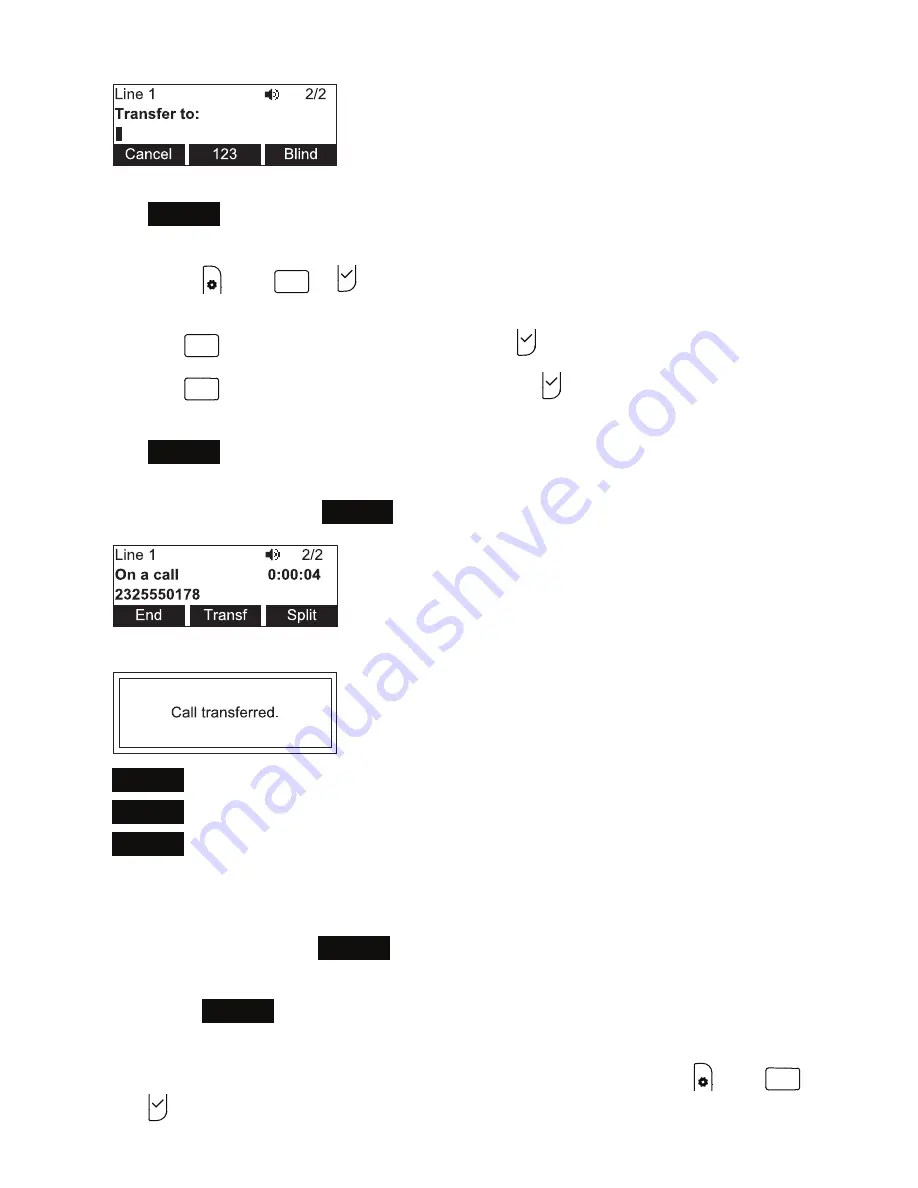
19
2. Enter the number to which you want to transfer the call and either press
Dial
or wait for the phone to dial automatically.
You can also use a number from a list, such as the Directory or Call History.
Press
,
then
1
or
to select the
Features
menu. In the
Features
menu,
press:
◦
3
DEF
(or scroll to 3 Directory and press ) to access the Directory;
◦
4
GHI
(or scroll to 4 Call History and press ) to access the call history.
Select the number you want to access from one of the folders and either press
Dial
or wait for the phone to dial automatically.
3. When the second caller answers, you can talk to the caller to notify them of the
transfer, then press
Transf
to transfer the call.
The
Call transferred
screen appears, and your phone returns to idle mode.
•
Cancel
on the transfer setup screen. The active call screen reappears.
•
End
when the second call is active. You will hang up on the second call.
•
Split
when the second call is active. You will stay connected to the second call.
Your first call remains on hold.
• Blind transfer
1. During a call, press
Transfer
. The call is automatically put on hold and the
transfer setup screen appears.
2. Press
Blind
.
3. Dial the number to which you want to transfer the call. You can also use a
number from a list, such as the Directory or Call History. Press
,
then
1
or
to select the
Features
menu. In the
Features
menu, press:
Conference phone operation






























