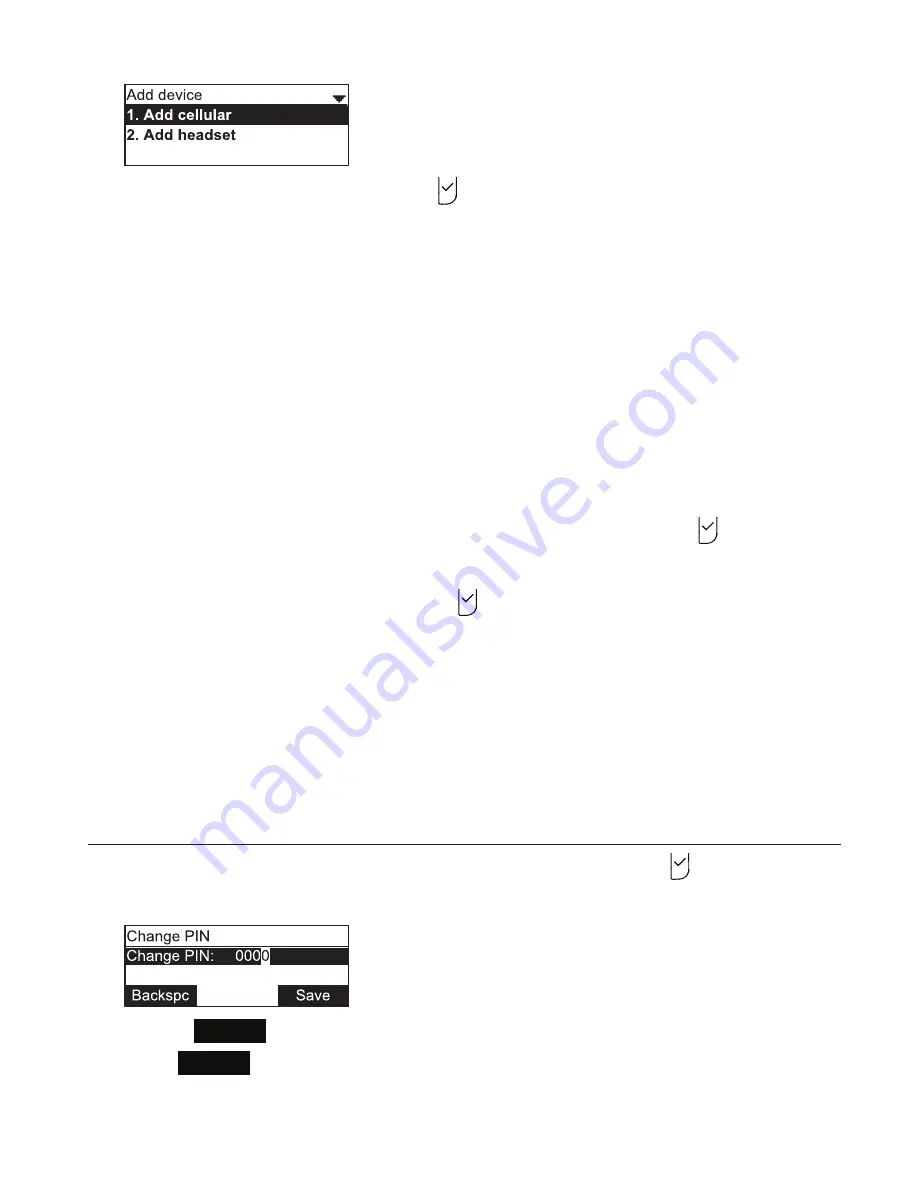
34
5. With
Add cellular
highlighted, press .
6. Follow the instructions on the C520-WiMi screen.
7. Open the Settings menu on your cellular phone and activate Bluetooth. Ensure the
phone searches for new Bluetooth devices.
Note:
Methods for activating Bluetooth may vary depending on your phone’s
operating system.
8. When the
CELL 1
and
CELL 2
LEDs flash on the C520-WiMi, select
C520-WiMi
on
your phone’s list of available Bluetooth devices.
9. If prompted by your phone, enter the C520-WiMi PIN. The default PIN is 0000.
After the device connects, the applicable C520-WiMi
CELL
LED turns on.
Adding a new headset
1. From the Bluetooth menu, highlight
Add device list
and then press .
The
Add device
menu appears.
2. Highlight
Add headset
, and then press .
3. Follow the instructions on the C520-WiMi screen.
The CELL 1 and CELL 2 LEDs flash on the C520-WiMi. After the headset connects,
the
CELL 2/HEADSET
LED turns on.
Note:
Once you have added a device, the device stays paired with the C520-WiMi. Even
when your Bluetooth device is taken away or turned off, the C520-WiMi will reconnect to
the device when it is again within range and turned on with Bluetooth enabled.
Changing the C520-WiMi PIN
1. From the Bluetooth menu, highlight
Change PIN
and then press .
The
Change PIN
menu appears.
2. Use the
Backspc
soft key and the dial pad to edit the four-digit PIN.
3. Press
Save
. You will enter this PIN on your Bluetooth device when pairing it
with the C520-WiMi.
Phone Features






























