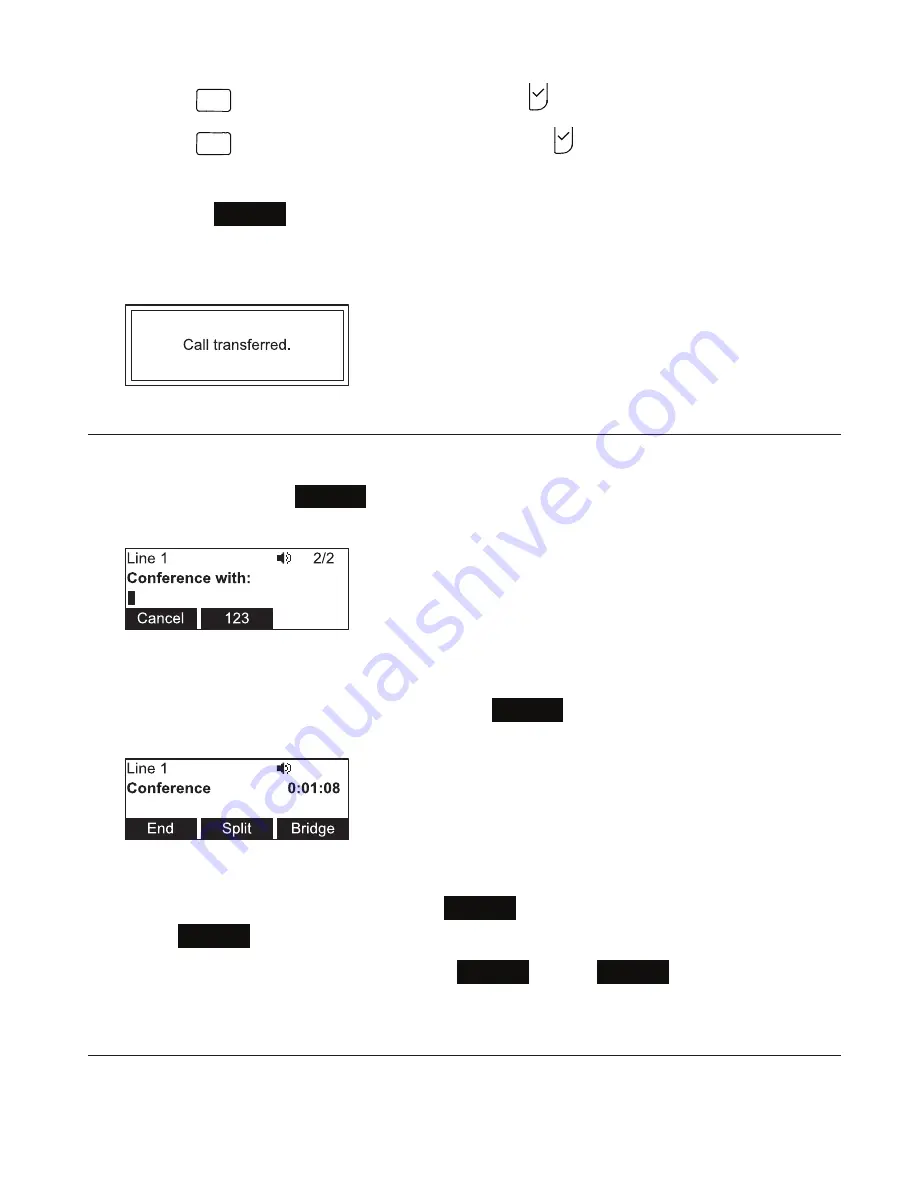
20
◦
3
DEF
(or scroll to 3 Directory and press ) to access the Directory;
◦
4
GHI
(or scroll to 4 Call History and press ) to access the call history.
Select the number you want to use from one of the folders.
4. Press
Transf
, or wait for the phone to automatically dial as soon as it has
recognized a valid number.
The
Call transferred
screen appears, and your phone returns to idle mode.
Making a conference call
You can hold a conference call between yourself and two other callers.
1. During a call, press
Conf
. The call is automatically put on hold and the
conference setup screen appears.
2. Dial the number for the other party you want to join your conference. You can also
use a number from a list, such as the Directory or Call History.
3. When the second call is established, press
Conf
. The conference begins and the
conference screen appears.
Canceling the conference
• before dialing the second call: Press
Cancel
on the conference setup screen.
Press
Resume
to resume the held call.
• with the second call on the line: Press
End
. Press
Resume
to resume the held
call.
Creating a conference with a held call:
When you have an active call and a held call, you can also create a conference with the
held call.
Conference phone operation






























