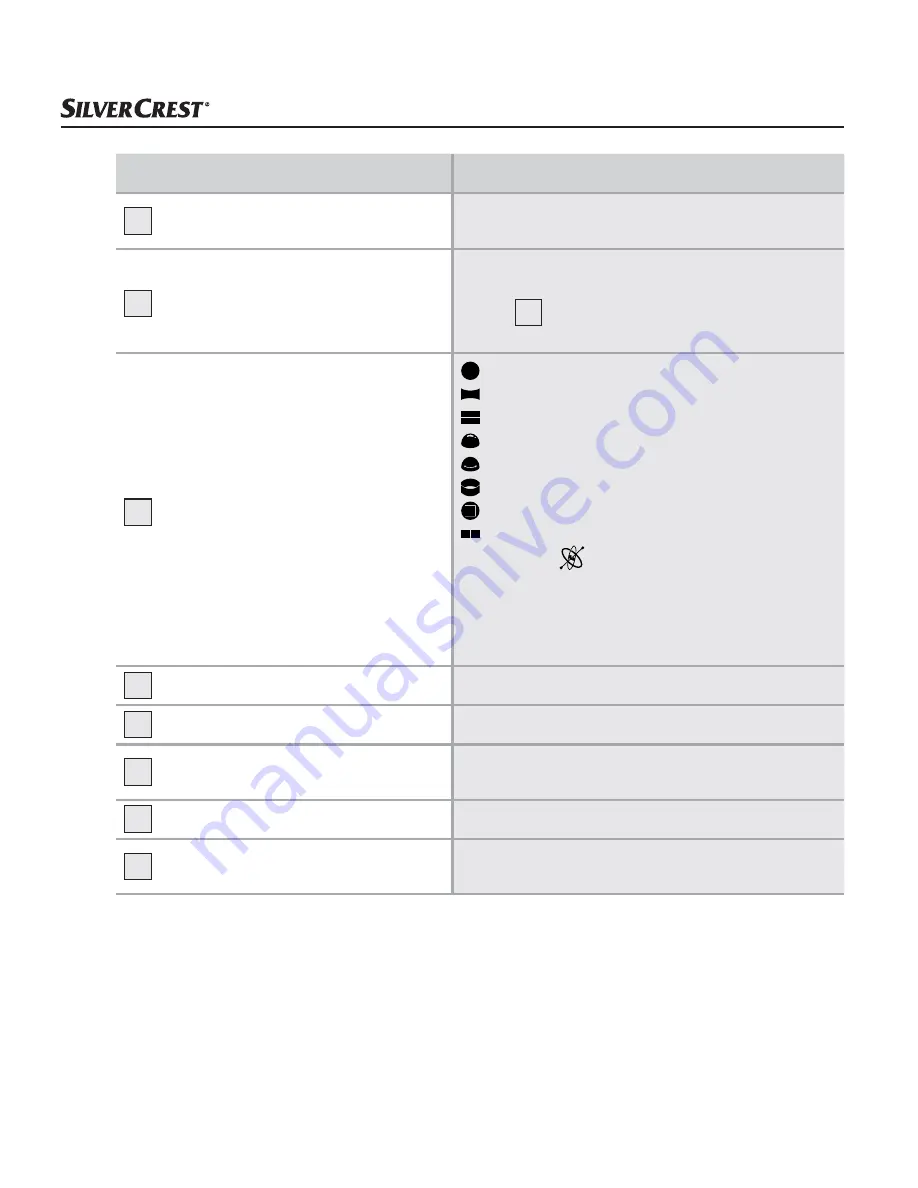
SWK 360 A1
■
32
│
GB
│
IE
│
NI
Display
Description
E
Information
The version of the app and the camera software is
shown here.
F
Live view
Here you will see the live picture from the camera.
The view will vary depending on the set display
modes
G
. The live view can be operated as a
touch screen, even during video recording.
G
Display modes
Circular view
Rectangle view
2-in-1 view
Hemisphere view
Panorama view*
Ring view
Frontal view
VR mode**
*
Press the "
" button to control the image via
smartphone.
** VR mode enables a 3D view with stereoscopic
display for VR goggles such as a Google
Cardboard headset.
H
Video mode
Press the button to start or stop a video.
I
Photo mode
Press the button to take a photo.
J
Slow-motion mode
Press the button to start or stop a slow-motion
recording.
K
Settings
Here you can make settings in the various modes.
L
Menus
Select here between "Video/photo", "Media
Gallery" and "Settings".
















































