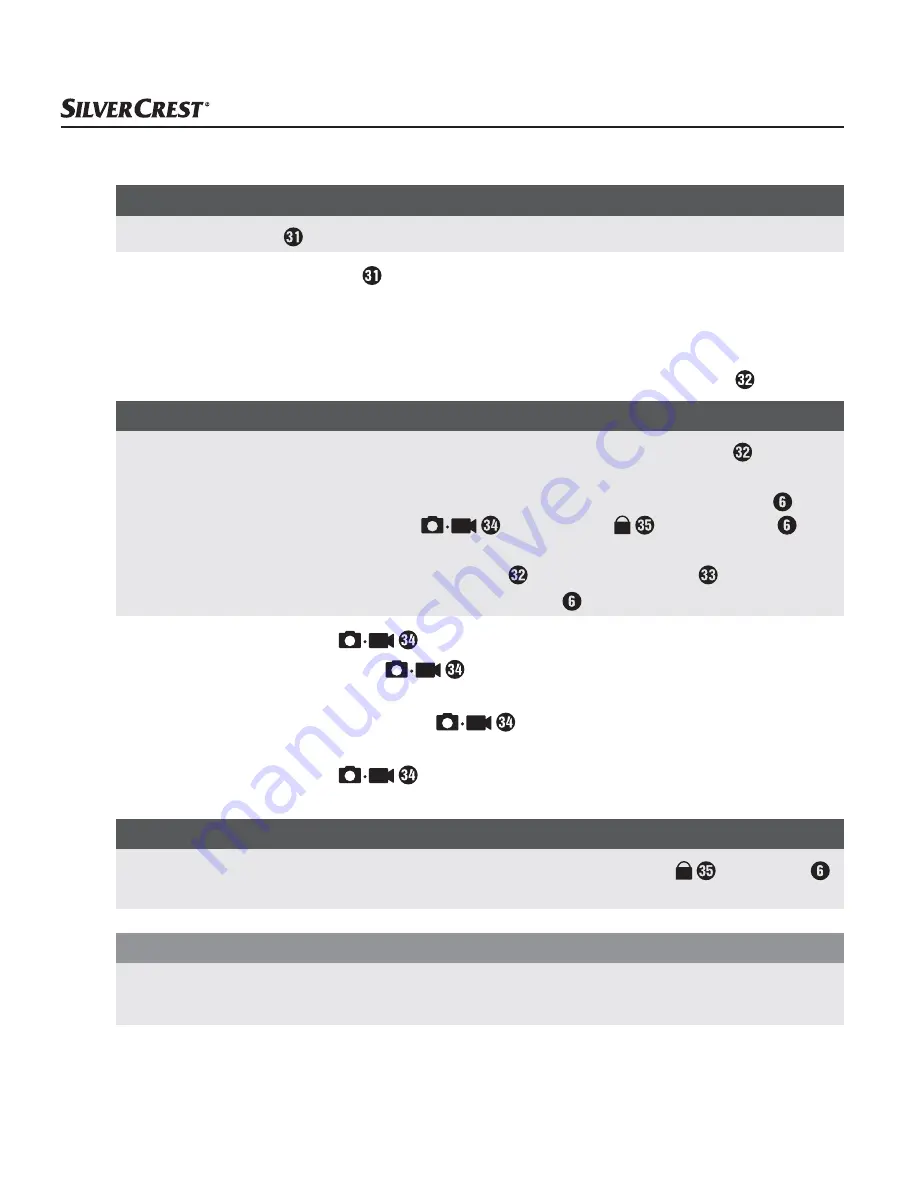
SWK 360 A1
■
104
│
DE
│
AT
│
CH
Stativadapter verwenden
HINWEIS
►
Der Stativadapter ist für alle Stative mit 1/4" Gewinde geeignet.
♦
Drehen Sie den Stativadapter in das Gewinde der Kamera.
♦
Drehen Sie die Kamera auf ein geeignetes Stativ.
Fernbedienung verwenden
Wenn die Kamera eingeschaltet ist, können Sie Videos und Fotos mit der Fernbedienung aufnehmen.
HINWEIS
►
Wenn die WLAN-Verbindung der Kamera aktiviert ist, kann die Fernbedienung nicht
verwendet werden.
►
Wenn der automatische Bildschirmschoner der Kamera aktiv ist, so dass das Display
inaktiv ist, drücken Sie kurz die Taste
oder die Taste um das Display zu
aktivieren.
►
Bei Drücken einer der Tasten der Fernbedienung blinkt die Betriebs-LED kurz auf.
►
Sie können ein Video oder Foto nur bei aktivem Display aufnehmen.
♦
Drücken Sie kurz die Taste
, um ein Foto aufzunehmen.
♦
Drücken und halten Sie die Taste
für 3 Sekunden um eine Video-Aufnahme zu
beginnen.
♦
Drücken und halten Sie erneut die Taste
für 3 Sekunden um die Video-Aufnahme zu
beenden.
♦
Drücken Sie kurz die Taste
während der Video-Aufnahme, um die Video-Aufnahme
zu beenden und gleichzeitig ein Foto aufzunehmen.
HINWEIS
►
Wenn die Kamera eingeschaltet ist, können Sie durch Drücken der Taste das Display
der Kamera ein- bzw. ausschalten.
ACHTUNG
Beschädigung der Fernbedienung!
►
Die Fernbedienung darf nicht in Kontakt mit Wasser gelangen.
























