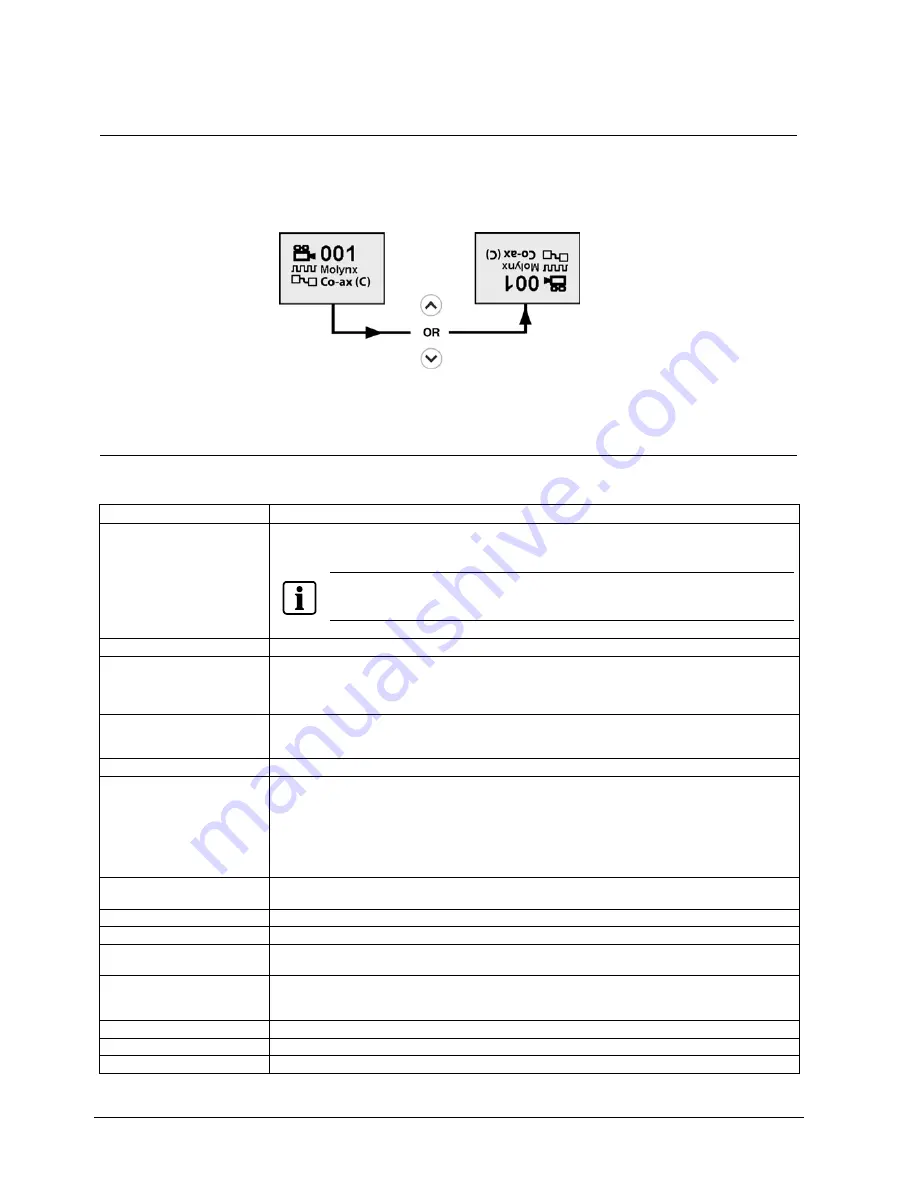
40
Siemens Building Technologies
Fire Safety & Security Products
08.2006
10.2 LCD
orientation
Depending on how the XTU was mounted, you may need to change the orientation
of the display.
While the status screen is shown, press the up or down arrow on the keypad for 3
seconds.
Fig. 18
Orientation of the LCD
10.3 The XTU main menu
The XTU main menu provides access to the configuration settings in the XTU unit.
Protocol
Selects a telemetry protocol from the list.
Interface
Selects a telemetry interface from the list. Note that the Auto search option is only available when a
Molynx protocol has been selected.
NOTE
The options available depend upon the protocol selected. An option that is ‘striked-through’
will not be selectable.
Receiver address
Each unit on the system must have a unique address, selectable between 1 and 512.
Advanced comms
Allows individual comms parameters (baud rate, data bits, parity, data direction) to be altered from the
default for the current protocol. If non-default settings are being used the protocol name on the status
screen is suffixed with '*'. Selecting a protocol will set all the comms settings to the default for that
protocol. The default for each setting is indicated by an arrow.
Special presets
To allow access to the on-screen display when using a 3rd party controller, a preset may be assigned.
Recalling this preset will enter OSD mode. In addition, a second preset may be assigned which if
recalled twice within 2 seconds will enter the OSD mode.
LCD contrast
Adjust the LCD display contrast to make it more readable in difficult lighting situations.
Video gain > XTU video gain
If very long coax cable runs are used, video degradation is possible, and particularly noticeable as loss
of sharp edges. To combat this Solaris™ has internal video amplifiers, which control the video signal
amplitude of both brightness (low frequency amplification) and sharpness (high frequency lift). The high
frequencies are emphasised by the sharpness control, as they relate particularly to sharp edges which
suffer the worst attenuation on long cable runs.
The brightness control will compensate for different coax types as they have different low frequency
characteristics.
Video gain > RTU video gain
When a RTU (Remote Termination Unit) is in use this setting allows additional gain to be set to
compensate for Cat5 cable lengths in excess of 150 m.
Dome functions
Allows Pan/Tilt/Zoom and Focus control of the Dome camera and access to the OSD set-up menus.
Temperature
Displays the XTU’s current on-board temperature.
Backup/restore
All Dome settings such as camera setup, presets, tours, patterns, privacy zones and text can be backed
up to the XTU and restored at a later date if the Dome is switched with another or replaced.
Line break action > TTY mode
When checked (on) a line break on the telemetry port will force the XTU into TTY mode.
[Down key] = checked (on)
[Up key] = unchecked (off)
Software info
Displays the software's version details.
Factory reset
Resets the XTU configuration back to the factory default settings.
Test mode
Opens the test menu.
Summary of Contents for Solaris CCDS1415-DN
Page 73: ......






























