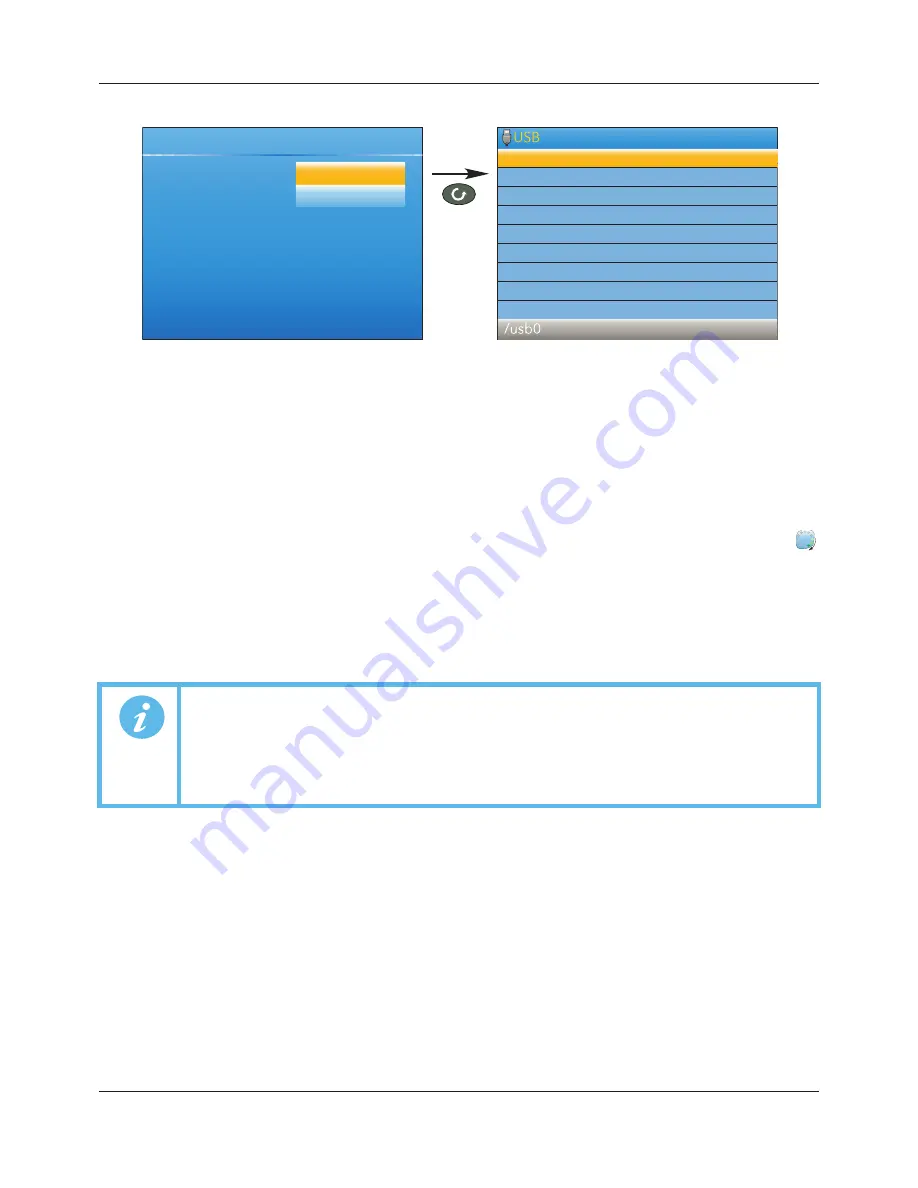
FEC920: USER GUIDE
Page 57
September 18
Figure 48 Save/Restore display
Operation
Select ‘Save’ or ‘Restore’. Use the up/down arrow keys to highlight the required UIC file,
then use the scroll key to initiate the operation.
Status
Shows the status of the operation, as follows:
Inactive: Neither saving or restoring a clone file has occurred since the last time the
instrument was power cycled.
Complete: Indicates that the cloning process has completed.
Restoring: Restore operation is currently in progress.
Saving: A clone file is currently being saved.
Cold started: A power-cycle of the product occurred whilst a Restore operation was
in progress. The product configuration is unreliable and has been reset to factory default.
The ‘Restoring’ and ‘Saving’ status text is accompanied by an animated display (circling green ‘flash’) to indicate
that the operation is in progress.
6.1.9 Input adjust
This facility allows the user to compensate for tolerance errors etc. The technique used is to select those
channels to which adjust is to be applied, then for each channel to:
a
apply a known low level signal (at or close to the low input range value) to the relevant input. When the
instrument reading is steady, press ‘Apply’.
b.
apply a known high level signal (at, or close to, the high input range value) to the relevant input. When the
instrument reading is steady, press ‘Apply’.
Note:
1.Input adjust cannot be applied to input channels with input type of ‘Digital’, ‘Test’ or ‘Off’.
Note:
2. Input adjustments can be carried out only by users logged in as ‘Engineer’ (see Section
5.3.8).
Note:
3. The instrument must be powered for a sufficient time (e.g. 30 minutes) for it to reach
thermal equilibrium before an input adjust is performed.
Instrument.Save/Restore
Restore
Complete
Operation
Status
RELEASE
history
FileName.UIC
A5E45696052A Rev-AA






























