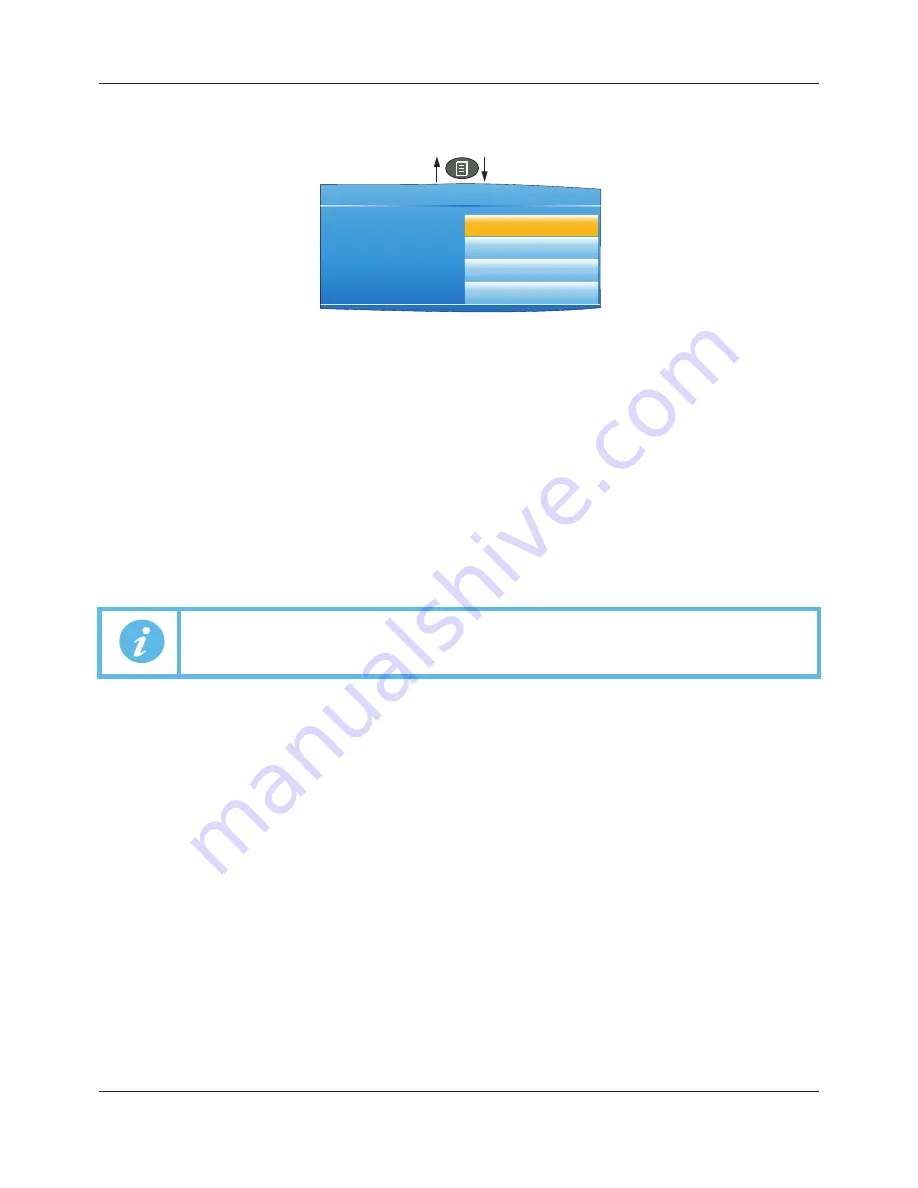
FEC920: USER GUIDE
Page 44
A
September 18
5.5.2 History Options Menu
Operating the page key from within a history display, causes the History Options menu to appear.
Figure 35 History Options menu
PARAMETERS
Zoom In/out
Allows the user to select the amount of history displayed on the screen.
Trend
Select either ‘All Points’ or ‘Each Point’.
‘All points’ displays all channels in the trend group, with the first channel emphasized on
the screen and its faceplate displayed. The Scroll button is used to select the next channel
in the group.
‘Each Point’ initially displays only the first point in the trace group. The scroll key is used
to cycle through individual group channels in turn.
Show Messages
‘Off’ disable the inclusion of messages in history display. ‘On’ causes messages to
appear, superimposed upon the point traces (vertical trend mode only).
Exit History
Selecting ‘Yes’ for this item causes a return to the top level menu or to the message sum-
mary page.
5.6 TEXT ENTRY
The user is often required to enter text characters or numbers (when editing operator notes, for example). This
is done using the pop-up keyboards which are displayed when required. When only numerals are required a
special keyboard is presented which contains only numerals.
Figure 36 shows the three standard keyboards, along with a ‘scan’ direction for operations of both up arrow and
down arrow keys. To change keyboards, use the arrow pushbuttons to highlight the keyboard name (‘Numeric’,
‘Symbols’ or ‘Alpha’), and then operate the scroll button.
Generally, to enter text, the required character is highlighted using the up and down arrows and the scroll button
is used as an ‘Enter’ key. Once text entry is complete, the Page button is used to confirm the edit (use the down
arrow to select ‘Yes’ then operate the scroll button).
Pressing and holding the scroll button and then immediately operating the up or down arrow, causes the
character insertion point to move to the left (down arrow) or to the right (up arrow).
The user can press and hold the scroll key to display variations on certain characters (the letter ‘e’ in the figure).
Once displayed, the up and down arrows can again be used to scroll through auxiliary list, allowing capital
letters, and characters with diacriticals (e.g. accents, umlauts, tildes, cedillas) to be selected and entered using
the scroll button.
Note:
Operating the page key from the History menu causes a return to the history display.
Zoom In/Out
Trend
Show Messages
Exit History
0.125 sec
All Points
Off
No
History Menu
A5E45696052A Rev-AA






























