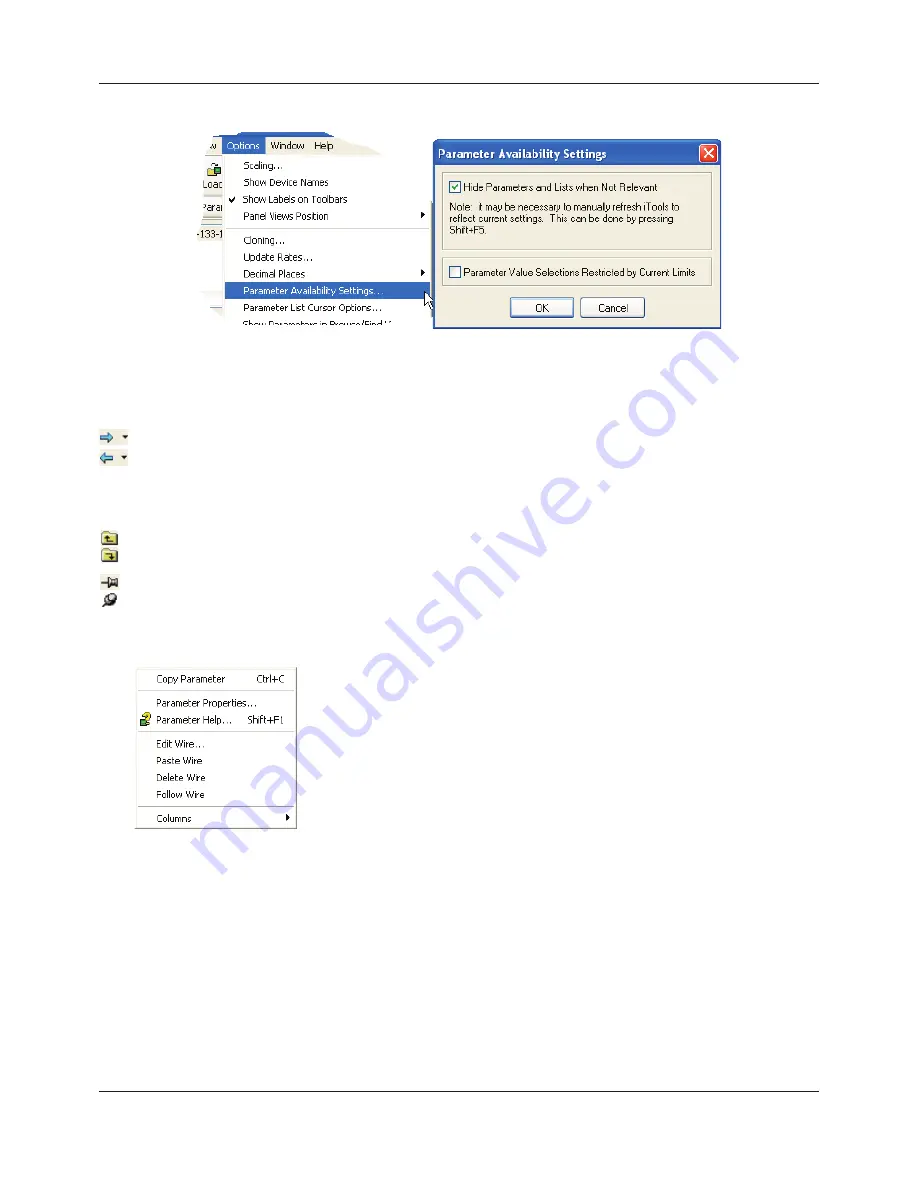
FEC920: USER GUIDE
Page 200
September 18
Figure 129 Show/Hide parameters
9.4.2 Explorer tools
A number of tool icons appear above the parameter list:
9.4.3 Context Menu
Copy Parameter
Copies the clicked-on parameter to the clipboard
Parameter properties
Displays parameter properties for the clicked-on parameter
Parameter Help...
Displays help information for the clicked-on parameter
Edit/Paste/Delete/Follow Wire
Not used in this application
Columns
Allows the user to enable/disable a number of parameter table columns (Figure 128).
Back to: and Forward to:. The parameter explorer contains a history buffer of up to 10 lists that have been
browsed in the current instance of the window. The ‘Back to: (list name)’ and ‘Forward to: (list name)’ icons
allow easy retracing or repeating of the parameter list view sequence.
If the mouse cursor is hovered over the tool icon, the name of the parameter list which will appear if the icon
is clicked-on appears. Clicking on the arrow head displays a pick list of up to 10 previously visited lists which
the user can select. Short cut = <Ctrl>+<B> for ‘Back to’ or <Ctrl>+<F> for ‘Forward to’.
Go Up a Level, Go Down a Level. For nested parameters, these buttons allow the user to navigate ‘vertically’
between levels. Short cut = <Ctrl>+<U> for ‘Go Up a Level’ or <Ctrl>+<D> for ‘Go Down a Level’.
Push pin to give the window global scope. Clicking on this icon causes the current parameter list to be
permanently displayed, even if another instrument becomes the ‘current device’.
A5E45696052A Rev-AA






























