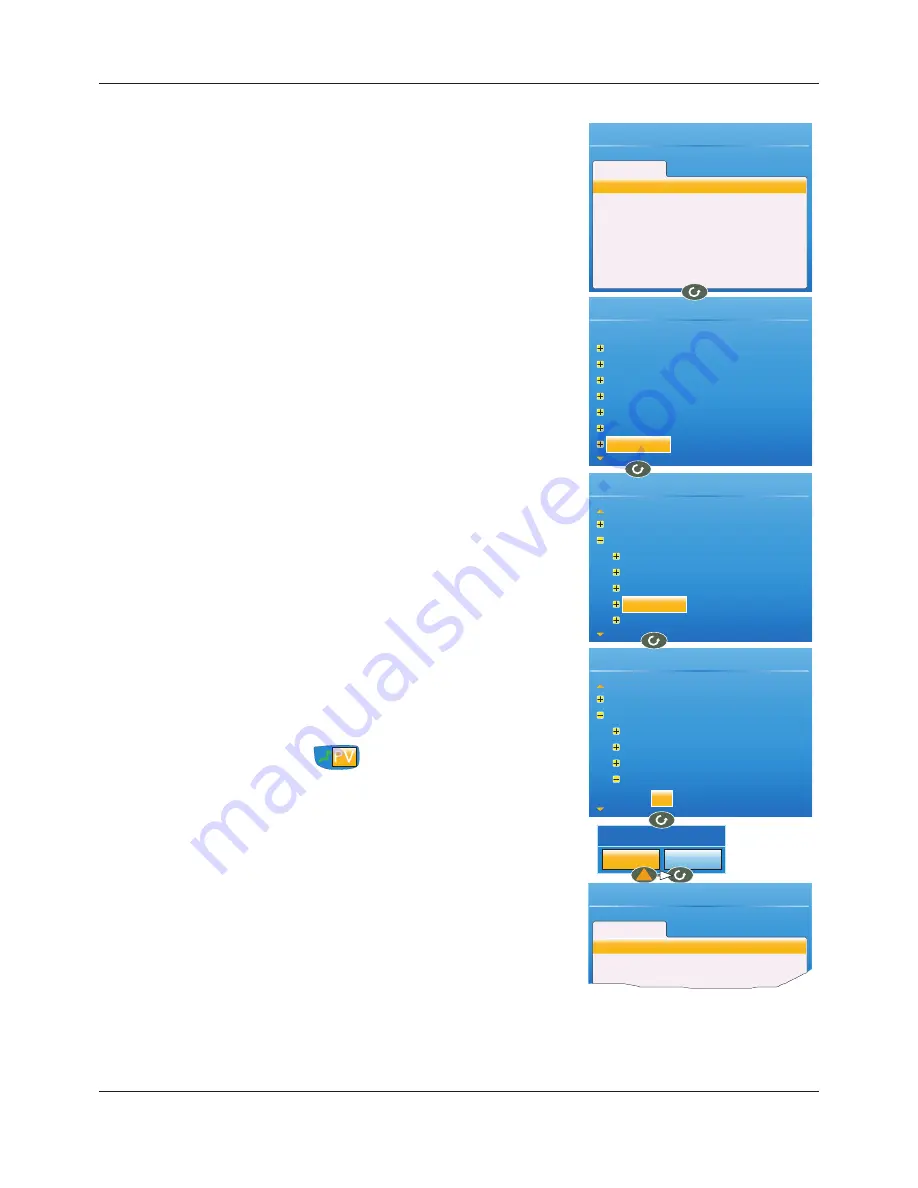
FEC920: USER GUIDE
Page 202
September 18
2.
Highlight the ‘Active’ field, and press and hold the scroll button for
a few seconds, until the top level User Wiring page appears.
The name of the selected parameter appears at the top of the
page. Any already existing wires from this parameter would
appear below the ‘Add new wire’ area.
3.
With ‘Add new wire’ highlighted operate the scroll button.
4.
Use the down arrow to highlight ‘Digital I/O’ and press the scroll
button.
5.
Use the down arrow to highlight ‘3A3B (Relay)’ and press the
scroll button.
6.
Use the down arrow to highlight ‘PV’ and press the scroll button.
(If this parameter is already wired-to, the ‘wired’ symbol appears to
the left of the parameter).
7.
When the confirmation window appears, use the up or down arrow
to highlight ‘Ok’, then operate the scroll button again.
8.
The top level user wiring page reappears, showing the destination
parameter.
10.1.1 Wire removal
At the top level user wiring page, use the up and down arrow buttons to
highlight the wire to be deleted, and operate the scroll key. In the ‘Delete
Wire’ confirmation window, highlight ‘Ok’ and operate the scroll key
again. The wire is deleted without further confirmation.
User Wiring
To Destination
Add new wire
Instrument
Network
Group
Channel
Virtual Channel
Loop
Digital I/O
User Wiring
User Wiring
Loop
Digital I/O
1A1B (Dig.IO)
2A2B (Relay)
LALC (Dig.In)
3A3B (Relay)
LBLC (Dig.In)
Loop
Digital I/O
1A1B (Dig.IO)
2A2B (Relay)
LALC (Dig.In)
3A3B (Relay)
PV
User Wiring
User Wiring
To Destination
Add new wire
Create New Wire?
Cancel
Ok
Digital I/O.3A3B (Relay).PV
Channel.2.Alarm1.Active
Channel.2.Alarm1.Active
Channel.2.Alarm1.Active
Channel.2.Alarm1.Active
Channel.2.Alarm1.Active
A5E45696052A Rev-AA






























