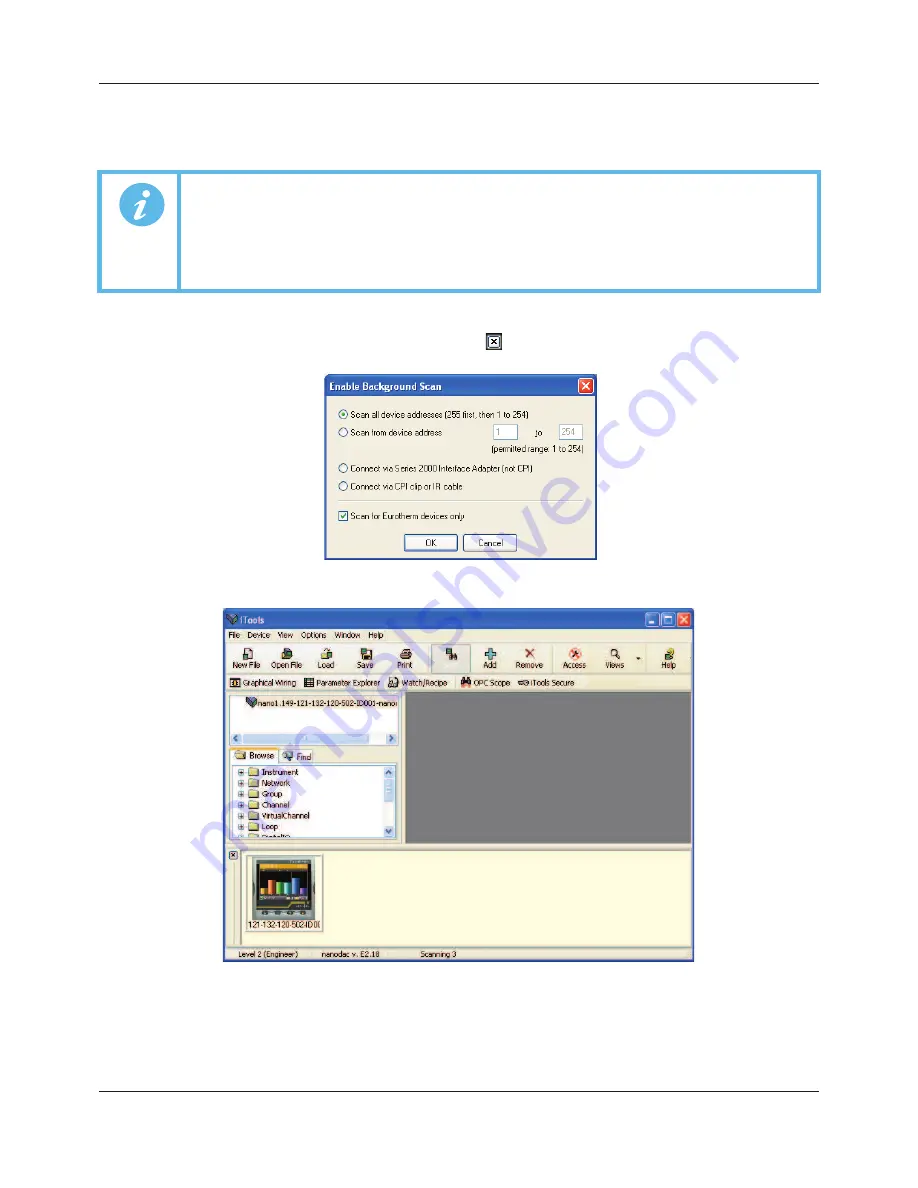
FEC920: USER GUIDE
Page 188
September 18
9.2 SCANNING FOR INSTRUMENTS
Clicking on the ‘Scan’ toolbar icon causes a dialog box (Figure 116) to appear. This allows the user to define a
search range of addresses.
As the search progresses, any instruments detected by the scan appear as thumbnails (faceplates) in the ‘Panel
Views’ area, normally located at the bottom of the iTools screen. (options/Panel Views position allows this area
to be moved to the top of the window, or the Close icon
can be used to close it. Once closed it can be re-
opened by clicking on ‘Panel Views’ in the ‘View’ menu.)
Figure 116 Scan range enable
Figure 117 iTools initial window with one instrument detected
Once the instrument has been detected stop the scan. When the instrument has synchronized, click on the
‘Access’ button to enter configuration mode (a password might be required). Once the editing session is
complete, click on the ‘Access’ button again to quit configuration mode.
Note:
1. The relevant instrument address is that entered in the Network.Modbus configuration item
(Section 6.2.4, and it can take any value between 1 and 254 inclusive, as long as it is
unique to the comms link.
Note:
2. The default selection (Scan all device addresses...) will detect any instrument on the serial
link, which has a valid address.
A5E45696052A Rev-AA






























