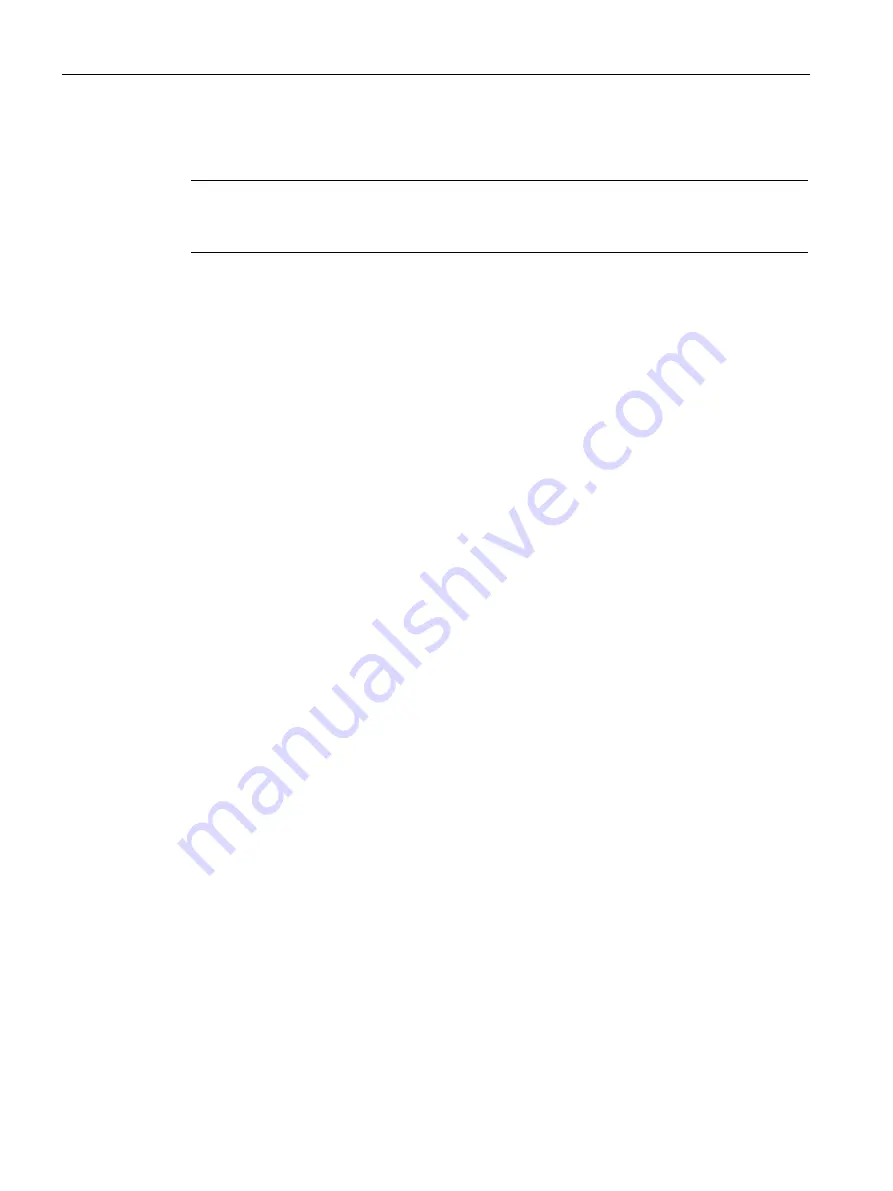
Commissioning a project
5.6 Backup and restore
Comfort Panels
166
Operating Instructions, 07/2017, A5E36770603-AB
5.6.2
Backing up and restoring data of the HMI device
Note
Use the restore function only for project data on HMI devices that were configured with the
same configuration software.
Requirement
●
The HMI device is connected to the configuration PC.
●
The HMI device is selected in the project tree.
●
If a server is used for data backup: The configuration PC has access to the server.
Backing up data of the HMI device
To back up the data of the HMI device, follow these steps:
1.
Select the "Backup" command in the "Online > HMI device maintenance" menu.
The "SIMATIC ProSave" dialog opens.
2.
Under "Data type", select which data of the HMI device should be saved.
3.
Under "Save as", enter the name of the backup file.
4.
Click "Start Backup".
This starts the data backup. The backup process can take time, depending on the
connection selected.
Restoring data of the HMI device
To restore the data of the HMI device, follow these steps:
1.
Select the "Restore" command in the "Online > HMI device maintenance" menu.
2.
Under "Opening...", enter the name of the backup file.
Information about the selected backup file is displayed under "Content".
3.
Click "Start Restore".
This starts the restoration. This process can take time, depending on the connection
selected.
Backup / Restore via the "Backup/Restore" dialog in the Control Panel of the HMI device
The "Backup / Restore" function is approved for MMC and SD memory cards as well as USB
storage media.
















































