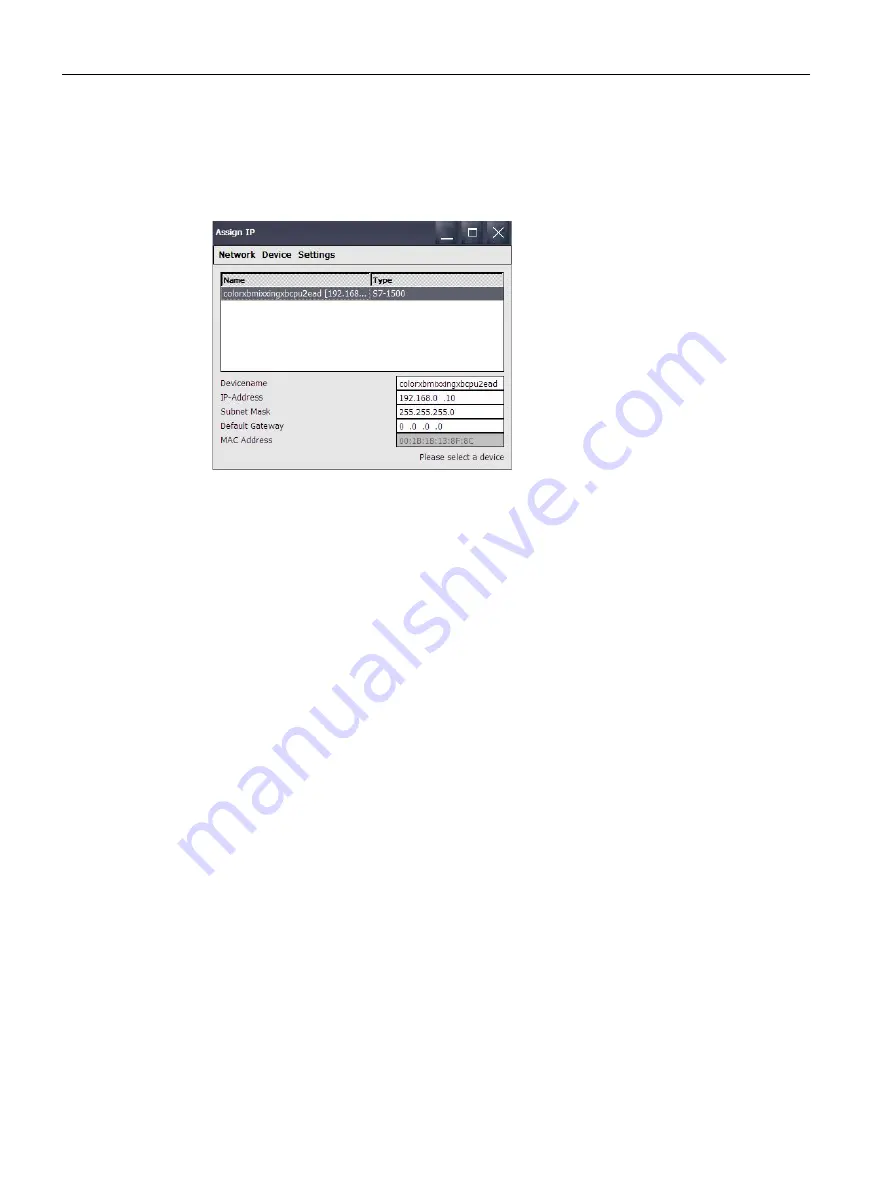
Commissioning the device
4.3 Parameter assignment for Comfort Panel
Comfort Panels
152
Operating Instructions, 07/2017, A5E36770603-AB
7.
To stop scanning, press "Network > Scan > Stop".
The scanning is stopped and the devices already found are shown in the list.
8.
Select the target device whose IP address and device name you want to change. The
following figure shows an example.
To identify the selected device in the plant, you can use the "Device > Flash" function.
The "Flash" function causes the display of the selected HMI device or the "RUN/STOP"
LED of a controller to flash.
To reset the IP address and device name of the target device to factory settings, you use
the "Device > Reset to Factory" function. This function can only be run if it is supported by
the target device and permitted by its security settings.
9.
Make the desired changes in the entry fields.
10.
Transfer the data to the target device using "Device > Download" and one of the following
options.
–
"IP": The IP address on the target device is updated.
–
"Device name": The device name of the target device is updated.
–
"All": The IP address and device name of the target device are updated.
A status message is output at the bottom right indicating whether the update was successful.















































