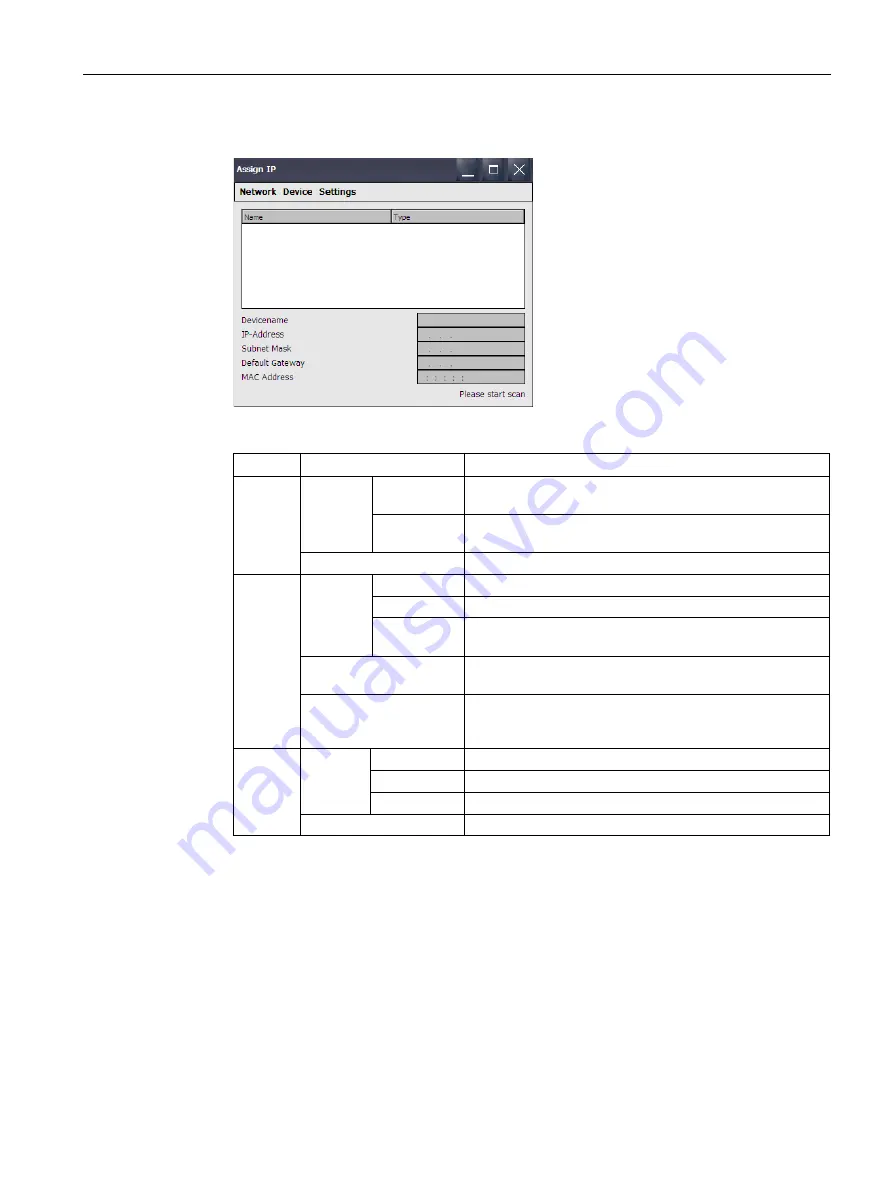
Commissioning the device
4.3 Parameter assignment for Comfort Panel
Comfort Panels
Operating Instructions, 07/2017, A5E36770603-AB
151
3.
Open the "Assign IP" dialog using the "Assign IP" button.
The following functions are available in the menu bar of this dialog:
Menu
Submenu/Entry
Function
Network Scan
Start
Start search for available devices in the subnet of the HMI
device
Stop
Stop search for available devices in the subnet of the HMI
device
Exit
Close the "Assign IP" dialog
Device
Download IP
Update IP address of the selected device
Devicename Update device name of the selected device
All
Update IP address and device name of the selected
controller
Flash
Causes the display of the selected HMI device or the
"RUN/STOP" LED of the selected controller to flash
Reset to Factory
Deletes the IP address and device name of the selected
device, provided that this function is supported by the
selected device and allowed by the security settings.
Settings Filter
All devices
Find all controllers in the subnet of the HMI device
MAC Address Find a controller with a specific MAC address
Device Type Find controllers of a certain type
Interface
Select the interface of the HMI device for the search
4.
Use "Settings > Interface" to select the interface of the HMI device that is connected to
the subnet that is to be searched for other devices, e.g. X1.
5.
If necessary, select "Settings > Filter" to find a controller with a specific MAC address or
controllers of a certain type.
6.
Select "Network > Scan > Start".
The search for accessible devices located in the subnet of your HMI device is started.






























