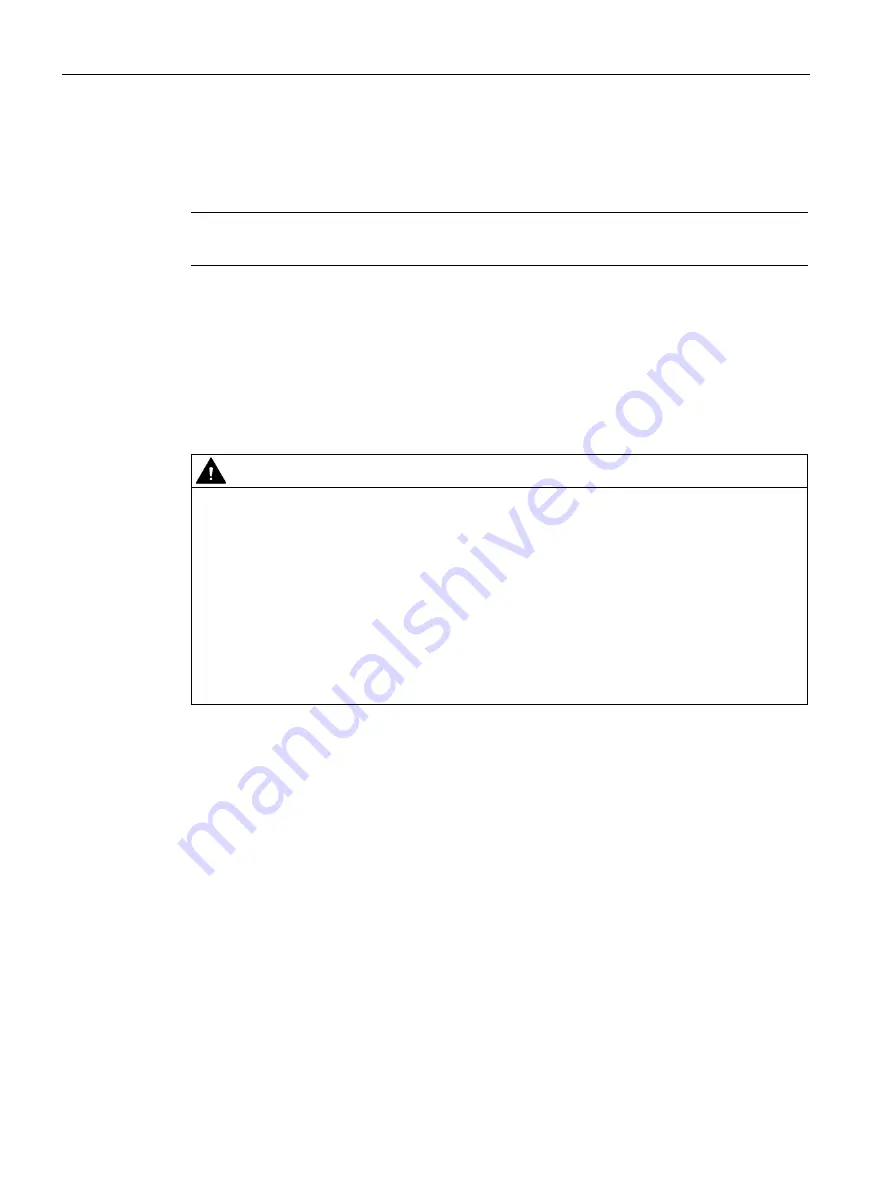
Operating a project
6.1 Overview
Comfort Panels
174
Operating Instructions, 07/2017, A5E36770603-AB
Operating a project with an external keyboard
An external keyboard can be used to operate a project in exactly the same way as with the
HMI keyboard or screen keyboard.
Note
The function keys of the external keyboard are disabled.
Operating a project with an external mouse
The project can be operated with an external mouse in exactly the same way as with the
HMI touch screen. Click the described operating elements with the mouse.
Unintentional actions
CAUTION
Unintentional reactions to simultaneous operations
Do not carry out several operations simultaneously. Otherwise, you may trigger
unintentional reactions.
•
With touch control:
Touch only one operating element on the screen at a time.
•
With key control:
Do not press more than two function keys at the same time.
Exception: The keyboard shortcut <CTRL+ALT+DEL> can also be used with the system
keys. Note that the "Lock Task Switching" option can be activated in the project in the
Runtime settings of the HMI device.
Observing the system documentation
Some operations with the project may require in-depth knowledge about the specific system
on the part of the operator. If you use jog mode, for example, proceed with care. Refer to
your system documentation to find any additional information on this topic.
Operation feedback from operating elements
The HMI device provides operation feedback as soon as it detects that an operating element
has been selected. This operation feedback is independent of any communication with the
controller. Therefore, this operation feedback does not indicate whether the relevant action is
actually executed or not.
















































