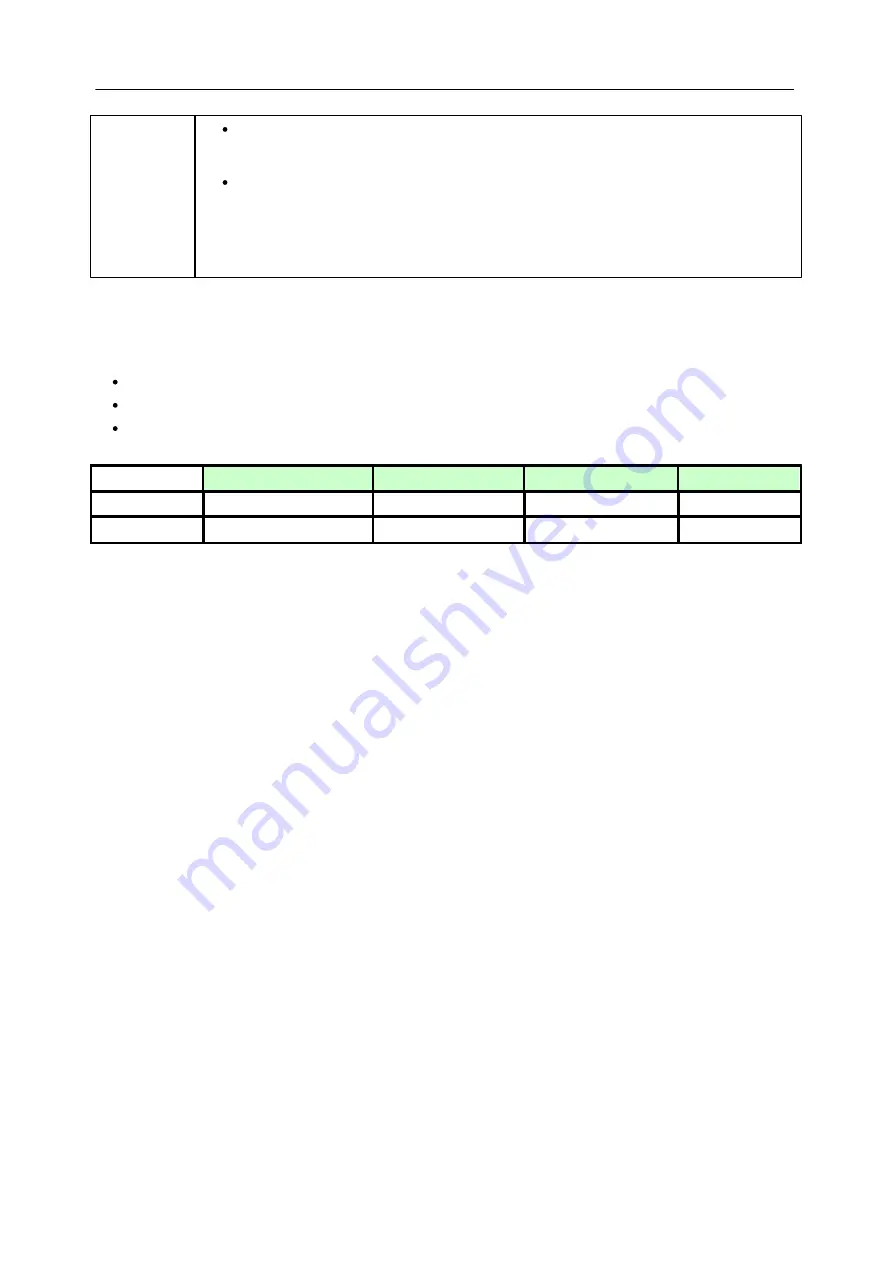
204
SICAM Q80 7KG8080
Power Quality Recorder SICAM Q80 7KG8080, System manual
E50417-H1076-C420-A2, Release 12.01.2015
Be sure that a separate IP-address is assigned for every device. This also goes for
assignment of IP-addresses from the range reserved for the APIPA! This ensures that there
aren’t any address conflicts even in a network without a DCHP-server.
In principle, the physical connection (EtherNet cable) between the device and the network
should be established prior to activating the device, so that the automatic IP-address
assignment can take place. If automatic obtainment of the IP-address fails, the IP-address
set for the device is used up until it is switched off. However, this address usually doesn't
match the IP-addresses used in the network and address conflicts can arise, or the device
won’t be found in the network!
7.1.1.3.1 Computers with multiple TCP/IP connections
If you have set up multiple TCP/IP interfaces in your computer, be sure to enter different subnets! Otherwise, random
conflicts will occur. Reasons for having multiple TCP/IP interfaces include:
you separate your company network and the connection to the measurement device with two network cards
you sometimes connect your measurement device via modem (PPP)
you have added a Bluetooth connection.
The settings for the addresses may look like this, for example:
Measurement device
Router-company
Network Card 1
Network Card 2
IP-address
192.168.1.3
192.168.0.1
192.168.1.26
192.168.0.13
Subnet-mask
255.255.255.0
255.255.255.0
255.255.255.0
255.255.255.0
In this example, your PC communicates with your measurement device via Network Card 1, and with the company
network via Card 2.
7.1.2
LAN-Configuring of the SICAM Q80 7KG8080 units
Connect the units to your PC and switch them on one at a time in order to assign the
IP
. To make the
network settings for your devices, start the program
IF-Config
from the
SICAM Q80 Manager
program group.
The program checks all entries for plausibility and thus prevents a multitude of incorrect entries.
Nevertheless, use of the program requires some knowledge of the system.
There are two sides to the program. One side is the
Device search
which serves to locate TCP/IP-devices via user-
specified network interfaces. The list
Usable hosts
should contain an entry for each network adapter in your PC for
which you have installed TCP/IP. This includes adapters for the Dial-Up-network.
By double-clicking on the desired adapter, a network search is initiated to find all devices to which it is connected. If
you don’t find any devices, check whether your PC and the devices are correctly connected to the network and
activated.
If the search was successful, double-click to expand the branches to locate your device's name. If you're not sure
what your device's name is, then also pay attention to the status bar. Clicking in this once causes the active device's
network name, which contains the device's serial number, to be displayed. The serial number provides unique
identification for the device and is indicated on its plaque.






























