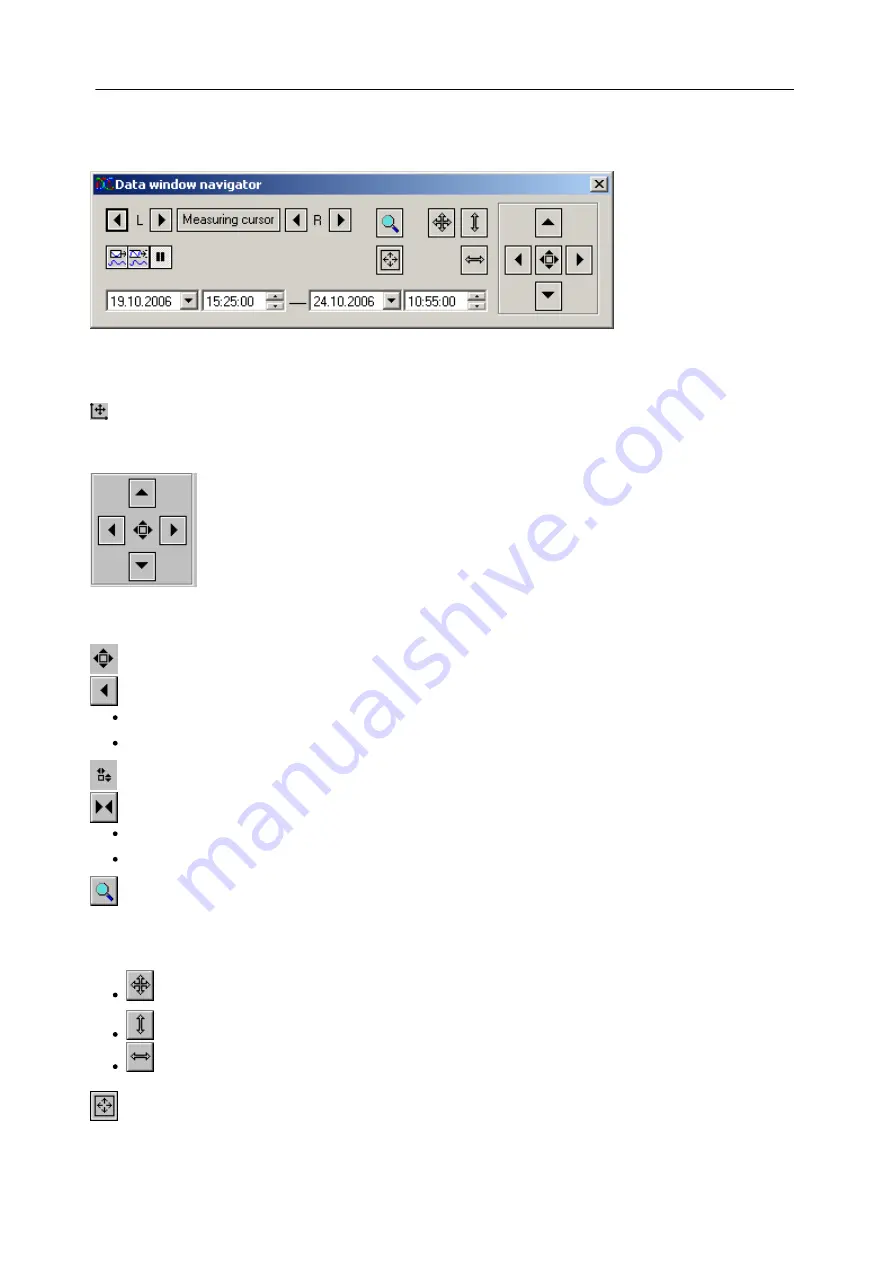
199
Operation of the Software
Power Quality Recorder SICAM Q80 7KG8080, System manual
E50417-H1076-C420-A2, Release 12.01.2015
6.4.5.4
Toolbox
To
magnify or shrink
the curve segment, to scroll through the view and to move the measurement cursor, there is a
toolbox which is opened as a separate dialog and which always refers to the active curve window.
Data window navigator
Activation
To activate the toolbox, use the main window menu item
View/Data window navigation
or the button
in the toolbar.
6.4.5.5
Navigating
To change which region of a curve the curve window segment shows, you can use either the
toolbox
or the curve window functions. The following description refers to the toolbox.
In the set of controls on the right side of the toolbox, push the button in the center to switch the functionality between
scroll
and
zoom
.
As a result, the function of the arrow buttons changes.
Scroll
Arrow buttons
Short clicks
on the arrow button scroll the displayed section slowly (step).
Holding down
or double-clicking the buttons cause rapid movement.
Magnify /Shrink
Zoom range
Arrow buttons
Short clicks
on the arrow button scroll the displayed section slowly (step).
Holding down
or double-clicking the buttons cause rapid movement.
Magnifying glass:
The magnifying glass magnifies a specified segment. Click on the magnifying glass and drag
the cursor while holding down the mouse button to outline the rectangular segment of the curve window which you
wish to zoom into.
Unzoom
The
Unzoom
button restores the complete curve.
Unzoom X-axis
Unzoom Y-axis
Maximize curve window:
Displays the active curve window in maximize format






























