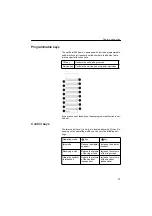For your safety . . . . . . . . . . . . . . . . . . . . . . . . . . . . . . . . . . . . . . . . . . . 8
Protection of the telephone . . . . . . . . . . . . . . . . . . . . . . . . . . . . . . . . . . 8
Location of the telephone . . . . . . . . . . . . . . . . . . . . . . . . . . . . . . . . . . . 8
9
About these operating instructions . . . . . . . . . . . . . . . . . . . . . . . . . . . . 9
Intended use . . . . . . . . . . . . . . . . . . . . . . . . . . . . . . . . . . . . . . . . . . . . . 9
Product identification . . . . . . . . . . . . . . . . . . . . . . . . . . . . . . . . . . . . . . 9
Echo effect . . . . . . . . . . . . . . . . . . . . . . . . . . . . . . . . . . . . . . . . . . . . . 10
Notes and symbols . . . . . . . . . . . . . . . . . . . . . . . . . . . . . . . . . . . . . . . 11
Safety . . . . . . . . . . . . . . . . . . . . . . . . . . . . . . . . . . . . . . . . . . . . . . . . 11
Symbols in the manual . . . . . . . . . . . . . . . . . . . . . . . . . . . . . . . . . . . 11
Product description . . . . . . . . . . . . . . . . . . . . . . . . . . . . . . . . . . . . . . . 12
Overview . . . . . . . . . . . . . . . . . . . . . . . . . . . . . . . . . . . . . . . . . . . . . . 12
Features . . . . . . . . . . . . . . . . . . . . . . . . . . . . . . . . . . . . . . . . . . . . . . 12
Layout of the telephone . . . . . . . . . . . . . . . . . . . . . . . . . . . . . . . . . . 13
Standard package . . . . . . . . . . . . . . . . . . . . . . . . . . . . . . . . . . . . . . 14
15
Display . . . . . . . . . . . . . . . . . . . . . . . . . . . . . . . . . . . . . . . . . . . . . . . . 15
Symbol keys . . . . . . . . . . . . . . . . . . . . . . . . . . . . . . . . . . . . . . . . . . . 16
Programmable keys . . . . . . . . . . . . . . . . . . . . . . . . . . . . . . . . . . . . . . 17
Control keys . . . . . . . . . . . . . . . . . . . . . . . . . . . . . . . . . . . . . . . . . . . . 17
18
Preparing the telephone . . . . . . . . . . . . . . . . . . . . . . . . . . . . . . . . . . . 18
Integrating the telephone into the communication environment . . . . . 19
Loading the application software . . . . . . . . . . . . . . . . . . . . . . . . . . . 19
Summary of Contents for optiPoint 300 basic
Page 66: ...The web pages 66 Overall structure ...
Page 70: ...The web pages 70 General information Administrator settings ...
Page 71: ...The web pages 71 IP address and routing ...
Page 73: ...The web pages 73 Time date ...
Page 76: ...The web pages 76 Download application Save upload configuration ...
Page 77: ...The web pages 77 Restore download configuration Restart terminal ...
Page 78: ...The web pages 78 Diagnostics ...
Page 79: ...The web pages 79 Change administrator password ...
Page 89: ......