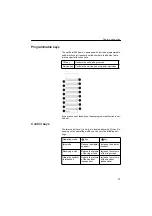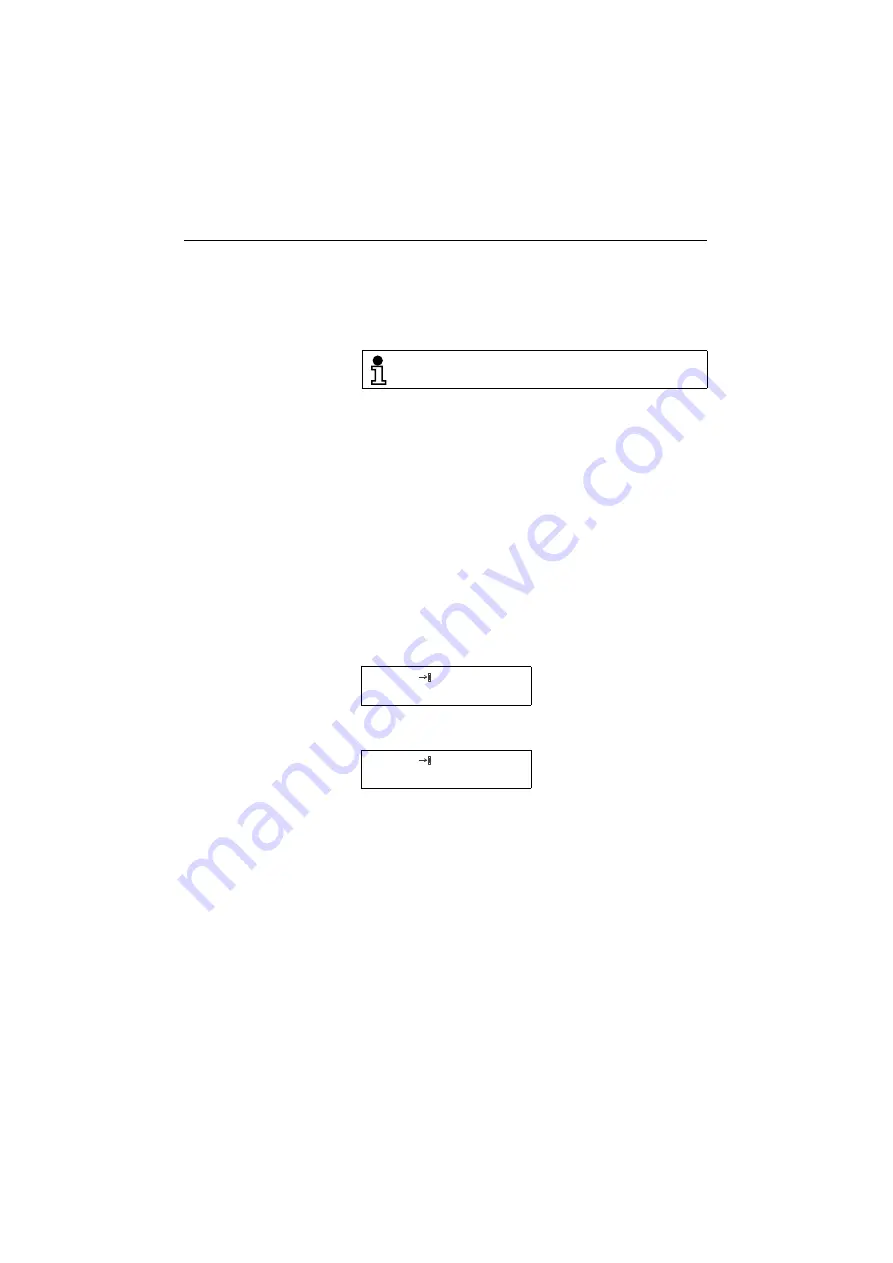
Installation
19
●
Latch the four-pin (red) Western plug (RJ 11) of the power
supply unit cord in the receptacle (1) on the bottom of the tele-
phone.
●
Feed the power supply unit cord through the guide channel in
the base unit.
Integrating the telephone into the communication environment
Like all terminal equipment connected to a LAN, the optiPoint 300
basic must have an IP address assigned. The procedure for set-
ting up the network environment for the telephone is described be-
low. Note that the optiPoint 300 basic can operate with a HiPath
5500/ 5300, but this is not mandatory.
If you have any questions concerning the LAN environment or the
terminology used, contact your network administrator.
Loading the application software
When the optiPoint 300 basic telephone is connected to power, it
automatically boots up, i.e. loads and executes the application
software. During the boot phase you will see three dashes scroll-
ing across the display, from left to right:
If the boot phase cannot be completed successfully (because of
missing or defective application software), you will see:
In such a case, please ask your network administrator or call the
service.
After the boot phase, the telephone checks whether it is config-
ured to automatically load basic settings from a DHCP server. If it
is, the boot process continues as described in “HiPath system with
DHCP server” on page 20. If it is not set to load settings from a
DHCP server, the boot process continues as described in “HiPath
system without DHCP server” on page 21.
The Western plugs of all cable connections must
audibly snap into place.
– – –
b00t FA1LEd
Summary of Contents for optiPoint 300 basic
Page 66: ...The web pages 66 Overall structure ...
Page 70: ...The web pages 70 General information Administrator settings ...
Page 71: ...The web pages 71 IP address and routing ...
Page 73: ...The web pages 73 Time date ...
Page 76: ...The web pages 76 Download application Save upload configuration ...
Page 77: ...The web pages 77 Restore download configuration Restart terminal ...
Page 78: ...The web pages 78 Diagnostics ...
Page 79: ...The web pages 79 Change administrator password ...
Page 89: ......