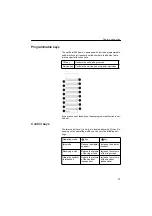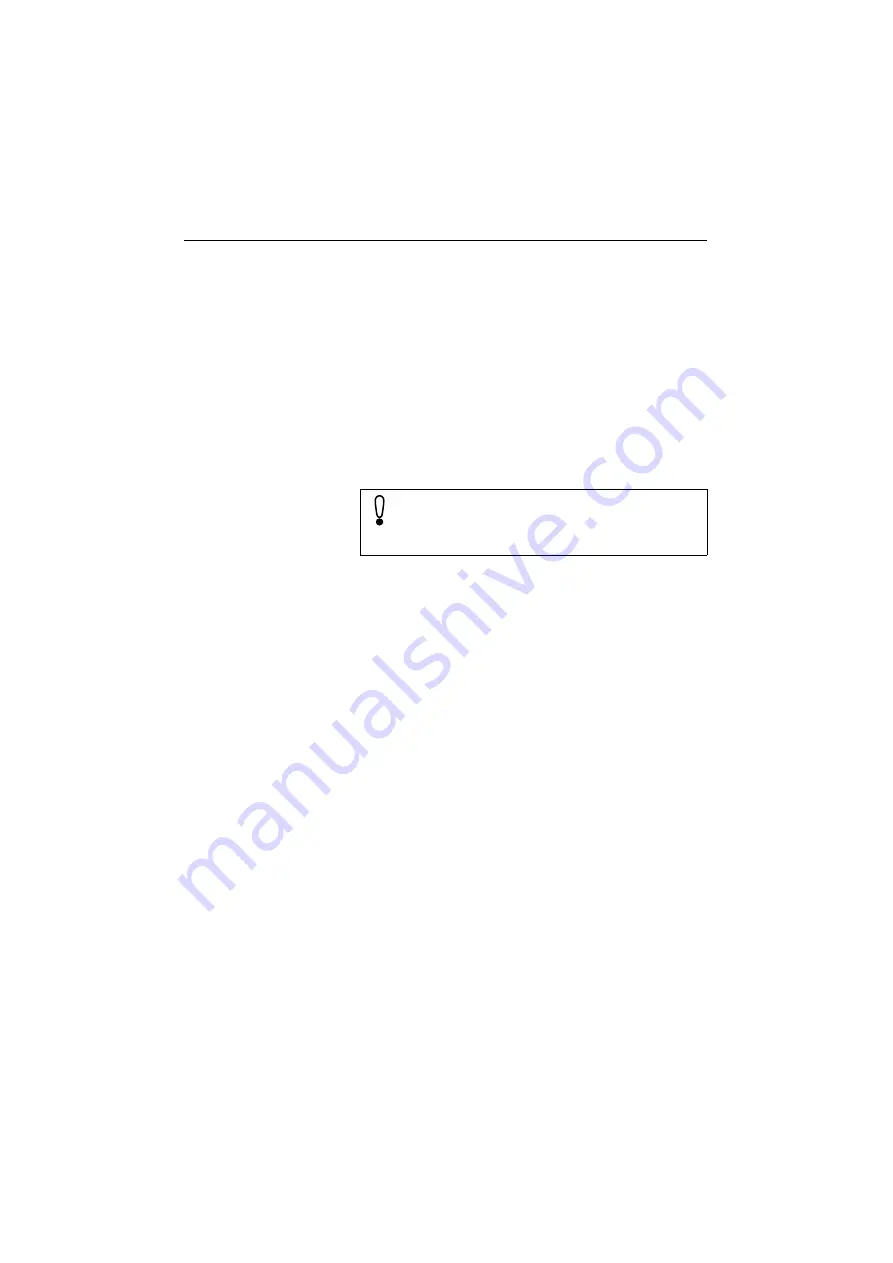
Product information
9
Product information
About these operating instructions
These operating instructions will help you get to know the opti-
Point 300 basic and to use its functions. The instructions contain
important information for safe and proper operation of the opti-
Point 300 basic. Follow them carefully to avoid improper operation
and get the most out of your multi-function telephone in a network
environment.
These operating instructions must be read and followed by every
person installing, operating or programming the optiPoint 300
basic.
These operating instructions are laid out in a user-oriented man-
ner, which means that you are led through the operation of the
optiPoint 300 basic step by step – starting from the description of
simple basic functions, continuing through the setting of all oper-
ating parameters, and ending with the special functions and ad-
ministrative tasks at the end of the manual. The separate quick ref-
erence guide brings together basic information on the most
commonly used functions.
Intended use
The optiPoint 300 basic telephone is a desktop unit designed for
voice transmission and for connection to a LAN. It can be operated
also as a stand-alone unit. Any other use is regarded as not pre-
scribed.
Product identification
The identification details of your telephone are given on the name-
plate containing the exact product desgination and serial number
on the bottom of the base unit. Please have these ready whenever
you call our service department because of trouble with or defects
on the unit itself.
For your own protection, please read the section dealing
with safety. Follow the safety instructions carefully in or-
der to avoid endangering yourself or other persons and
to prevent damage to the unit.
Summary of Contents for optiPoint 300 basic
Page 66: ...The web pages 66 Overall structure ...
Page 70: ...The web pages 70 General information Administrator settings ...
Page 71: ...The web pages 71 IP address and routing ...
Page 73: ...The web pages 73 Time date ...
Page 76: ...The web pages 76 Download application Save upload configuration ...
Page 77: ...The web pages 77 Restore download configuration Restart terminal ...
Page 78: ...The web pages 78 Diagnostics ...
Page 79: ...The web pages 79 Change administrator password ...
Page 89: ......