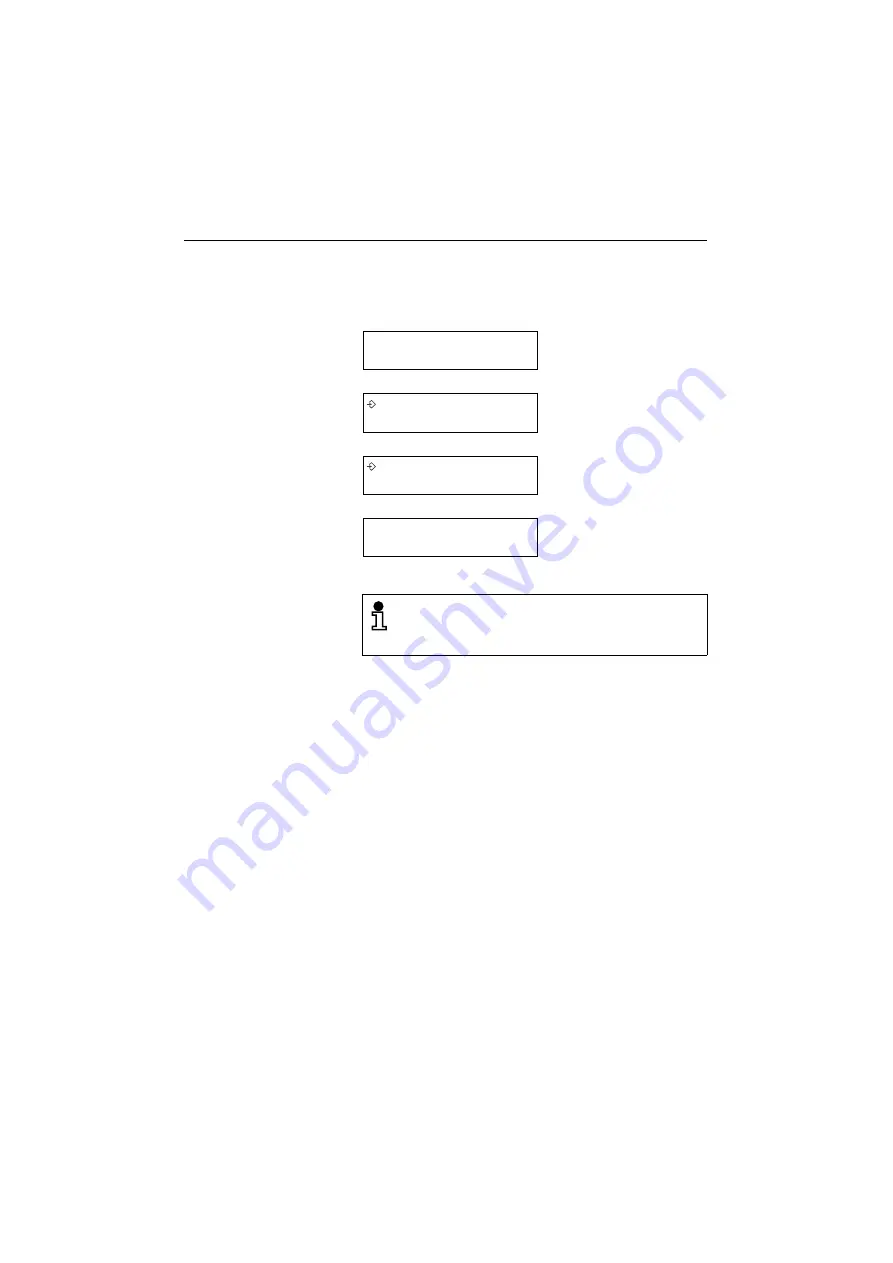
Operation
36
Adjusting display contrast
In idle mode, you can adjust the display contrast for optimum vis-
ibility.
12 – 03 – 00
12 – 34
Idle mode
+
or
-
>>>__
Current contrast setting
+
or
-
>>>>>
Contrast setting is
adjusted immediately
?
Confirm the new setting
12 – 03 – 00
12 – 35
Idle mode
If no setting changes are made, the optiPoint 300 basic
returns to the standard display after three seconds.
Any changes you made but did not confirm will have no
effect.
Summary of Contents for optiPoint 300 basic
Page 66: ...The web pages 66 Overall structure ...
Page 70: ...The web pages 70 General information Administrator settings ...
Page 71: ...The web pages 71 IP address and routing ...
Page 73: ...The web pages 73 Time date ...
Page 76: ...The web pages 76 Download application Save upload configuration ...
Page 77: ...The web pages 77 Restore download configuration Restart terminal ...
Page 78: ...The web pages 78 Diagnostics ...
Page 79: ...The web pages 79 Change administrator password ...
Page 89: ......
















































