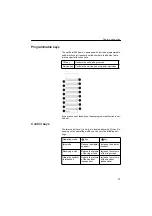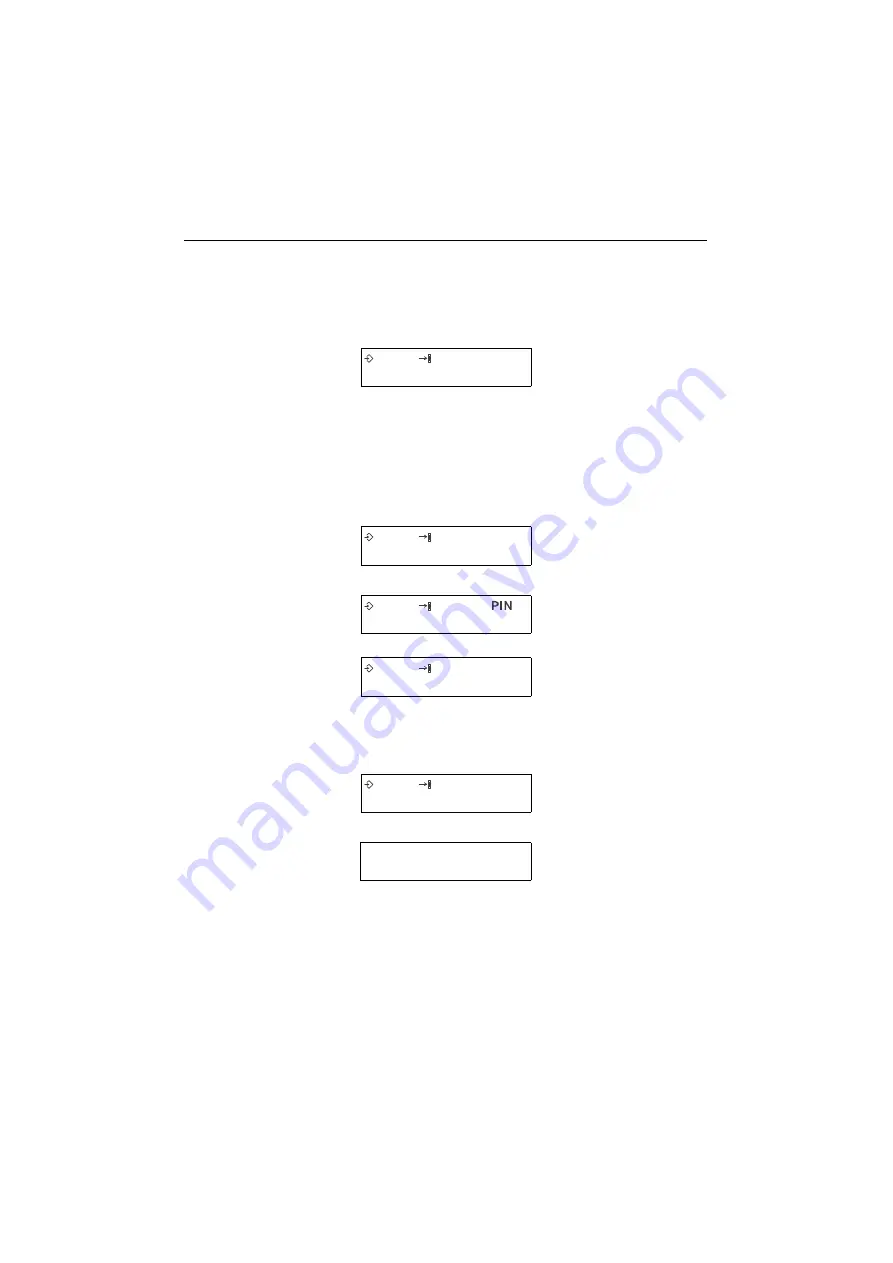
Installation
20
HiPath system with DHCP server
The optiPoint 300 basic telephone comes with factory settings that
enable it to get an IP address automatically from the DHCP serv-
er, once it is connected to a LAN.
When the settings cannot be successfully downloaded from a
DHCP server, the error message “No IP” is displayed. Press the
Service key and switch the telephone to manual IP assignment as
described in “IP assignment by DHCP” on page 50. Then continue
as described in “HiPath system without DHCP server” on page 21.
When the settings have been received correctly, you will be asked
to make some additional settings, as shown here:
Press the
?
key (all other keys will be disabled).
You will hear a beep confirming successful completion. For five
seconds, the display will show:
After that, the telephone goes into idle mode.
You may break off initialisation at any time by pressing the
h
key.
Any settings previously entered will be cancelled, and you will be
returned to the point at which you were asked to enter the admini-
strator's PIN.
If an SNTP server is located within the HiPath environment, the te-
lephone unit will automatically get the correct date and time from
it. Otherwise, you must manually enter this information, as descri-
bed in the chapter entitled "Configuration and administration".
– – – – – – – – – – – – – – –
While the phone searches
for a server, “DHCP” and
three scrolling dahes are
displayed.
– – – – – – – – – – – – – – –
symbols for programming
and for initialisation will
flash, as will the dash line
– – – – – –
Enter the administrator's
PIN
?
Confirm your input
P2 _
Enter the telephone num-
ber to be used
?
Confirm the telephone
number and exit the menu
P PA55Ed
Initialisation successful
12 – 03 – 00
12 – 34
Idle mode
Summary of Contents for optiPoint 300 basic
Page 66: ...The web pages 66 Overall structure ...
Page 70: ...The web pages 70 General information Administrator settings ...
Page 71: ...The web pages 71 IP address and routing ...
Page 73: ...The web pages 73 Time date ...
Page 76: ...The web pages 76 Download application Save upload configuration ...
Page 77: ...The web pages 77 Restore download configuration Restart terminal ...
Page 78: ...The web pages 78 Diagnostics ...
Page 79: ...The web pages 79 Change administrator password ...
Page 89: ......