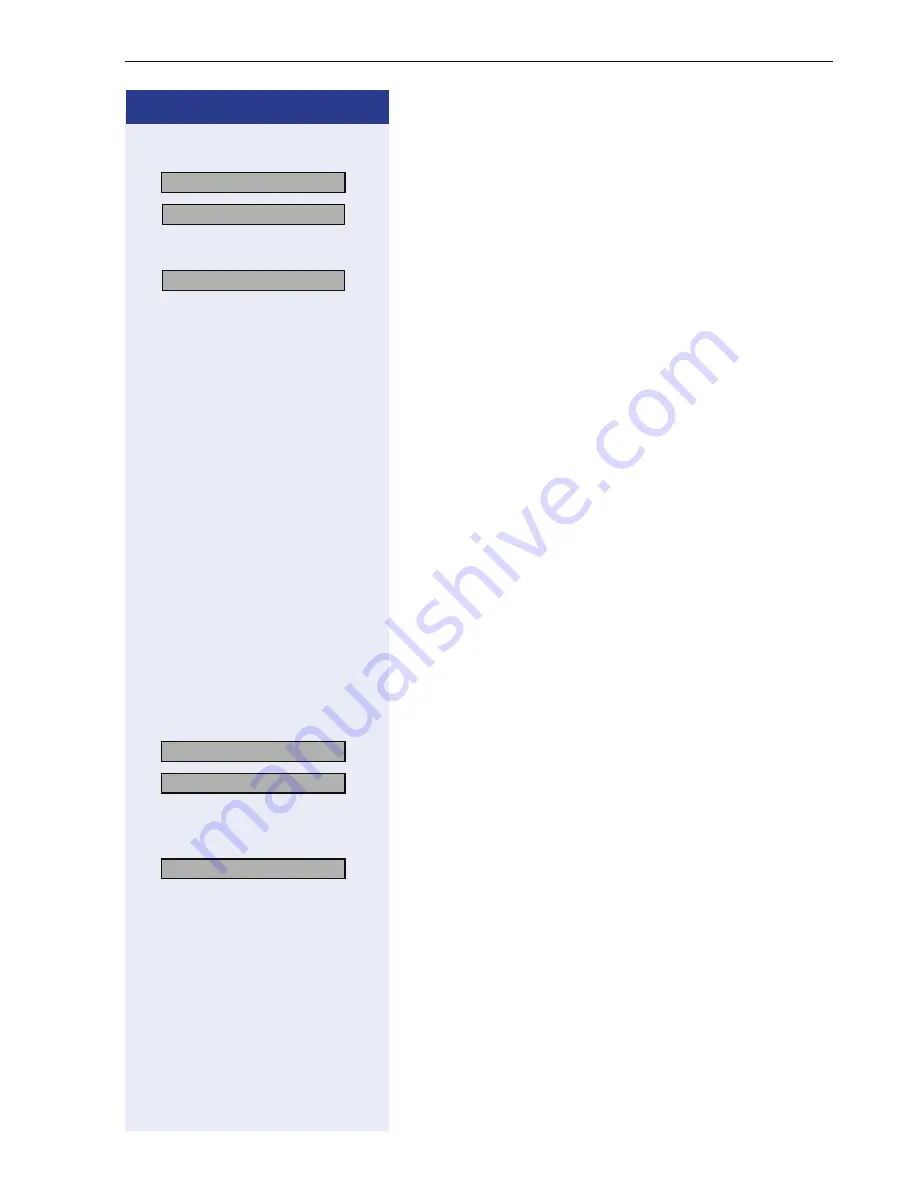
Customizing the Telephone
109
Step by Step
Switching Call Park Pickup On and Off
>
:
Select and confirm.
:
Confirm. It is possible to pick up parked calls.
or.
:
Confirm. It is not possible to pick up parked calls.
The new setting is displayed.
Options for on-hook dialing
You should only change this function if you are using a
dial plan (programmed by administrator). If the function
is activated, you have the choice of two settings:
• Context
• Hot-Keypad
Context
is the default setting. When on-hook dialing
with this setting you must either confirm the option "Di-
al", press the loudspeaker key or wait until the Auto Dial
Timer has timed out in order to set up the connection.
If
Hot-Keypad
has been set, dialing takes place auto-
matically as soon as the character string entered mat-
ches an entry in the dial plan.
Using the "Configuration" menu (see page 91).
Context
>
:
Select and confirm.
:
Confirm.
or
Hot-Keypad
>
:
Select and confirm.
47=Call Park Pickup?
>
Switch on?
>
Switch off?
>
48=Idle dialing mode?
>
1=Context?
>
2=Hot-keypad?
>






























