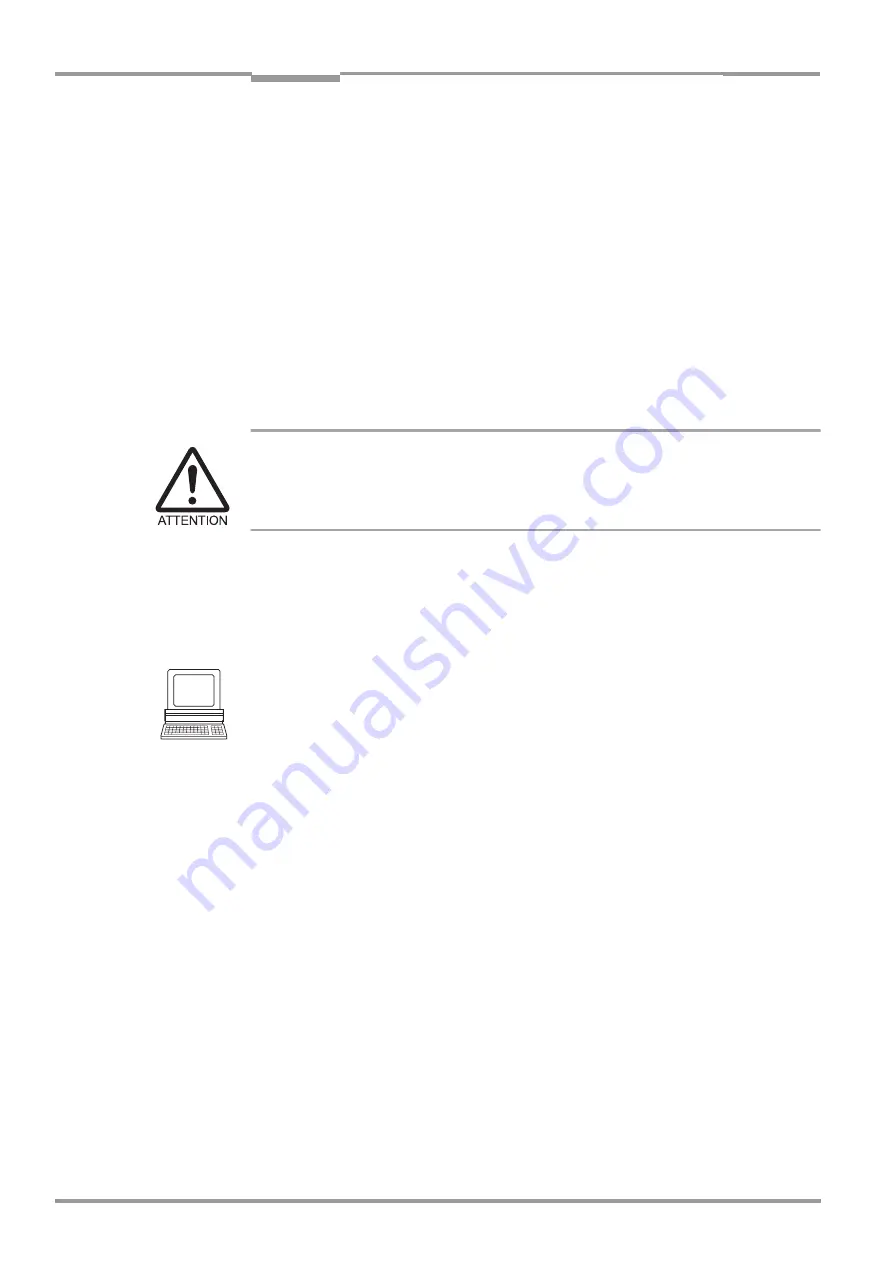
Chapter
4
Operating Instructions
Compact OMNI Scanner
4-6
©
SICK AG · Division Auto Ident · Germany · All rights reserved
8 009 237/0000/07-05-2002
Installation
4.3
Mounting and adjusting the device
4.3.1
Mounting the CLX
1.
Prepare the base for mounting the bracket as described in
2.
Place the object containing the bar code within the reading field of the CLX (in the
position at which it is to be read) with the conveyor belt switched off.
3.
Allign the CLX reading window in parallel to bar code surface. Consider the positioning
of the CLX in relation to the conveyor direction (see
).
All of the possible reading angles must be taken into consideration (see
4.
If it is relevant for the evaluation, note the count direction of the code position (see
).
5.
Mount the CLX bracket on the base.
Risk of damage to the housing!
The maximum depth of engagement of the two blind hole threads M 6 is 7 mm.
Longer screws will damage the housing.
¾
Use screws with the correct length.
6.
Screw the screws M 6 through the bracket into the blind hole threads of the CLX.
7.
Tighten the screws slightly.
8.
Adjust the CLX as described below.
4.3.2
Adjusting the CLX
The CLX can be adjusted in Percentage Evaluation mode. In this mode, the CLX displays the
quality of the bar code reads that enter the CLX reading field statically (the object is not
moved on the conveyor belt). In the Free-running mode the CLX performs 100 scans and
evaluates the reading quality statistically. It then outputs the reading results every 2 s on the
terminal interface.
The behavior of the "Read Result" LED also indicates the reading quality. The LED does not
light up if the CLX cannot read the bar code (reading quality < 30%). If the CLX is having
problems reading the bar code (reading quality 30% ... 90%), the LED blinks. The CLX is
aligned optimally when the LED lights up constantly (reading quality > 90%). The scanning
frequency in the default setting is 800 Hz.
1.
Connect the CLX to the AMV/S 60 Connection Module and switch on the power supply
(see
Chapter 5.5.3 Connecting the supply voltage, Page 5-13
After it has started, the CLX confirms that the self-test was successfuly and switches to
reading mode ("Device Ready" LED lights up).
2.
Connect the PC to the terminal interface of CLX via the RS 232 line using the internal
9-pin "Service" plug of the AMV/S 60 (see
Chapter 5.5.6 Connecting the PC,
3.
Start Windows and the "CLV-Setup" program (see






























