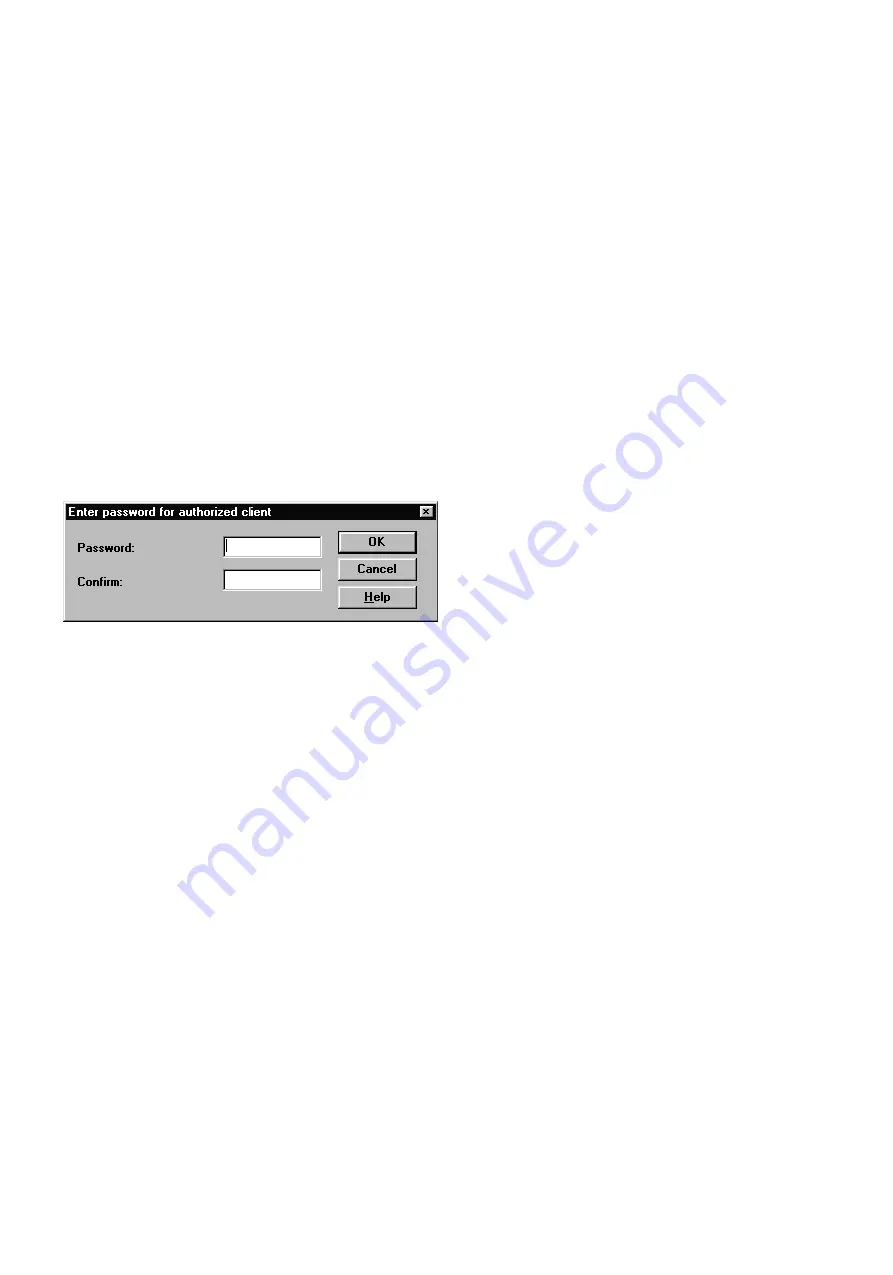
50
SICK LSI Technical Description - 06/98
9.13
Change password
To be able to send configuration data and monitoring areas to
the LSI, you must log on as an Authorized Client or as
SICK Service. This requires a password (default: SICK_PLS).
To protect your LSI system against manipulation, you should
change the default password and keep it in a safe location
accessible only to authorized persons.
To change the password:
•
From the menu choose
LSI - User Category
, or click on the
Logon/Logoff User Category button on the toolbar.
•
Log on as an Authorized Client, using the old password
(e.g. SICK_PLS).
•
Choose
LSI - Password - Change for Authorized Client
.
This dialog box appears.
•
Type in the new password twice - once in each box. On-
screen it is shown only as a series of asterisks.
•
Confirm with OK.
The new password is stored in the LSI.
•
Log off.
•
Make a note of the new password at a location accessible
only to authorized persons.
Note:
The new password takes immediate effect.
But please be sure to always log off before leaving your
workstation! Only if you do so can the password protect your LSI
system against manipulation.






























