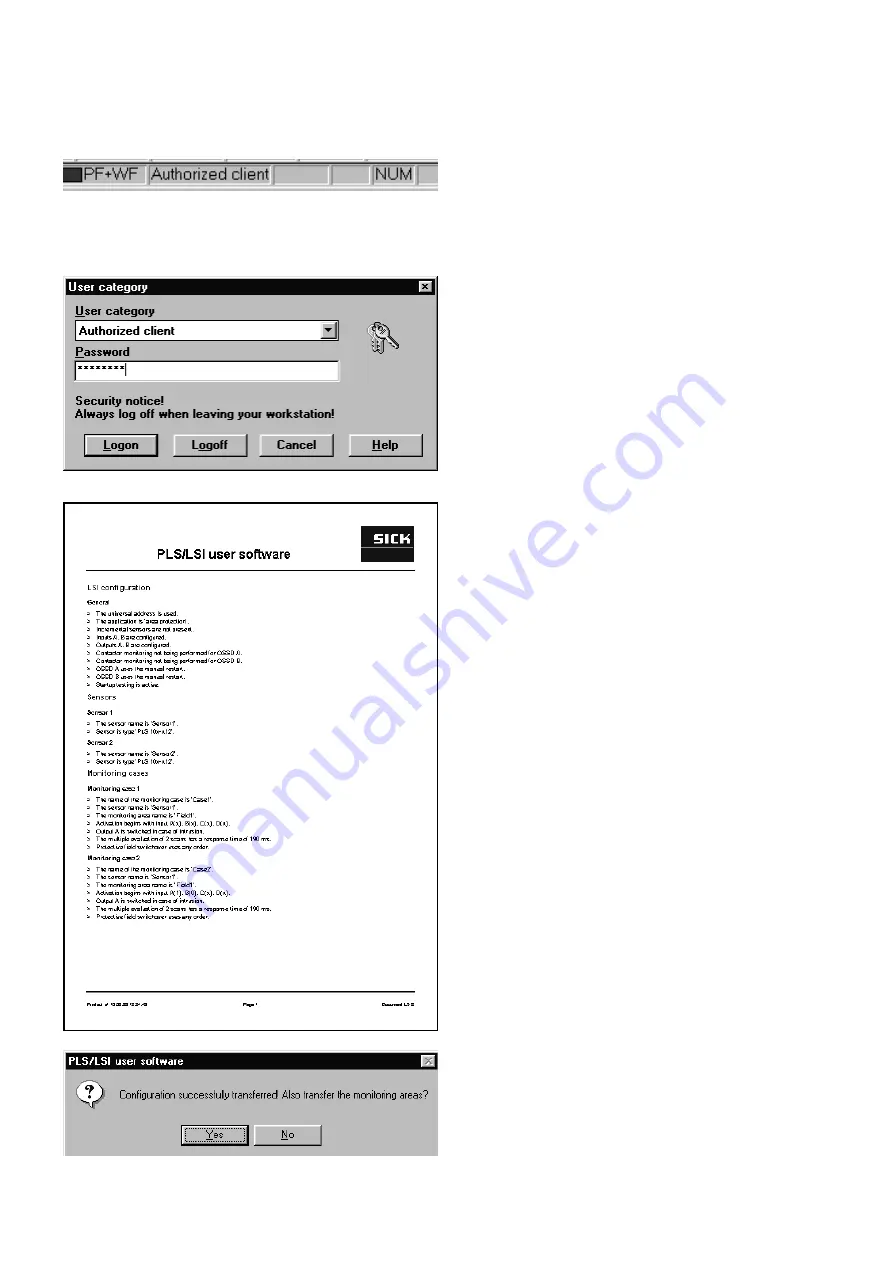
25
SICK LSI Technical Description - 06/98
Send configuration to LSI
•
Make sure you are logged on as an Authorized Client (see
status bar at bottom of screen).
•
If you are not logged on as an Authorized Client, choose
LSI - User Category
from the menu, or click on the Logon/
Logoff User Category button on the toolbar.
This dialog box appears.
•
Choose Authorized Client from the list of user categories.
•
Enter the password SICK_PLS and click on Logon.
You are now logged on and can send data to the LSI.
•
From the menu choose
LSI - Configuration - Send to LSI
from the menu,
or click on the Send Configuration button on the toolbar.
The screen displays an overview of the configuration settings for
you to check through once again.
To correct settings
:
•
Click on Cancel to close the overview and change the
settings.
To confirm settings:
•
Click on Confirm.
The configuration data are sent to the LSI and stored there.
This dialog box appears.
•
If you want to transmit the monitoring areas unchanged, click
on Yes. You can then skip the next section, Edit
monitoring area.
•
If you want to alter the shape and size of the monitoring
areas, click on No. You can then edit the protective and
warning fields, as described in the following section.






























