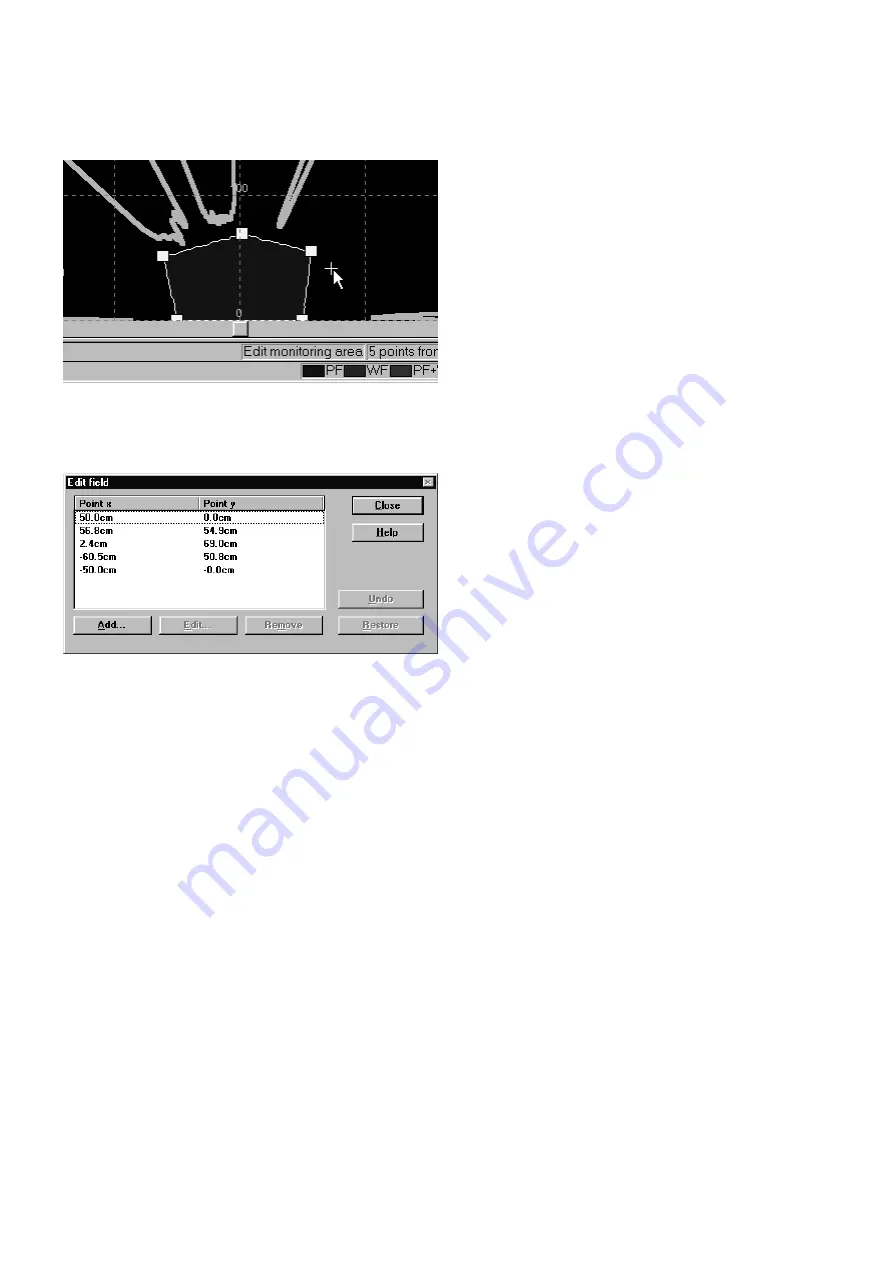
28
SICK LSI Technical Description - 06/98
Define segmented field:
•
To set a point with the mouse:
Double-click on the desired position.
•
To move a point with the mouse:
Select the point and drag it to the desired position.
•
To delete a point:
Select the point and click on the Delete button on the
toolbar.
... or:
•
From the menu choose
Edit - Field Coordinates
.
This dialog box appears, showing the coordinates of all defined
points. You can add any points to the list, or you can select a
point and edit it or remove it.
•
To set a point:
Click on the Add button and enter your desired coordinates
in the dialog box.
•
To move a point:
Select the point in the list and click on the Edit button.
Enter your desired coordinates in the dialog box.
•
To delete a point:
Select the point in the list and click on the Remove button.
Note:
You can also select a point with the mouse before choosing
Edit - Field Coordinates
. The coordinates of the point in question
are then already highlighted in the list.
•
When you have defined the protective and warning fields as
you want, deactivate the
Monitoring Area - Edit
menu
function, or deactivate the Edit Monitoring Area button on
the toolbar.
Note:
After programming, check on the plant or vehicle that the
monitoring areas are the correct size and shape! You can do this
by intruding intentionally into the monitoring areas.
Only start up the plant or vehicle when you are sure the
monitoring areas are operating effectively!






























