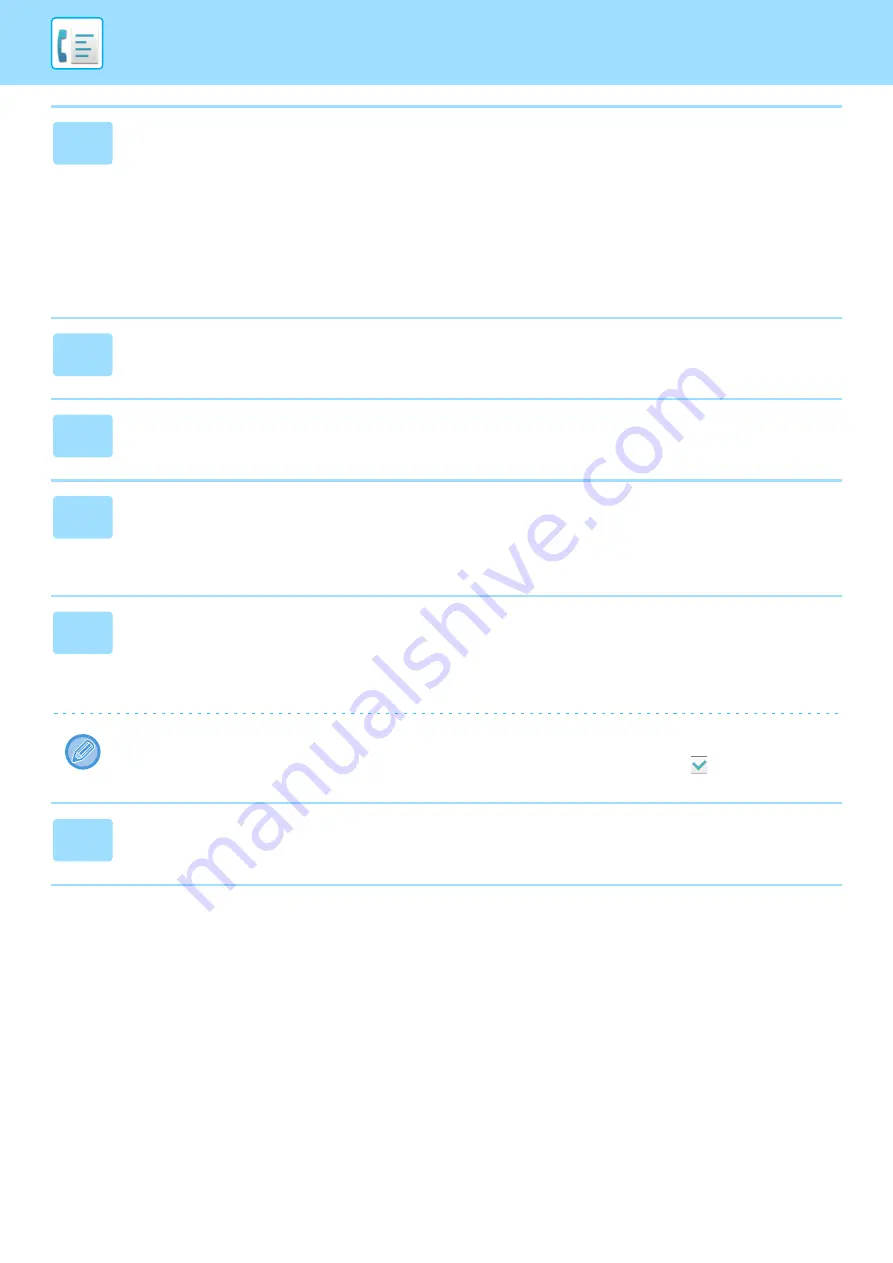
4-61
►
13
Enter a recipient directly and specify the recipient.
• Specify this information if necessary.
• Enter an e-mail address, an Internet fax address, a direct SMTP address, or a fax number directly and tap the [Add]
key.
• When you specify an e-mail address or a fax number, you can use the global address search.
• When you specify a fax number, also specify the sending line and international correspondence mode.
• When enter the recipients directly, up to 100 recipients can be registered for e-mail address, network folder,
FTP/Desktop, Internet fax, and fax.
14
Click [Submit].
15
Click [Inbound Routing Settings] in "Setting mode".
16
From the forwarding table, select [Forward to All Forward Destinations] or
[Forward based on Forward Condition].
These settings are linked to the forwarding conditions set in Step 8.
17
From the forwarding table, select [Always Forward] or [Forward received
data only on specified days.].
The forwarding permission settings that appear here are linked to the forwarding conditions set in step 11.
If you wish to use different forwarding conditions than those set in step 11, set the forwarding permission settings.
• To use the inbound routing function, enable the forwarding tables that you wish to use from among the stored tables.
• To delete a forwarding table, click the checkbox next to the table name so that it is selected (
) and click [Delete].
18
Click [Store].






























