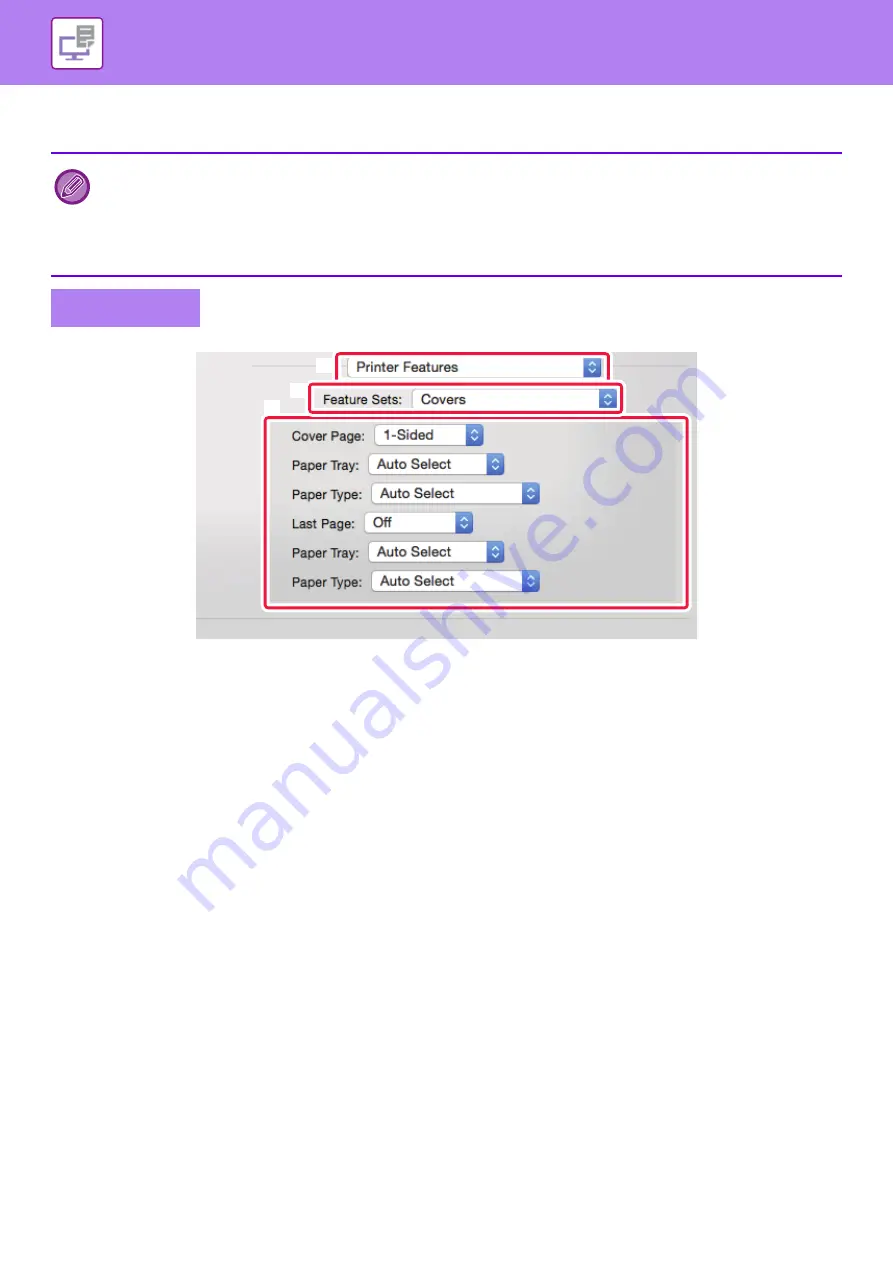
3-55
►
•
Click the [Add] button and your settings will appear in "Information".
•
When you have finished selecting settings, click the [Save] button in "Favourite" to save the settings.
(1) Select [Printer Features].
(2) Select [Covers/Inserts].
(3) Select the cover insertion settings.
Select the print setting, paper tray, and paper type for the front and back covers.
• When [Bypass Tray] is selected in "Paper Tray", be sure to select the "Paper Type" and load that type of paper in the
bypass tray.
• When [Other Page] is selected for "Insert Position", specify the insert position by directly entering a page number.
However, inserts cannot be successively inserted at the same page. When "Printing Method" is set to [2-Sided Print], the
specified page and the next page after it will be printed on the front and reverse side of the paper, and thus an insert
setting at a page printed on the reverse side will not be effective.
Mac OS
(2)
(1)
(3)






























