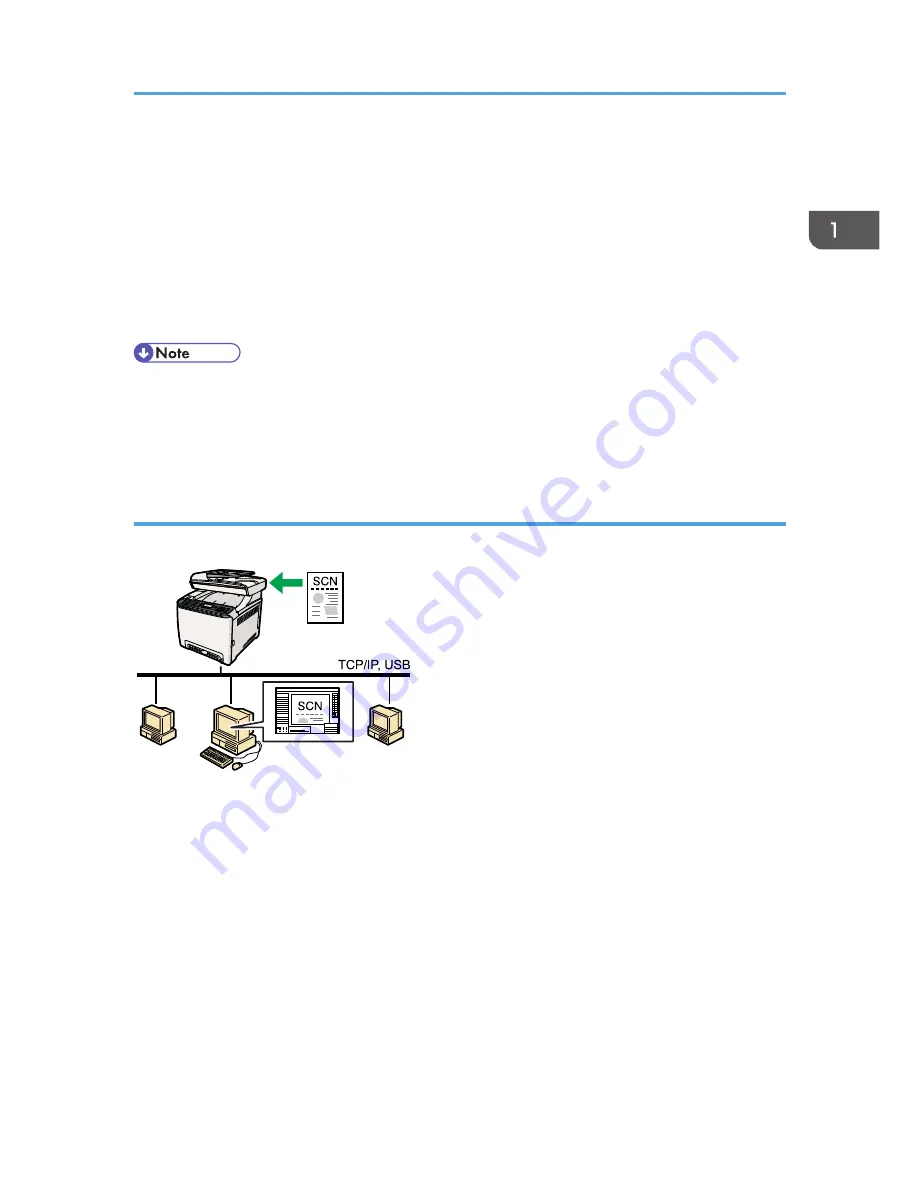
TWAIN scanning is available with both USB and network connections.
Scanning using the control panel
Scanning using the control panel allows you to send scanned files via e-mail (Scan to E-mail), to an
FTP server (Scan to FTP), or to the shared folder of a computer on a network (Scan to Folder), or to
a USB flash disk (Scan to USB).
The Scan to E-mail, Scan to FTP, and Scan to Folder functions are available only through a network
connection. No network connection is required for the Scan to USB function; you can send
scanned files directly to a USB flash disk inserted into the front of the machine.
• The machine supports WIA scanning, an additional method of scanning originals from your
computer, for USB connection. WIA scanning is possible if your computer is running Windows
operating system and a WIA-compatible application. For more information, see the manual for
your application.
Scanning from a computer
You can operate the machine from your computer and scan originals into your computer directly.
CES185
Preparation for scanning from a computer with USB connection
1. Connect the machine to the computer using a USB cable, and install the scanner driver on the
computer.
For details, see p.63 "Connecting with a Computer Using a USB Cable" and the instructions
provided on the driver CD-ROM.
2. If a TWAIN-compliant application is not installed on the computer, install Presto!
PageManager.
For details, see the instructions provided on the driver CD-ROM.
Preparation for scanning from a computer with network connection
1. Connect the machine to the network.
For details, see p.65 "Connecting with a Network Cable".
Feature Highlights
25
Summary of Contents for DX-C200
Page 2: ......
Page 12: ...10 ...
Page 154: ...3 Using the Printer Function 152 ...
Page 446: ...MEMO 444 M100 ...
Page 447: ... 2012 ...
Page 448: ...Operating Instructions User Guide M100 7600 DX C200 ...






























