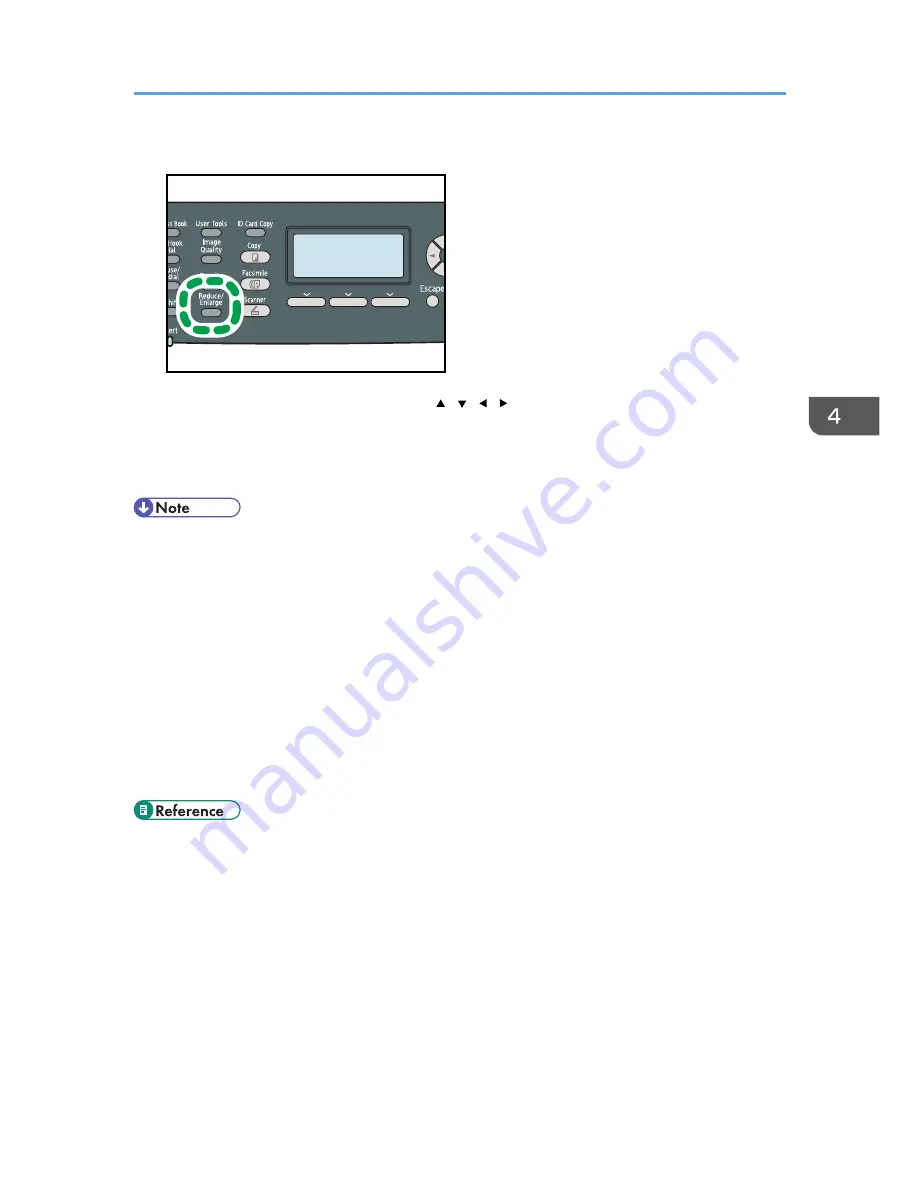
1.
Press the [Reduce/Enlarge] key.
CES177
2.
Press [Reduce] or [Enlarge], press the [ ][ ][ ][ ] keys to select the desired ratio, and
then press the [OK] key.
3.
If [Zoom] has been selected, specify the desired ratio using the number keys, and then
press the [OK] key.
• You can press the [Escape] key to exit to the previous level of the menu tree.
• You can change the machine's default [Reduce/Enlarge] setting to always make photocopies in
the specified ratio.
• Temporary job settings are cleared in the following cases:
• When no input is received for the period of time specified in [System Auto Reset Timer] while
the initial screen is displayed.
• When the [Clear/Stop] key is pressed while the initial screen is displayed.
• When the machine's mode is changed.
• When the power is turned off.
• When the machine's default for the same setting is changed.
• For details about [Reduce/Enlarge], see p.249 "Copy Settings".
• For details about [System Auto Reset Timer], see p.291 "Administrator Settings".
Making Enlarged or Reduced Copies
159
Summary of Contents for DX-C200
Page 2: ......
Page 12: ...10 ...
Page 154: ...3 Using the Printer Function 152 ...
Page 446: ...MEMO 444 M100 ...
Page 447: ... 2012 ...
Page 448: ...Operating Instructions User Guide M100 7600 DX C200 ...






























