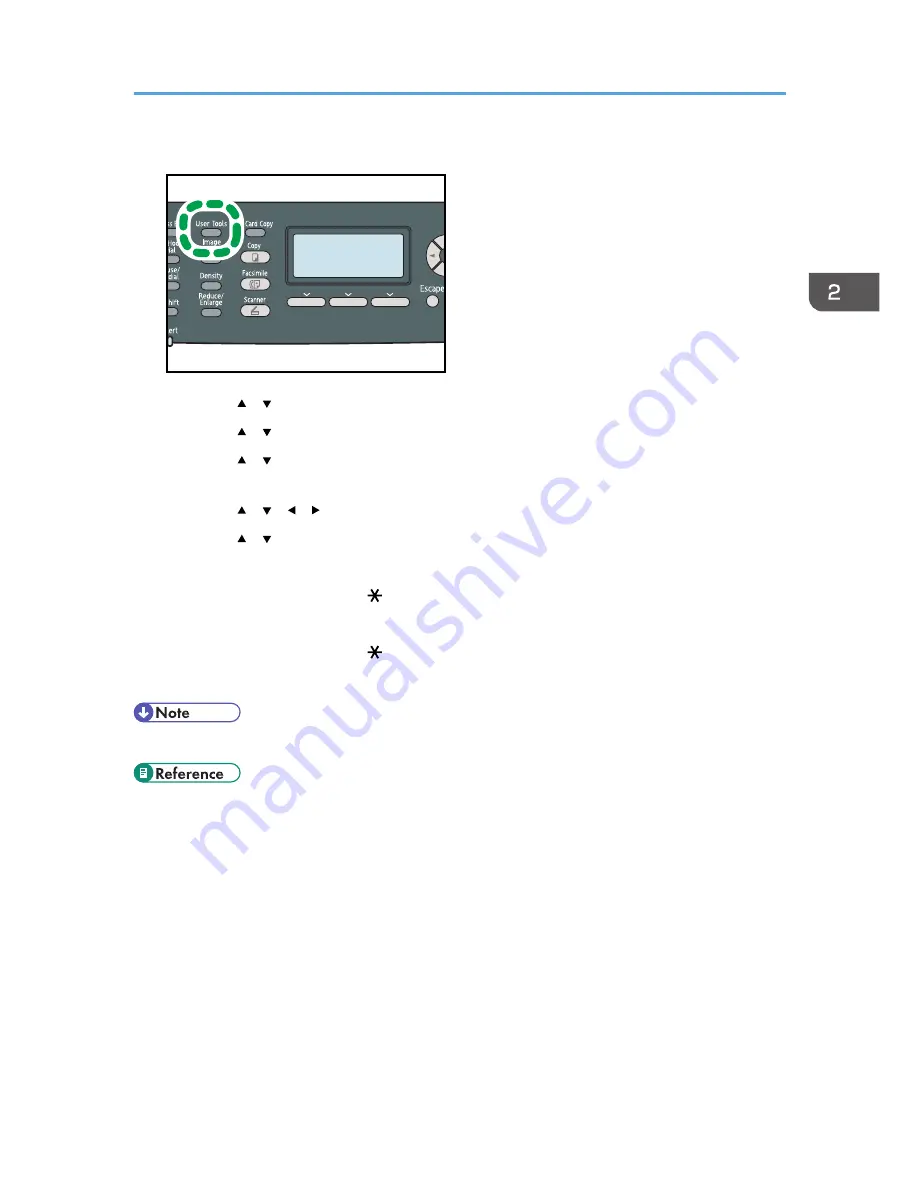
1.
Press the [User Tools] key.
CES184
2.
Press the [ ] [ ] keys to select [System Settings], and then press the [OK] key.
3.
Press the [ ] [ ] keys to select [Tray Paper Settings], and then press the [OK] key.
4.
Press the [ ] [ ] keys to select the paper size setting for the desired tray, and then press
the [OK] key.
5.
Press the [ ] [ ] [ ] [ ] keys to select [Custom Size], and then press the [OK] key.
6.
Press the [ ] [ ] keys to select [mm] or [inch], and then press the [OK] key.
7.
Enter the width using number keys, and then press the [OK] key.
To enter a decimal point, press [ ].
8.
Enter the length using number keys, and then press the [OK] key.
To enter a decimal point, press [ ].
9.
Press the [User Tools] key to return to the initial screen.
• You can press the [Escape] key to exit to the previous level of the menu tree.
• For details about printing using mismatched paper, see p.136 "If a Paper Mismatch Occurs".
Loading Paper
117
Summary of Contents for DX-C200
Page 2: ......
Page 12: ...10 ...
Page 154: ...3 Using the Printer Function 152 ...
Page 446: ...MEMO 444 M100 ...
Page 447: ... 2012 ...
Page 448: ...Operating Instructions User Guide M100 7600 DX C200 ...






























