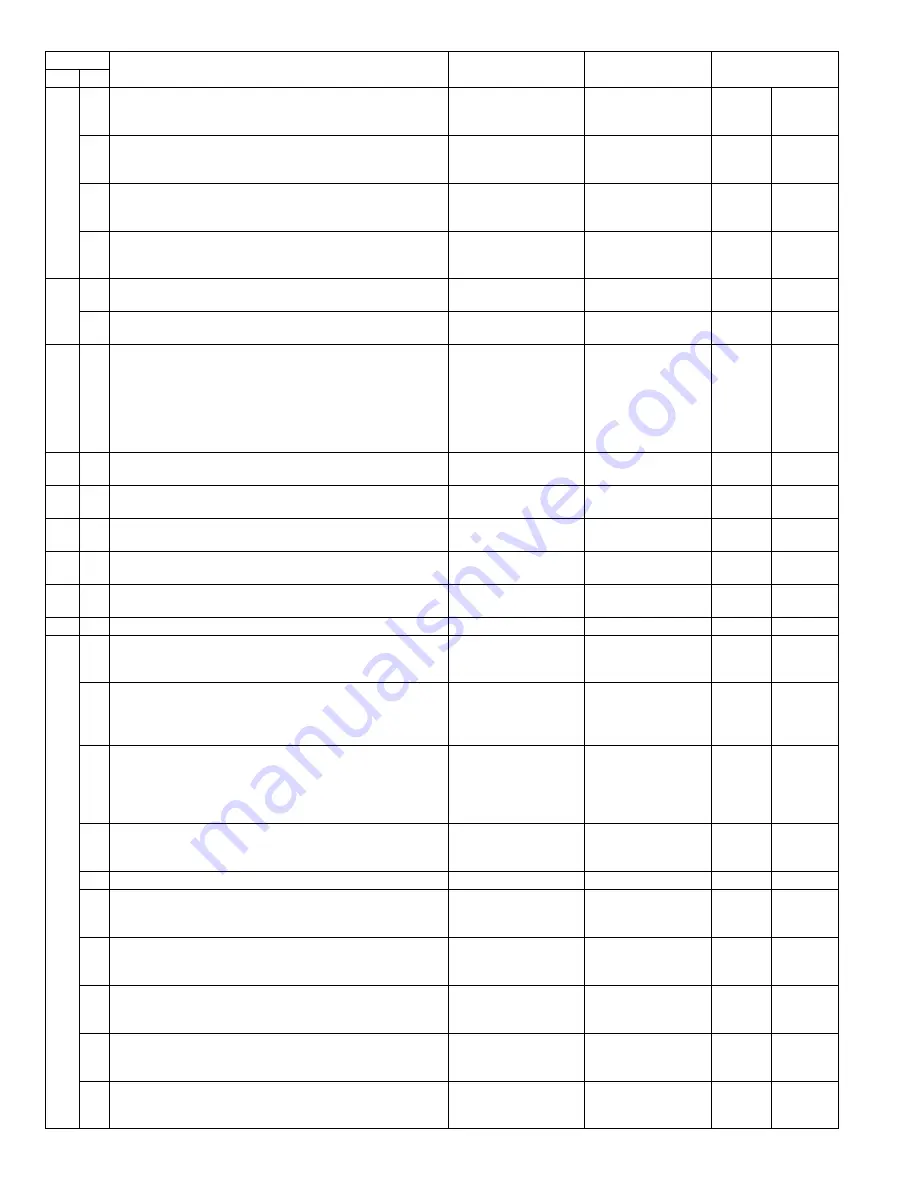
AR-M350 SIMULATIONS 10-2
8
1
Used to check and adjust the developing bias voltage in each
print mode and its control circuit.
Adjustment,
operation test, check
Process (OPC drum,
developing, transfer,
cleaning)
2
Used to check and adjust the main charger grid voltage in each
print mode and its control circuit.
Adjustment,
operation test, check
Process (OPC drum,
developing, transfer,
cleaning)
6
Used to check and adjust the transfer charger current and its
control circuit.
Adjustment,
operation test, check
Process (OPC drum,
developing, transfer,
cleaning)
17
Used to set and check the transfer roller output.
Operation test, check
Process (OPC drum,
developing, transfer,
cleaning)
Operation
9
1
Used to check the operation under load (clutches and
solenoids) in the duplex section and their control circuits.
Operation test, check
Duplex
Operation
2
Used to check the sensors and detectors in the duplex section
and their control circuits.
Operation test, check
Duplex
Operation
10
0
Used to check the operation of the toner motor and its control
circuit.
(Note)
Do not execute this simulation with toner in the toner hopper.
If executed, toner will enter the developing section, causing an
overtoner trouble. Be sure to remove toner motor from the toner
hopper before execution.
Operation test, check
Process (OPC drum,
developing, transfer,
cleaning)
Operation
13
0
Used to cancel the self diag "U1" trouble.
(Only when FAX is installed.)
Cancel
(incase of a trouble)
Trouble
14
0
Used to cancel the self diag "U1/LCC/US/PF" troubles.
Cancel
(incase of a trouble)
Trouble
Error
15
0
Used to cancel the self diag "U6 (09/20/21/22)" trouble.
Cancel
(incase of a trouble)
Paper feed
Trouble
16
0
Used to cancel the self diag "U2" trouble.
Cancel
(incase of a trouble)
Trouble
Error
17
0
Used to cancel the self diag "PF" trouble
(when copy is inhibited by the host computer).
Cancel
(incase of a trouble)
Communication
(RIC/MODEM)
Trouble
Error
21
1
Used to set the maintenance cycle.
Setup
Spec
Counter
22
1
Used to check the print count in each section and in each
operation mode. (Used to check the maintenance timing.)
Adjustment, setup,
operation data output,
check (display, print)
Counter
2
Used to check the number of total misfeed and troubles.
(If the number of misfeed is considerably great, the machine
must be repaired. The misfeed rate is obtained by dividing this
count by the total counter value.)
Adjustment, setup,
operation data output,
check (display)
Trouble
3
Used to check the misfeed position and the number of misfeed
at that position.
(If the number of misfeed is considerably great, the machine
must be repaired.)
(Sections other than DSPF sections)
Adjustment, setup,
operation data output,
check (display)
Trouble
Misfeed
4
Used to check the total trouble (self diag) history.
Adjustment, setup,
operation data output,
check (display)
Trouble
5
Used to check the ROM version of each unit (section).
Other
Software
6
Used to print the list of adjustments and setup data
(simulations, FAX soft switches, counters).
Adjustment, setup,
operation data output,
check (print)
Data
Setup,
adjustment
data
7
Used to display the key operator code.
(Used when the customer has forgotten the key operator code.)
Adjustment, setup,
operation data output,
check (display)
Data
User data
8
Used to check the number of use of the staple, DSPF, and
scanner (reading) unit.
Adjustment, setup,
operation data output,
check (display)
Counter
9
Used to check the number of use (print quantity) of each paper
feed section.
Adjustment, setup,
operation data output,
check (display)
Paper feed
Counter
10
Used to check the system configuration
(option, internal hardware).
Adjustment, setup,
operation data output,
check (display)
Spec
Option
Code
Function (Content)
Purpose
Section
Item
Main Sub
' !"#$%&
















































