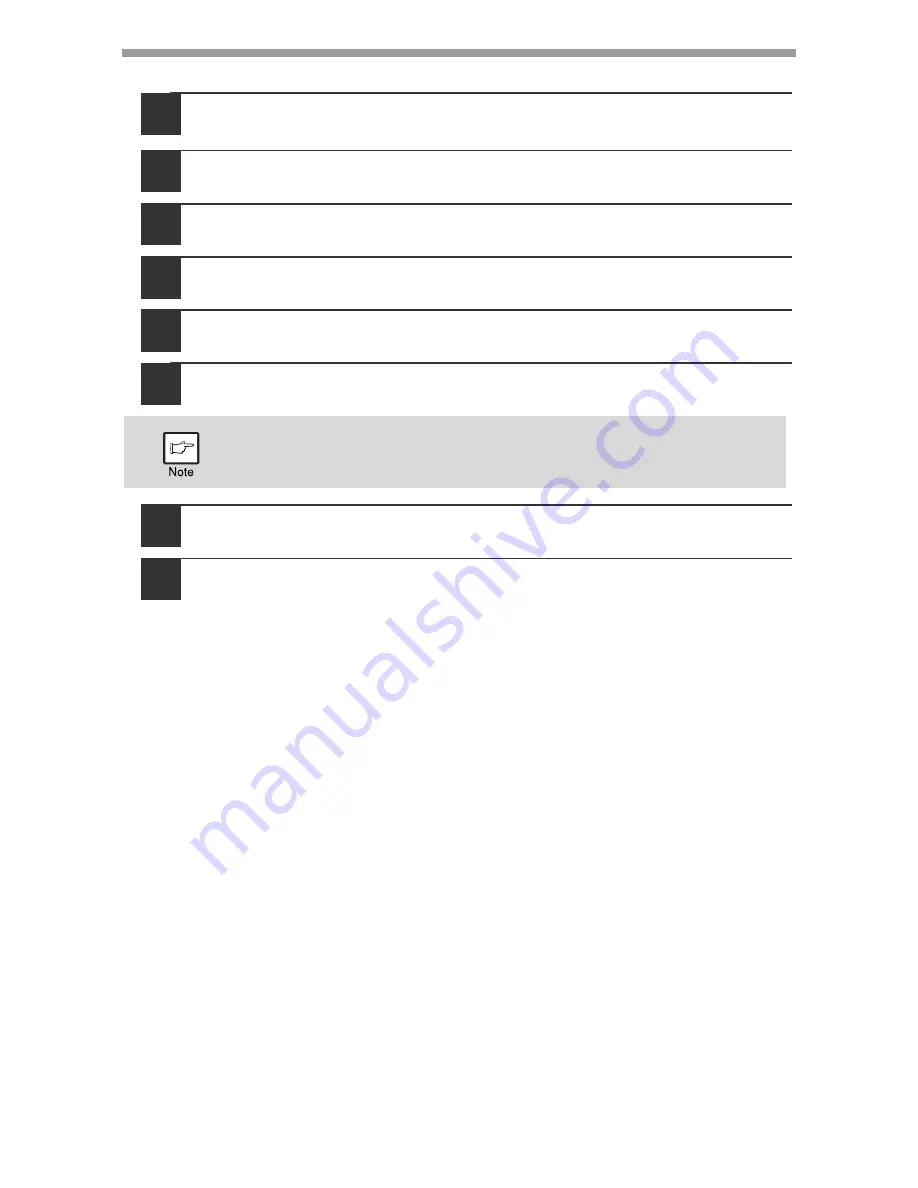
INSTALLING THE SOFTWARE
58
Windows 2000
1
Click the "Start" button, select "Settings", and then click
"Control Panel".
2
Double-click the "Scanners and Cameras" icon.
3
Select "SHARP AL-xxxx" and click the "Properties" button.
4
In the "Properties" screen, click the "Events" tab.
5
Select "SC1:" from the "Scanner events" pull-down menu.
6
Select "Sharp Button Manager Z" in "Send to this application".
7
Click the "Apply" button.
8
Repeat Steps 5 through 7 to link Button Manager to "SC2:"
through "SC6:".
Select "SC2:" from the "Scanner events" pull-down menu. Select "Sharp
Button Manager Z" in "Send to this application" and click the "Apply" button.
Do the same for each ScanMenu through "SC6:".
When the settings have been completed, click the "OK" button to close the
screen.
Button Manager is now linked to the scan menu (1 through 6).
The scan settings for each of scan menu 1 through 6 can be changed with
the setting window of Button Manager.
For the factory default settings of the scan menu and the procedures for
configuring Button Manager settings, see "Button Manager settings"
(p.126).
If other applications are shown, deselect the checkboxes for the other
applications and leave only the Button Manager checkbox selected.
Summary of Contents for AL-2061
Page 1: ...DIGITAL MULTIFUNCTIONAL SYSTEM OPERATION GUIDE for general information AL 2061 MODEL ...
Page 15: ...13 PREPARATIONS 6 Press the OK key 7 Press the MENU key Press the MENU key to exit ...
Page 177: ...SHARP ELECTRONICS Europe GmbH Sonninstraße 3 D 20097 Hamburg ...
Page 178: ...EN 1 AL 2061 OPERATION GUIDE ...






























