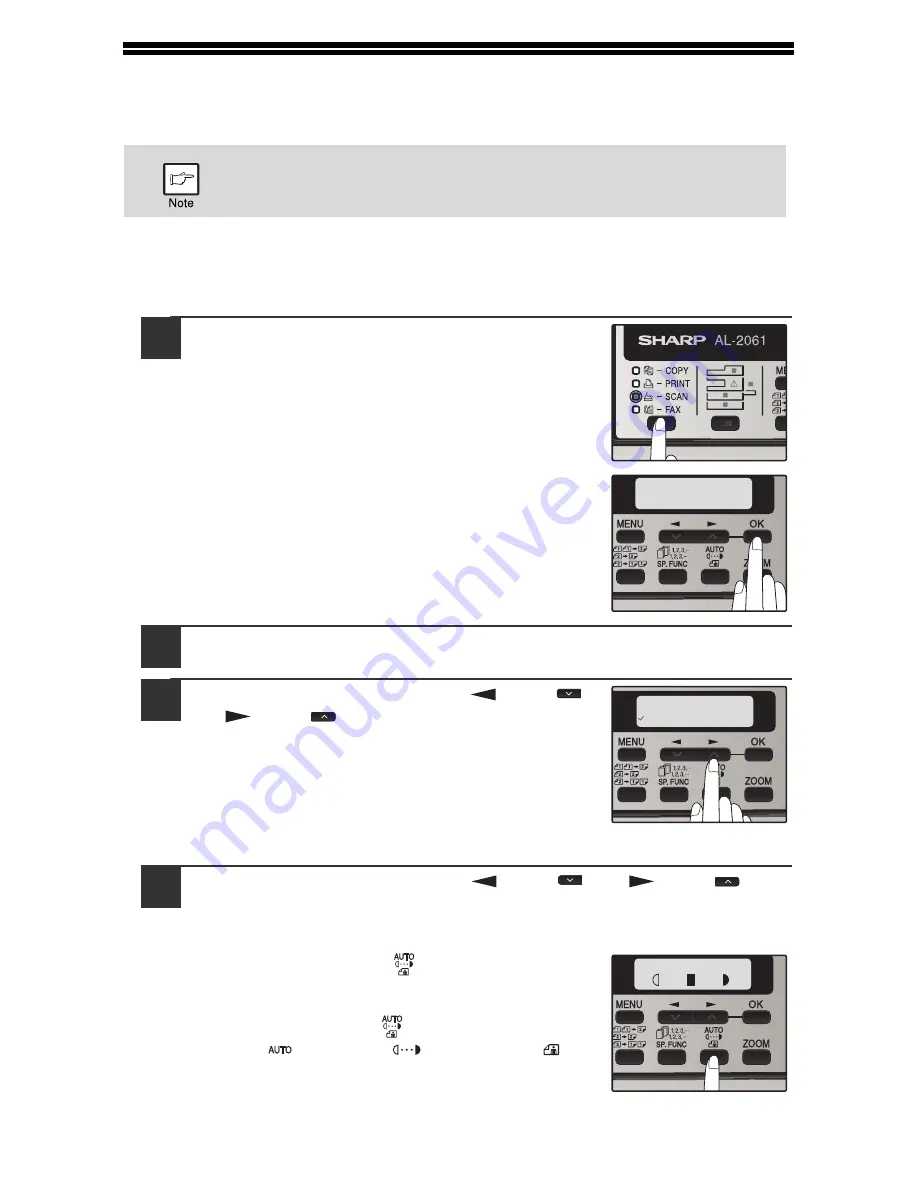
118
SCANNING USING THE KEYS ON THE MACHINE
When scanning is performed by this method, Scan to USB, Network Scan and
scanning through the Button Manager can be selected.
Scanning from the operation panel of the machine
Using the Scan to USB Function
1
Press the [MODE SELECT] key to select
scanner mode.
The "SCAN" indicator lights up to indicate that
scanner mode is selected and the "SCAN USING:
USB/NETWORK" is shown on the display. Then
press [OK] to enter Scan to USB mode.
2
Place the original. (p.23)
3
Press the [OK] key and then [
] key (
)
or [
] key (
) to select the desired
original size to scan.
4
Press the [OK] key and then [
] key (
) or [
] key (
) to
select the color mode (COLOR, GRAY and B/W).
(When B/W mode is selected.)
Press the [EXPOSURE (
)] key to select the
original type.
The original image type changes as follows each
time the [EXPOSURE (
)] key is pressed:
"AUTO" (
)
→
"TEXT"(
)
→
"PHOTO"(
).
If the machine is in copy mode, press the [MODE SELECT] key to
switch to scanner mode and clear the previously set copy settings.
SCAN USING:
USB/NETWORK
ORIG. SIZE ENTER
A4
TEXT
| | | | |
Summary of Contents for AL-2061
Page 1: ...DIGITAL MULTIFUNCTIONAL SYSTEM OPERATION GUIDE for general information AL 2061 MODEL ...
Page 15: ...13 PREPARATIONS 6 Press the OK key 7 Press the MENU key Press the MENU key to exit ...
Page 177: ...SHARP ELECTRONICS Europe GmbH Sonninstraße 3 D 20097 Hamburg ...
Page 178: ...EN 1 AL 2061 OPERATION GUIDE ...






























