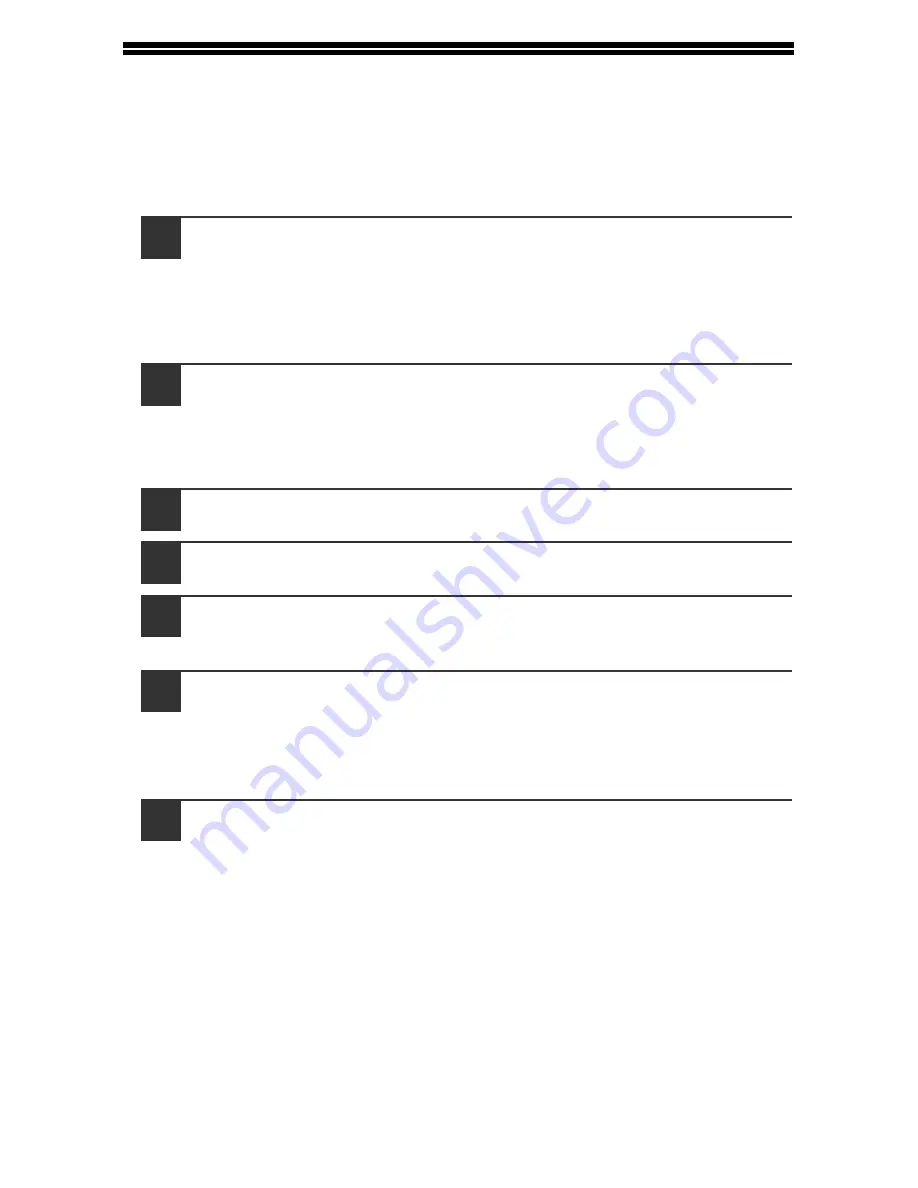
57
SETTING UP BUTTON MANAGER
Button Manager is a software program that works with the scanner driver to enable
scanning from the machine.
To scan using the machine, Button Manager must be linked with the scan menu on
the machine. Follow the steps below to link Button Manager to scanner events.
Windows XP/Vista/7
1
Click the "Start" button, click "Control Panel", click "Hardware
and Sound", and then click "Scanners and Cameras".
• In Windows 7, click the "start" button and then click "Devices and
Printers".
• In Windows XP, click the "start" button, select "Control Panel" and click
"Printers and Other Hardware", and then click "Scanners and Cameras".
2
Click the "SHARP AL-xxxx" icon and select "Properties".
• In Windows 7, right-click the "SHARP AL-xxxx" icon and select "Scan
properties".
• In Windows XP, select "Properties" from the "File" menu.
3
In the "Properties" screen, click the "Events" tab.
4
Select "SC1:" from the "Select an event" pull-down menu.
5
Select "Start this program" and then select "Sharp Button
Manager Z" from the pull-down menu.
6
Repeat Steps 4 and 5 to link Button Manager to "SC2:" through
"SC6:".
Select "SC2:" from the "Select an event" pull-down menu. Select "Start this
program", select "Sharp Button Manager Z" from the pull-down menu. Do
the same for each ScanMenu through "SC6:".
7
Click the "OK" button.
Button Manager is now linked to the scan menu (1 through 6).
The scan settings for each of scan menu 1 through 6 can be changed with
the setting window of Button Manager.
For the factory default settings of the scan menu and the procedures for
configuring Button Manager settings, see "Button Manager settings"
(p.126).
Summary of Contents for AL-2061
Page 1: ...DIGITAL MULTIFUNCTIONAL SYSTEM OPERATION GUIDE for general information AL 2061 MODEL ...
Page 15: ...13 PREPARATIONS 6 Press the OK key 7 Press the MENU key Press the MENU key to exit ...
Page 177: ...SHARP ELECTRONICS Europe GmbH Sonninstraße 3 D 20097 Hamburg ...
Page 178: ...EN 1 AL 2061 OPERATION GUIDE ...






























