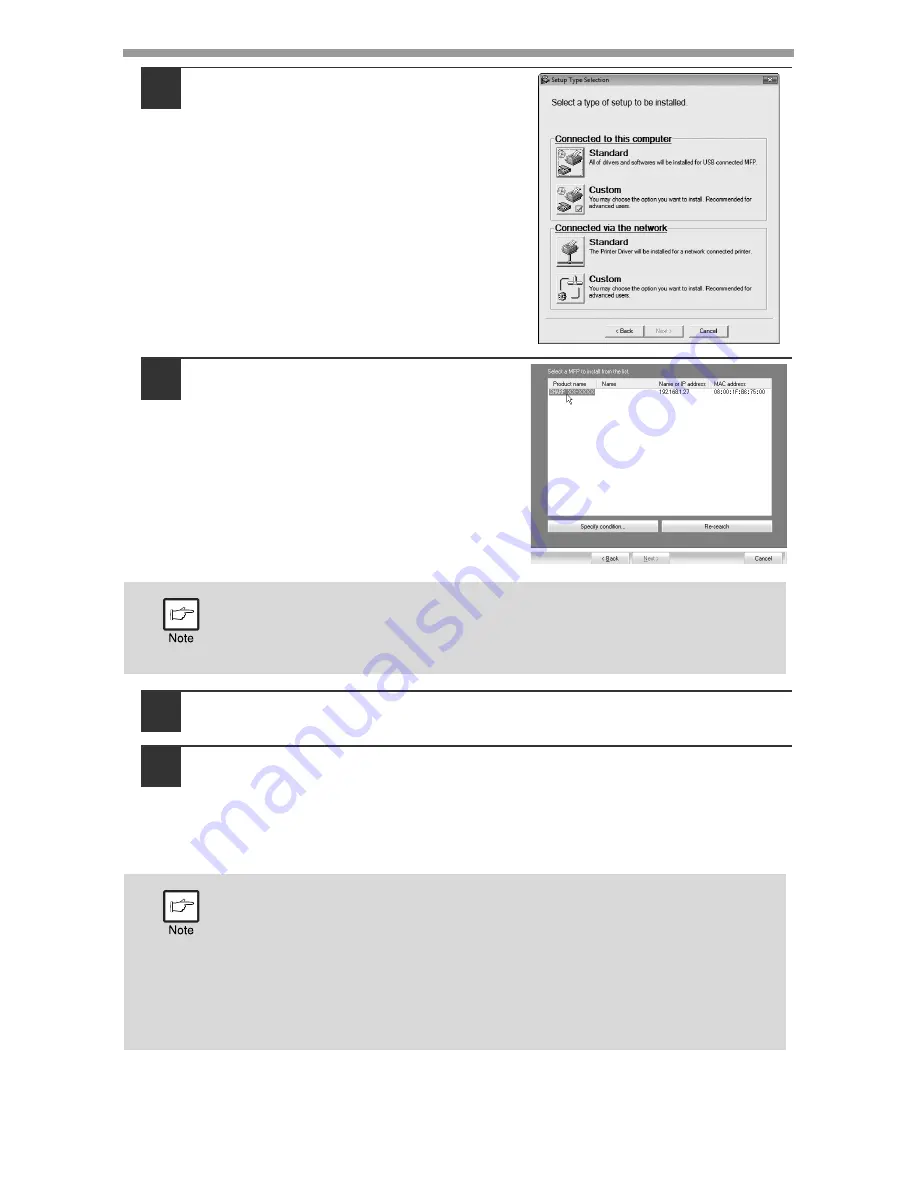
INSTALLING THE SOFTWARE
47
8
Click the "Standard" button of the
"Connect via the network" menu.
9
Printers connected to the network
are detected. Select the machine
and click the "Next" button.
10
A confirmation window appears. Check the contents and then
click the "Next" button.
11
Select whether or not you wish the printer to be your default
printer and click the "Next" button.
If you are installing multiple printer drivers, select the printer that you wish to
use as your default printer.
If you do not wish to set either printer driver as the default printer, select
"No".
If the machine is not found, make sure that the machine is powered on
and connected to your computer and then search again. If the machine
is still not found, use the custom installation procedure to directly
specify the IP address.
If you clicked the "Custom installation" button in step 8, the following
windows will appear.
•
Printer name window
If you wish to change the printer name, enter the desired name and
click the "Next" button.
•
Window confirming installation of the display fonts
To install the display fonts for the PCL printer driver, select "Yes" and
click the "Next" button.
Summary of Contents for AL-2061
Page 1: ...DIGITAL MULTIFUNCTIONAL SYSTEM OPERATION GUIDE for general information AL 2061 MODEL ...
Page 15: ...13 PREPARATIONS 6 Press the OK key 7 Press the MENU key Press the MENU key to exit ...
Page 177: ...SHARP ELECTRONICS Europe GmbH Sonninstraße 3 D 20097 Hamburg ...
Page 178: ...EN 1 AL 2061 OPERATION GUIDE ...






























