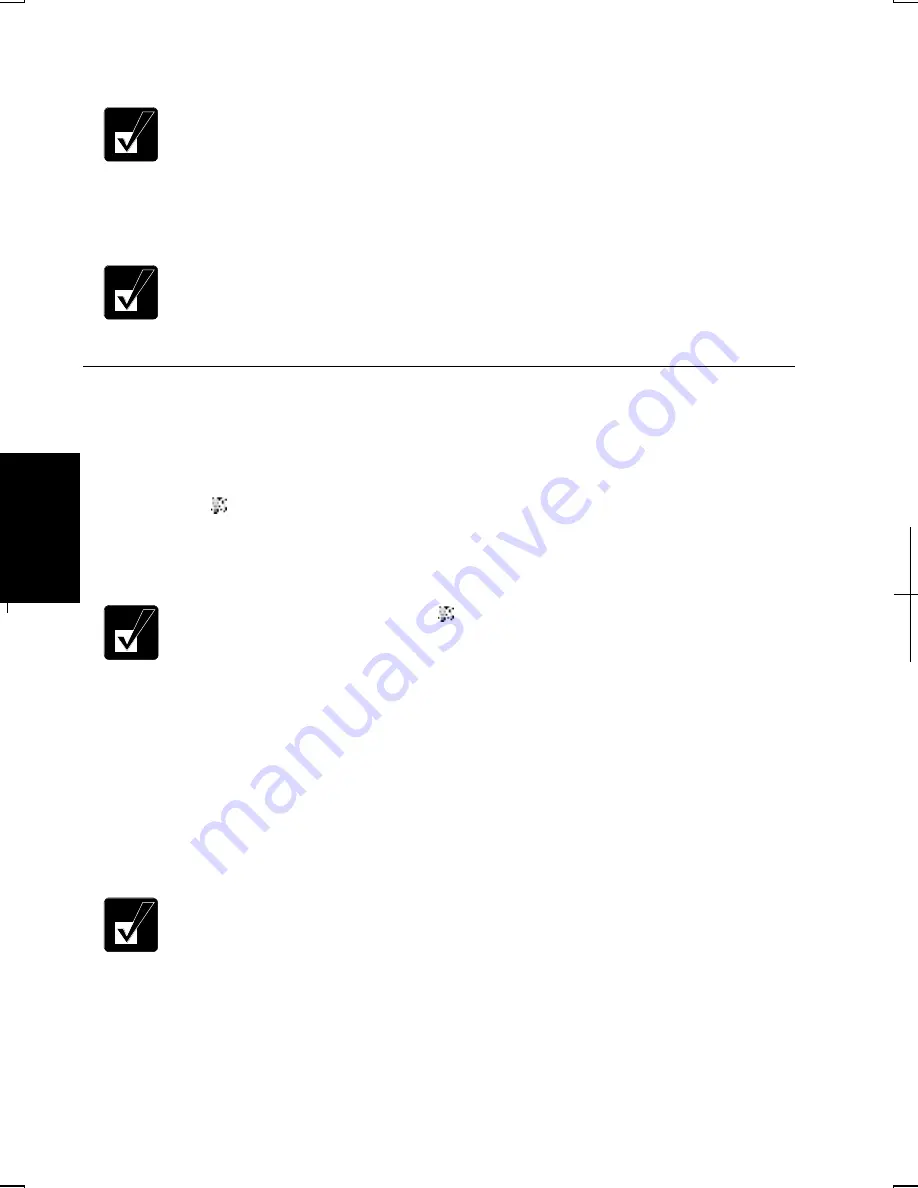
5-12
5
9.
Type a name of the network in Wireless Network Properties dialog box.
Confirm your computer and other computers are connecting to the same
network.
10. Click OK; then, close Control Panel.
11. Configure the network by setting the name of your computer and workgroup.
To communicate with other wireless enabled computers, set the
computer name and the workgroup name. The computer name should be
unique and the workgroup name should be same as others.
Confirming the Status of the Wireless Connection in Windows 2000
Before performing the following instructions, confirm the devices that you want to
communicate with are enabled for Wireless LAN.
1.
Click ( ) icon on the taskbar. SHARP Wireless LAN Card Utility for
Windows dialog box opens. A connected network name appears in ESSID of
Connected with AP Information if available.
•
If you cannot find the ( ) icon, from the Start menu, click
Programs – Wireless LAN Card Utility for Windows (for
members of the Administrators group).
•
Clicking Rescan button detects another available network.
•
When the WEP security of other devices, which you want to
access, is enabled, ensure to enter the WEP Key, the Key
format, Default Key and the Key characters correctly.
2.
Confirm the Link Quality and the Signal Strength on the bottom of the dialog
box.
When the quality of connection is poor, adjust the distance between the
computers and other devices or the access point and/or the facing
direction of the computers.
Summary of Contents for Actius PC-MV10
Page 1: ......
Page 20: ...xix Bottom RESET Battery Pack 3 1 Speaker Reset Switch 2 3 ...
Page 21: ...xx ...
Page 29: ...1 8 1 ...
Page 69: ...3 16 3 ...
Page 87: ...4 18 4 ...
Page 101: ...5 14 5 ...
Page 109: ...6 8 6 ...
Page 127: ...Appendixes A 18 ...
Page 143: ...Index 2 Index ...
Page 144: ......






























