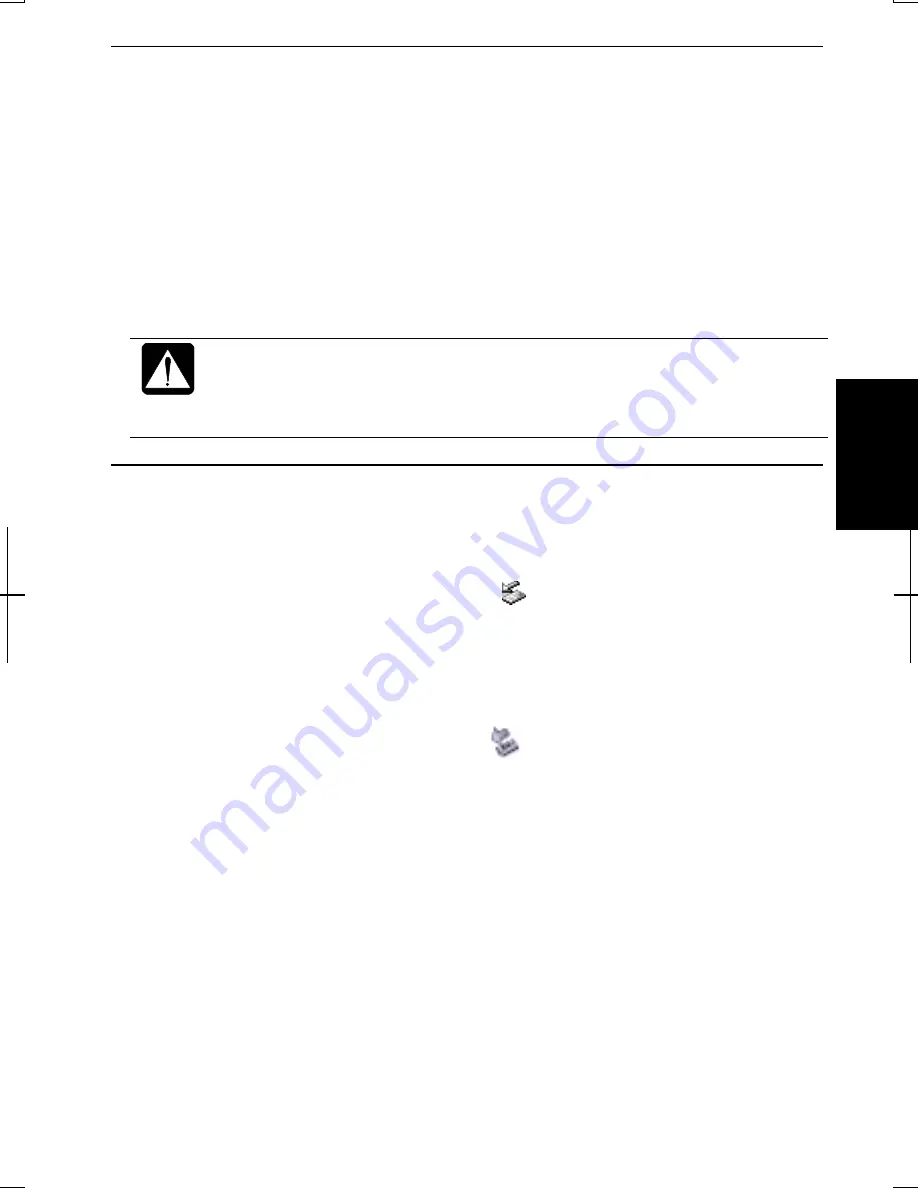
4-5
4
Formatting a Floppy Disk
1.
Make sure the floppy disk is not write-protected, and insert it into the floppy
disk drive.
2.
Double-click My Computer on the desktop (Windows 2000). Or click start -
My Computer (Windows XP Professional).
3.
Right-click 3 ½ Floppy (A:) icon; then, click Format… from the pull-down
menu.
4.
Select the appropriate formatting options.
5.
Click Start to start formatting.
•
When you format a floppy disk, all data previously stored on the disk
is lost.
•
You cannot format a double-density (2DD) 720KB floppy disk (for
Windows XP Professional only).
Removing Optional External Floppy Disk Drive Unit
To remove the unit, you need to perform the following steps before you remove it:
In Windows 2000
1.
Click Unplug or Eject Hardware icon (
) on the taskbar.
2.
Click Stop Mitsumi USB Floppy – Drive(A:).
3.
Click OK in Safe To Remove Hardware; then remove the unit.
In Windows XP Professional
1.
Click Safely Remove Hardware icon (
) on the taskbar.
2.
Click Safely remove Mitsumi USB Floppy – Drive(A:); then, Safe To Remove
Hardware dialog appears.
3.
Remove the unit from the computer.
Summary of Contents for Actius PC-MV10
Page 1: ......
Page 20: ...xix Bottom RESET Battery Pack 3 1 Speaker Reset Switch 2 3 ...
Page 21: ...xx ...
Page 29: ...1 8 1 ...
Page 69: ...3 16 3 ...
Page 87: ...4 18 4 ...
Page 101: ...5 14 5 ...
Page 109: ...6 8 6 ...
Page 127: ...Appendixes A 18 ...
Page 143: ...Index 2 Index ...
Page 144: ......






























