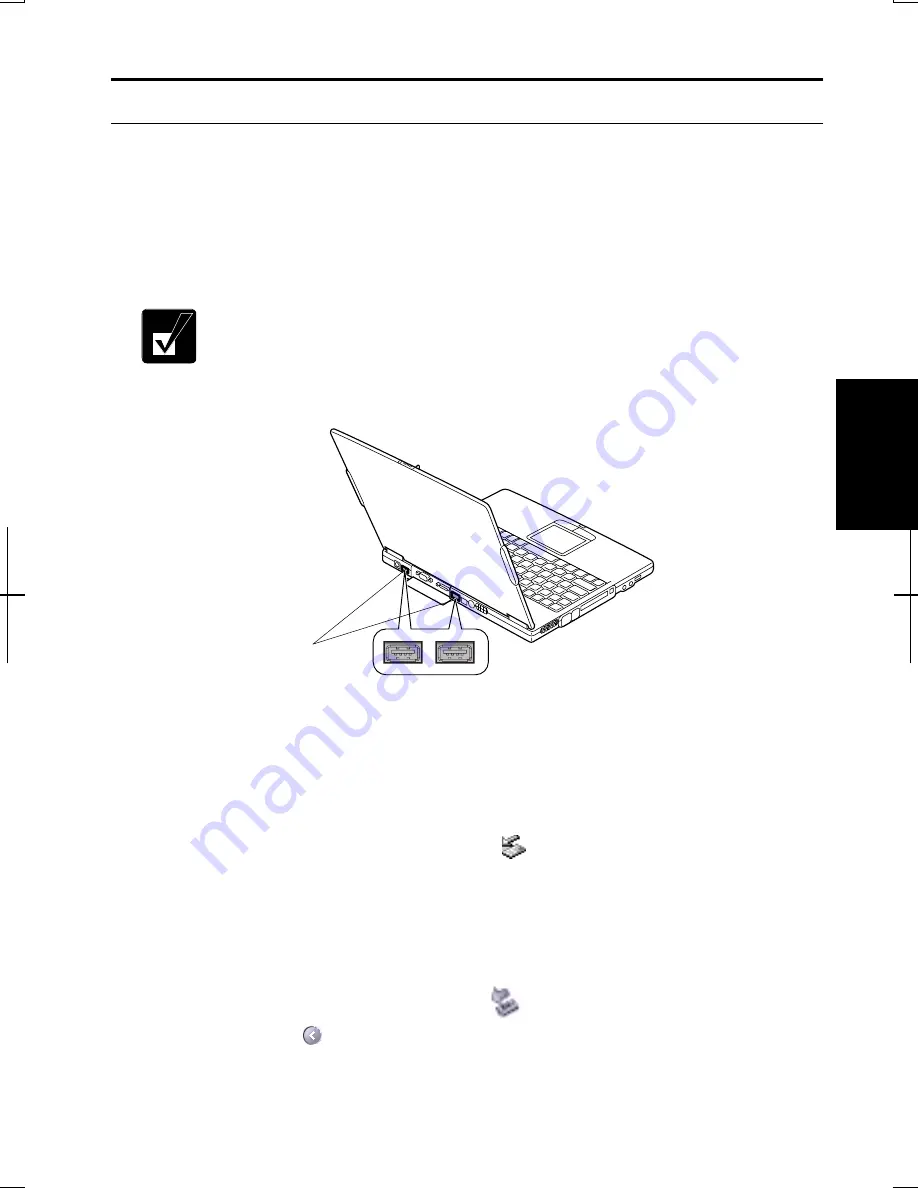
4-11
4
USB Device
Your computer has an interface called Universal Serial Bus (USB). With a USB
connection, you can connect/disconnect peripherals without turning off the
computer. Generally, when you connect a device to the computer, the necessary
driver will be installed automatically. See also the manuals of peripheral devices
supporting USB.
When a new device is correctly connected to the computer, the
appropriate driver is automatically installed. If the driver is not
installed correctly, you will see a message on the screen. In this case,
install the driver by following the instructions on the screen.
To remove USB devices, you may need to perform the following before you remove
them:
In Windows 2000
1.
Click Unplug or Eject Hardware icon (
) on the taskbar.
2.
Click Stop xxxxx (xxxxx is the name of your USB device).
3.
Click OK; then, remove the device from the computer.
In Windows XP Professional
1.
Click Safely Remove Hardware icon (
) on the taskbar. If you cannot find
the icon, click
to show all kinds of icons.
USB Ports
Summary of Contents for Actius PC-MV10
Page 1: ......
Page 20: ...xix Bottom RESET Battery Pack 3 1 Speaker Reset Switch 2 3 ...
Page 21: ...xx ...
Page 29: ...1 8 1 ...
Page 69: ...3 16 3 ...
Page 87: ...4 18 4 ...
Page 101: ...5 14 5 ...
Page 109: ...6 8 6 ...
Page 127: ...Appendixes A 18 ...
Page 143: ...Index 2 Index ...
Page 144: ......






























