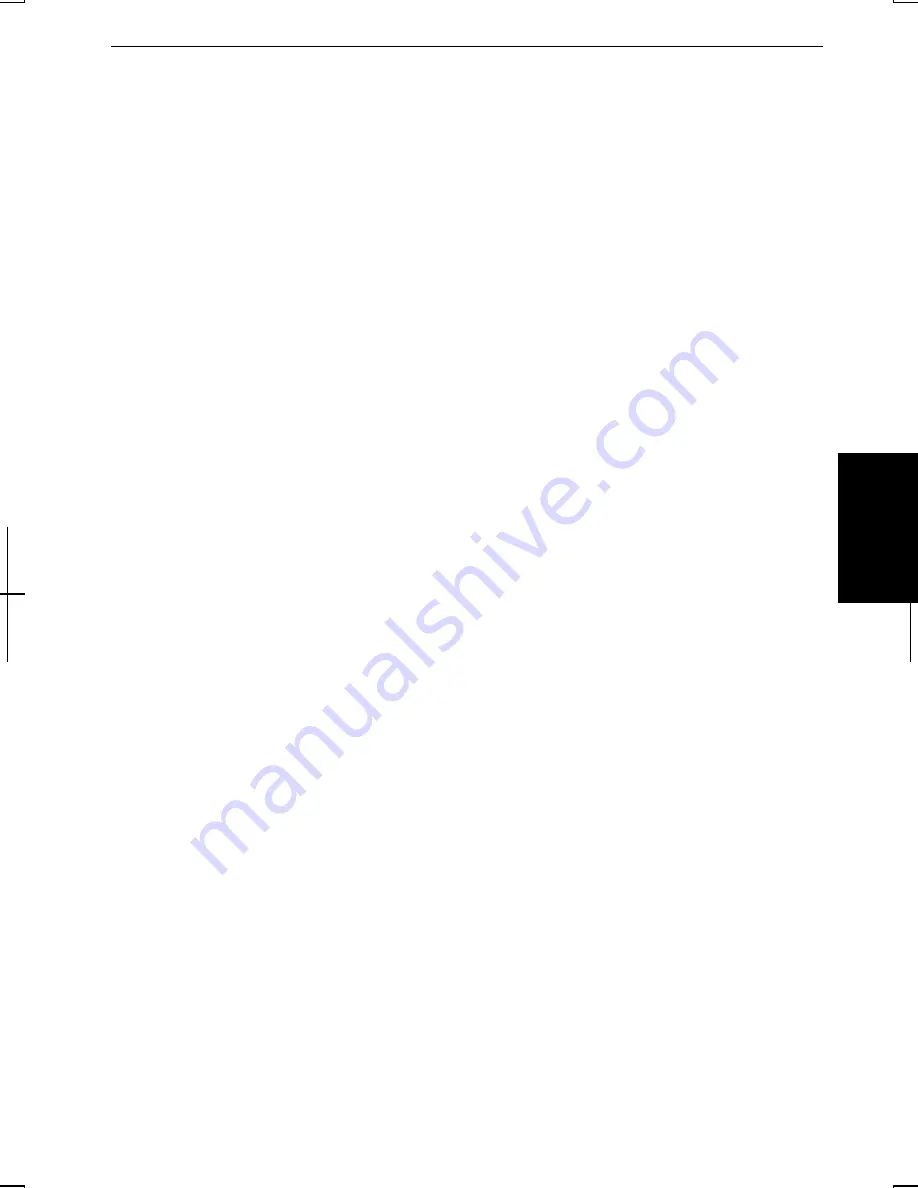
5-3
5
Configuring the Modem in Windows 2000
Make the necessary adjustments as shown below.
1.
From the Start menu, select Settings - Control Panel.
2.
Double-click the Phone and Modem Options icon. If Location Information
dialog box appears, go to Step 4.
3.
Select New Location and click Edit.
4.
Type in the details about your location and dialing properties and click OK.
5.
Even after you set one dialing property, you can make another new dialing
property by clicking New … and typing a suitable name in Location name.
Internet Connection
Windows 2000 has a special Internet Connection Wizard to help you to connect to
the Internet with ease. Simply double-click on the Connect to the Internet icon on
the Windows desktop. If you plan on connecting to the Internet by using the
modem to dial an Internet Service Provider (ISP), have your account information
and dial-up number ready before you begin the Internet Connection Wizard.
Dial-Up Networking
To create another dial-up networking accounts:
1.
On the Windows desktop, double-click My Computer icon.
2.
Click Network and Dial-up Connections.
3.
Double-click Make New Connection.
4.
Follow the instruction of the Network Connection Wizard dialog box to create
a new account.
Hyper Terminal and Phone Dialer
You can find these applications by opening the Start menu and selecting
Programs-Accessories- Communications. HyperTerminal lets you connect to other
computer terminals, for example, Bulletin Boards. Phone Dialer lets you store and
dial numbers for quick access.
Modem Settings
The settings for your modem are pre-installed in the Windows 2000 installed on
your computer. In normal circumstances you do not have to make changes to the
modem settings. If you need to make changes, follow this procedure:
1.
From the Start menu, select Settings - Control Panel.
Summary of Contents for Actius PC-MV10
Page 1: ......
Page 20: ...xix Bottom RESET Battery Pack 3 1 Speaker Reset Switch 2 3 ...
Page 21: ...xx ...
Page 29: ...1 8 1 ...
Page 69: ...3 16 3 ...
Page 87: ...4 18 4 ...
Page 101: ...5 14 5 ...
Page 109: ...6 8 6 ...
Page 127: ...Appendixes A 18 ...
Page 143: ...Index 2 Index ...
Page 144: ......






























