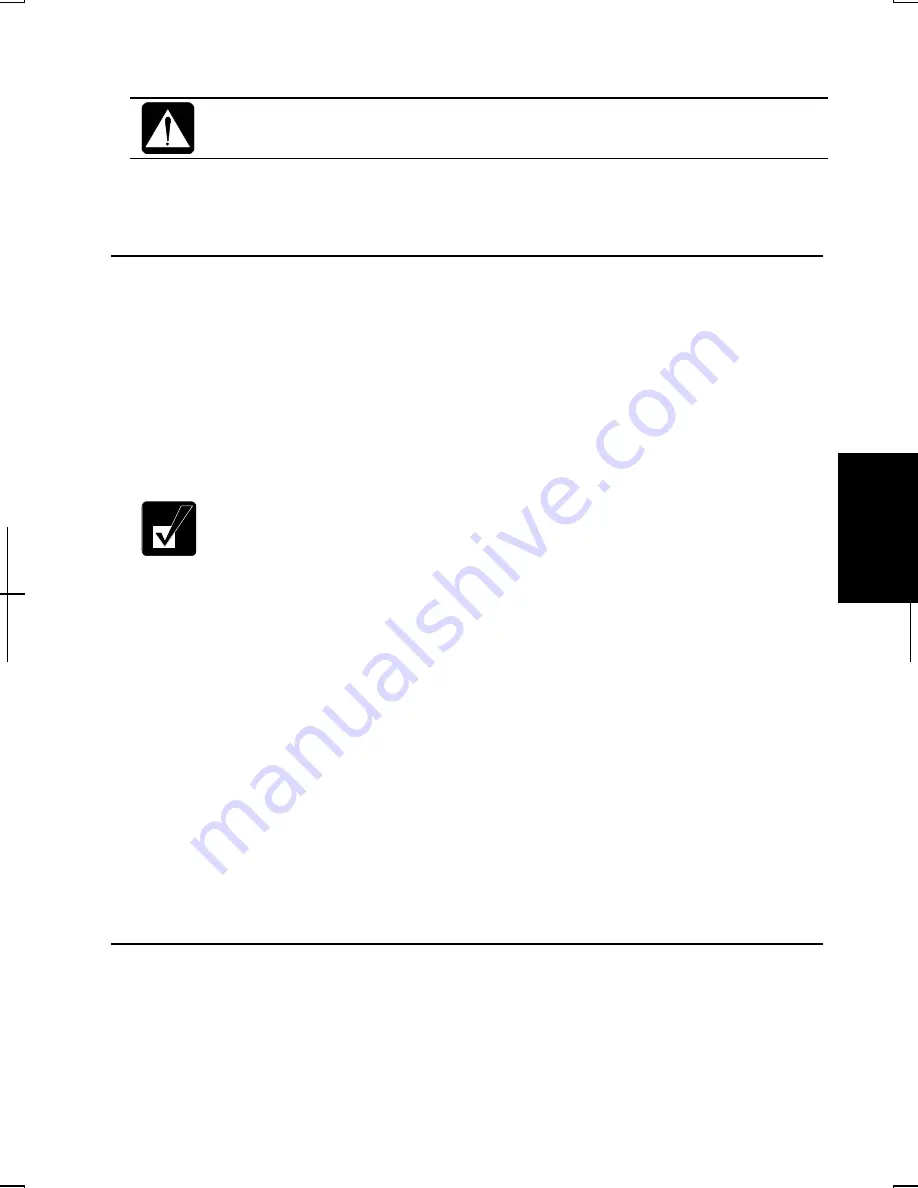
5-7
5
5.
Connect the core end of the LAN cable into the LAN jack.
Do not connect the LAN cable to the modem jack next to the LAN jack.
It will damage the LAN cable and the modem jack.
6.
Connect the other end of the LAN cable into the network hub.
7.
Turn on the computer.
Configuring the LAN Unit in Windows 2000
1.
On the Windows desktop, double-click My Computer icon.
2.
Click Network and Dial-up Connections.
3.
Right-click Local Area Connection.
4.
From the pull-down menu, click Properties.
5.
In the Local Area Connection Properties dialog box, set fields according to
your network status. Refer to your network administrator.
Attach the provided core to your LAN cable to insure compliance with
requirements of EMC regulations for computing equipment. If your
computer is provided with a LAN cable, always use that LAN cable. If
your LAN cable has no core attached, please attach the provided core
before use.
If you cannot access the network,
1.
From the Start menu, select Settings - Control Panel.
2.
Double-click System icon.
3.
Click Hardware tab; then, Device Manager… button.
4.
Double-click Network adapters; then, Realtek RTL8139 xxxxx.
5.
Click Advanced tab, and select Link Speed/Duplex Mode in Property: and
select an appropriate value in Value:.
6.
Click OK and close Device Manager window.
7.
Click OK and close Control Panel window.
Configuring the LAN Unit in Windows XP Professional
1.
Click start - Control Panel.
2.
Click Network and Internet Connections; then, Network Connections. If
Classic view is selected, double-click Network Connections icon.
Summary of Contents for Actius PC-MV10
Page 1: ......
Page 20: ...xix Bottom RESET Battery Pack 3 1 Speaker Reset Switch 2 3 ...
Page 21: ...xx ...
Page 29: ...1 8 1 ...
Page 69: ...3 16 3 ...
Page 87: ...4 18 4 ...
Page 101: ...5 14 5 ...
Page 109: ...6 8 6 ...
Page 127: ...Appendixes A 18 ...
Page 143: ...Index 2 Index ...
Page 144: ......






























