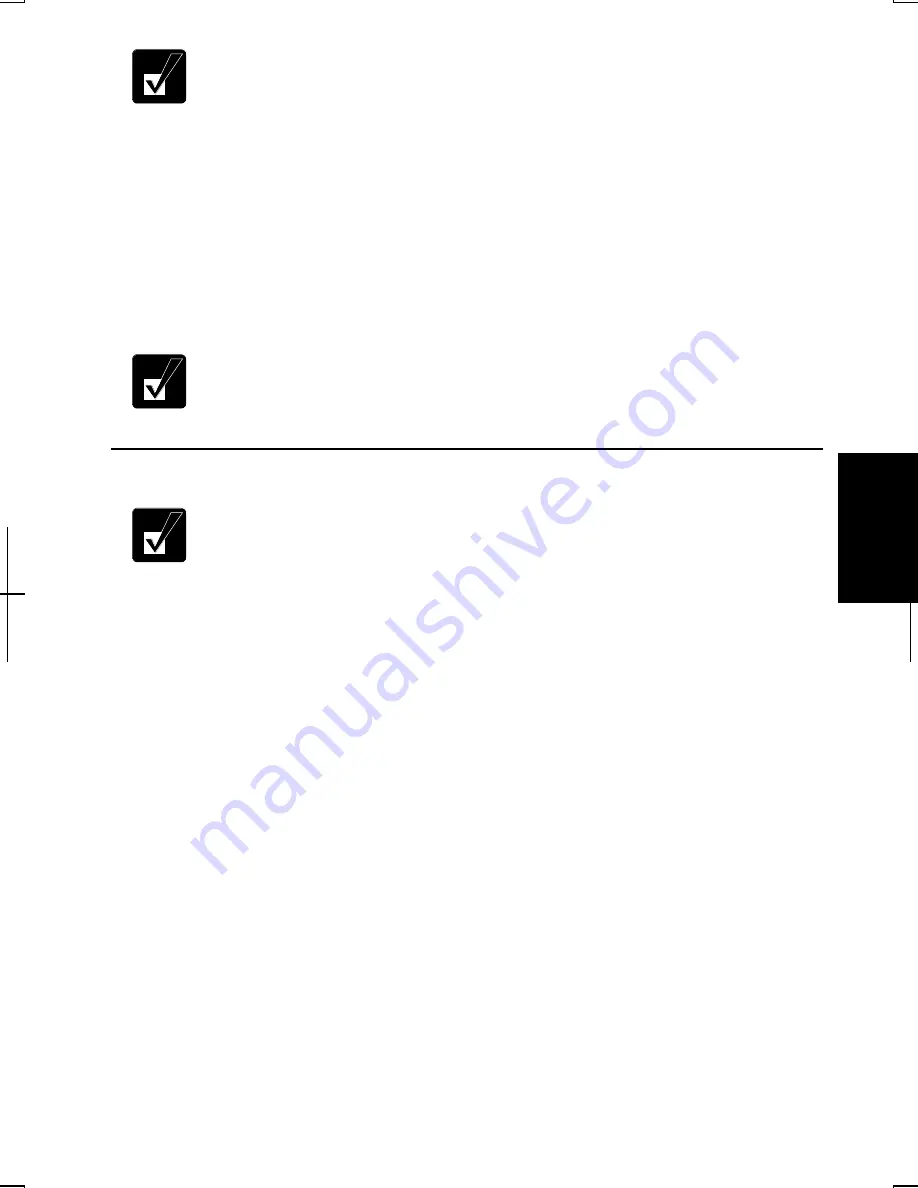
5-11
5
•
Ensure for all connecting computers to select one channel that is not
the same as or adjacent to channels used by nearby communicating
devices, and use an ESSID that is not used by nearby communicating
devices.
•
When the WEP security of other devices, which you want to access, is
enabled, ensure to enter the WEP Key, the Key format, Default Key
and the Key characters correctly.
10. Click Apply, then, Hide buttons. The Wireless LAN Card Utility for Windows
dialog box closes.
11. Configure the network by setting the name of your computer and workgroup.
To communicate with other wireless enabled computers, set the
computer name and the workgroup name. The computer name should be
unique and the workgroup name should be same as others.
Communicating with Other Computers in Windows XP Professional
•
Confirm each computer is enabled for wireless LAN first.
•
Ensure to log on the computer as a member of the Administrators
group.
•
When you log on the computer with a limited account, you cannot
change some settings for wireless LAN.
1.
Click start – Control Panel.
2.
Click Network and Internet Connections – Network Connections. If Classic
view is selected, click Network Connections.
3.
Select Wireless Network Connection; then, click Change settings of this
connection of Network Tasks.
4.
Double-click Internet Protocol (TCP/IP) in This connection uses the following
items.
5.
Select Use the following IP address in Internet Protocol (TCP/IP) Properties
dialog box and set a unique IP address to 192.168.1.2 thorough 192.168.1.254
and the Subnet mask to 255.255.255.0; then click OK.
6.
Click Wireless Networks tab; then, click Advanced button on the right bottom
of the dialog box. Advanced dialog box appears.
7.
Select Computer-to-computer (ad hoc) networks only; then, click Close.
8.
Click Add… button in Preferred networks of Wireless Network Connection
Properties dialog box.
Summary of Contents for Actius PC-MV10
Page 1: ......
Page 20: ...xix Bottom RESET Battery Pack 3 1 Speaker Reset Switch 2 3 ...
Page 21: ...xx ...
Page 29: ...1 8 1 ...
Page 69: ...3 16 3 ...
Page 87: ...4 18 4 ...
Page 101: ...5 14 5 ...
Page 109: ...6 8 6 ...
Page 127: ...Appendixes A 18 ...
Page 143: ...Index 2 Index ...
Page 144: ......






























