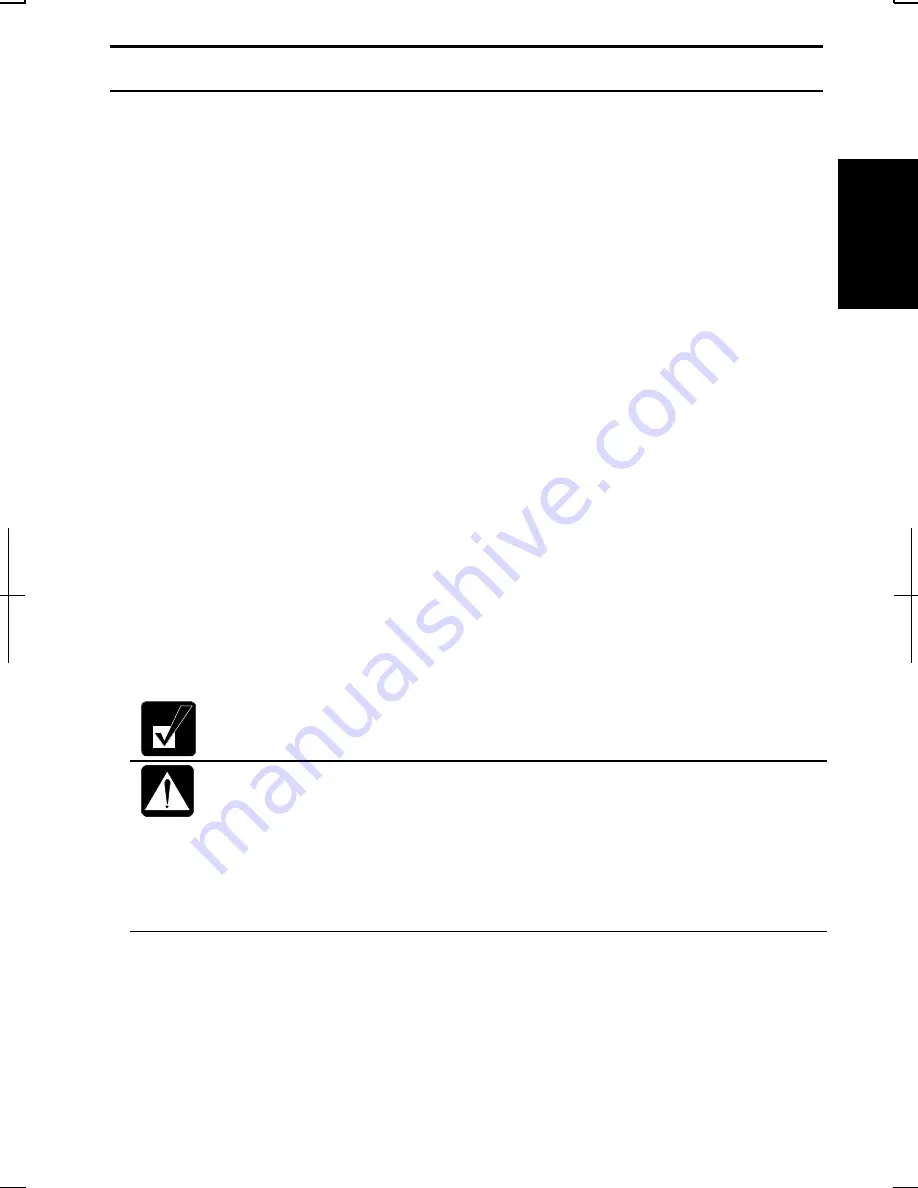
1
1-7
Turning Off Your Computer
When you’re finished using your computer, turn it off with the following ways:
•
With a power button (Windows 2000)
Before using this way, confirm that Power Off is selected in When I press the
power button on my computer in Advanced tab of Power Options Properties
dialog box.
•
With a power button (Windows XP Professional)
Before using this step, confirm that Shut down is selected in When I press the
power button on my computer in Advanced tab of Power Options Properties
dialog box.
•
From the Start menu (Windows 2000)
1.
From the Start menu, select Shut Down….
2.
In the Shut Down Windows dialog box, select Shut down from the pull down
menu, and click OK.
•
From the start menu (Windows XP Professional)
1.
Click start – Turn Off Computer.
2.
In the Turn off computer dialog box, click Turn Off.
Close the cover to keep the screen and keyboard clean and protected.
If you have not saved a file, a dialog box will appear asking whether you
want to save it.
•
Do not turn off or reset the computer while the hard disk indicator,
optical drive indicator, or the indicator on the optional external
floppy disk drive is lit. Doing so may damage or even wipe out the
data.
•
Before turning it back on, wait at least ten seconds after turning off
the computer. Turning the power off and on in rapid succession can
damage the computer’s electrical circuitry.
Summary of Contents for Actius PC-MV10
Page 1: ......
Page 20: ...xix Bottom RESET Battery Pack 3 1 Speaker Reset Switch 2 3 ...
Page 21: ...xx ...
Page 29: ...1 8 1 ...
Page 69: ...3 16 3 ...
Page 87: ...4 18 4 ...
Page 101: ...5 14 5 ...
Page 109: ...6 8 6 ...
Page 127: ...Appendixes A 18 ...
Page 143: ...Index 2 Index ...
Page 144: ......






























