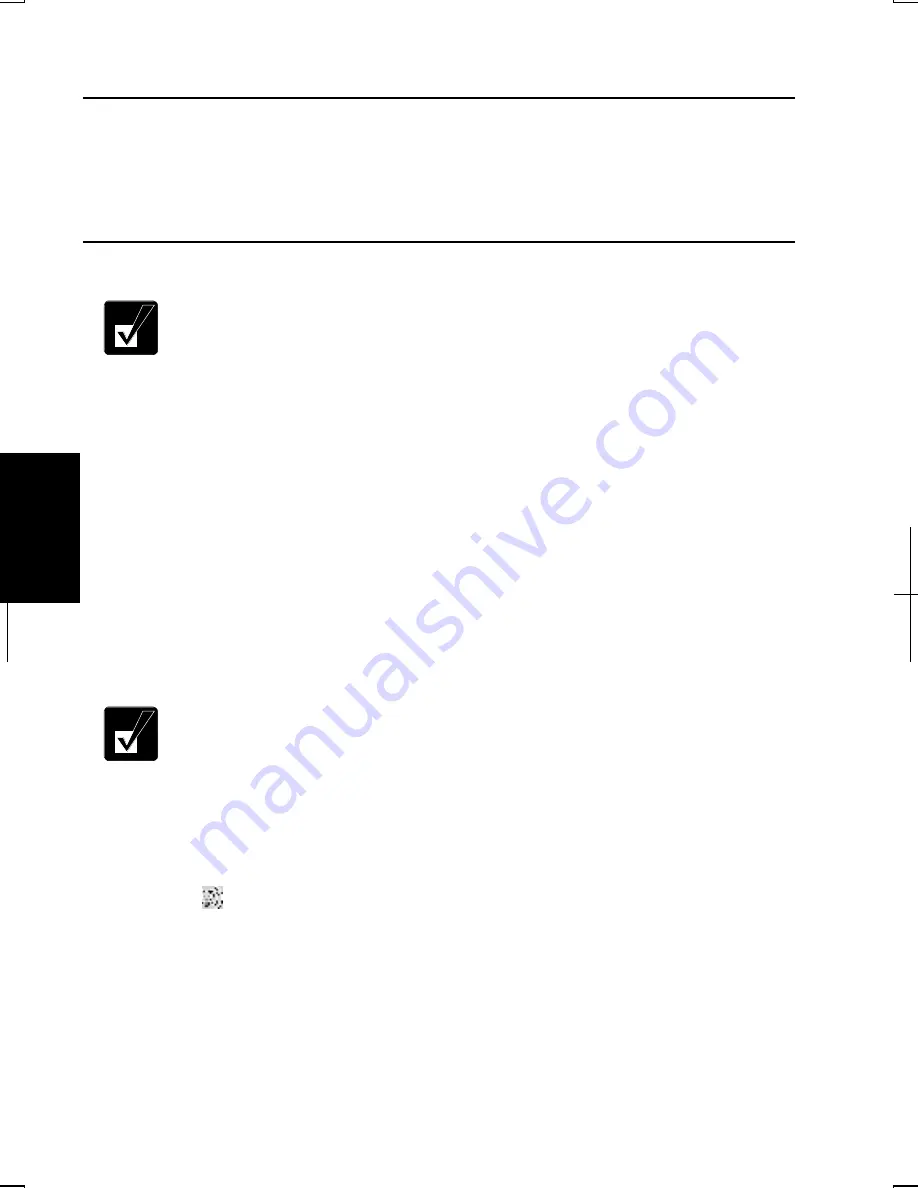
5-10
5
Connecting to the Internet via an Access Point
You can connect your computer to the Internet or a wired network via an access
point supporting IEEE 802.11b. Refer to the manual of the access point or consult
your network administrator if you are not sure.
Communicating with Other Computers in Windows 2000
•
Confirm each computer is enabled for wireless LAN first.
•
Ensure to log on the computer as a member of the Administrators
group.
•
When you log on the computer with a limited account, you cannot
change some settings for wireless LAN.
1.
Click Start – Settings – Control Panel.
2.
Double-click Network and Dial-up Connections icon; then, Local Area
Connection 2 icon. Local Area Connection 2 Status dialog box appears.
3.
Click Properties button and double-click Internet Protocol (TCP/IP) in
Components checked are used by this connection.
4.
Select Use the following IP address in Internet Protocol (TCP/IP) Properties
dialog box and set a unique IP address to 192.168.1.2 thorough 192.168.1.254
and the Subnet mask to 255.255.255.0; then click OK.
•
The IP address of each computer should be unique.
•
The Default gateway can be blank.
5.
Click OK twice and Close; then, close the Network and Dial-up Connections
dialog box.
6.
From the Start menu, click Programs – SHARP Wireless LAN Configuration
Utility.
7.
Click (
) icon on the taskbar. In Wireless LAN Card Utility for Windows
dialog box, click Profile tab.
8.
Type any name in Profile name.
9.
Click Ad.Hoc and select the desired Channel in Network Type.
Summary of Contents for Actius PC-MV10
Page 1: ......
Page 20: ...xix Bottom RESET Battery Pack 3 1 Speaker Reset Switch 2 3 ...
Page 21: ...xx ...
Page 29: ...1 8 1 ...
Page 69: ...3 16 3 ...
Page 87: ...4 18 4 ...
Page 101: ...5 14 5 ...
Page 109: ...6 8 6 ...
Page 127: ...Appendixes A 18 ...
Page 143: ...Index 2 Index ...
Page 144: ......






























