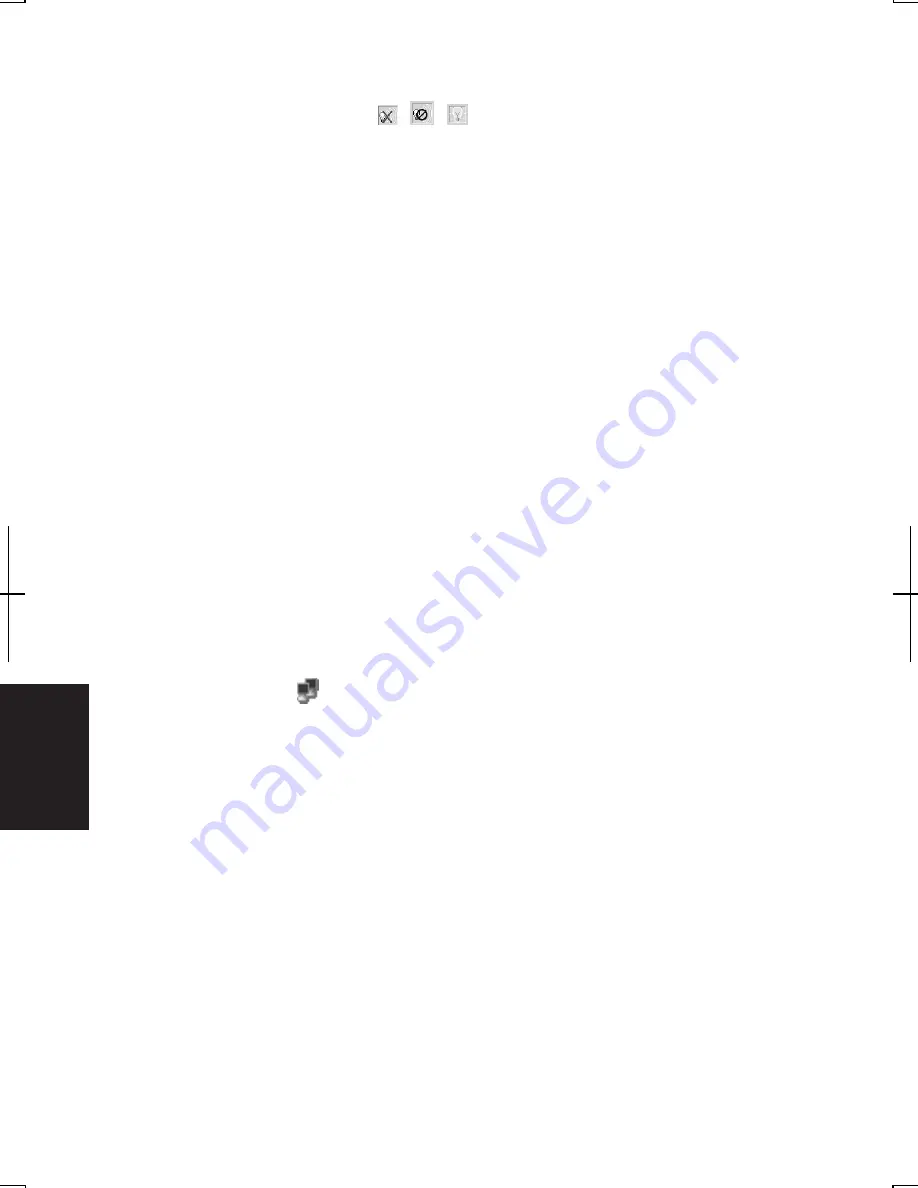
T
rou
bleshoo
ting
T-8
In Windows 2000
•
See the icon on the left bottom of the Wireless LAN Card Utility for Windows
dialog box. When it is not (
)(
)(
), adjust the distance between the computer
and the access point and/or the facing direction of the computer; then retry to
access.
•
Confirm the settings (such as the ESSID, the channel, and the WEP key) for
wireless network are correct.
•
When you have more than one available access points, your computer may be
connected to other than right one you want to access. Click Rescan button in
Card Status tab of Wireless LAN Card Utility for Windows dialog box repeatedly
until the desired ESSID appears.
In Windows XP Professional
•
Detect the access point by following the steps below
1.
Click start – My Computer.
2.
Select My Network Places in Other Places; then, View network connections
in Network Tasks. Network Connections dialog box appears.
3.
Right-click Wireless Network Connection; then, click Disable.
4.
Right-click Wireless Network Connection; then, click Enable.
•
When you have more than one available access points, your computer may be
connected to other than right one you want to access:
1.
Right-click (
) icon on the taskbar; then, click View Available Wireless
Networks.
2.
Select the desired network in the Available networks list; then, click Connect
button.
Question: Why can't I connect to the network via an access point? (for
wireless LAN communication)
•
For Windows 2000, confirm Infrastructure is checked in Network Type section,
which appears in Profile tab of Wireless LAN Card Utility for Windows dialog box.
For Windows XP Professional, confirm Any available network (access point
preferred) is selected in Networks to access of Advanced dialog box. (To open
Advanced dialog box, refer to Communicating with Other Computers in Windows
XP Professional section on page 5-11.)
Summary of Contents for Actius PC-MV10
Page 1: ......
Page 20: ...xix Bottom RESET Battery Pack 3 1 Speaker Reset Switch 2 3 ...
Page 21: ...xx ...
Page 29: ...1 8 1 ...
Page 69: ...3 16 3 ...
Page 87: ...4 18 4 ...
Page 101: ...5 14 5 ...
Page 109: ...6 8 6 ...
Page 127: ...Appendixes A 18 ...
Page 143: ...Index 2 Index ...
Page 144: ......
























