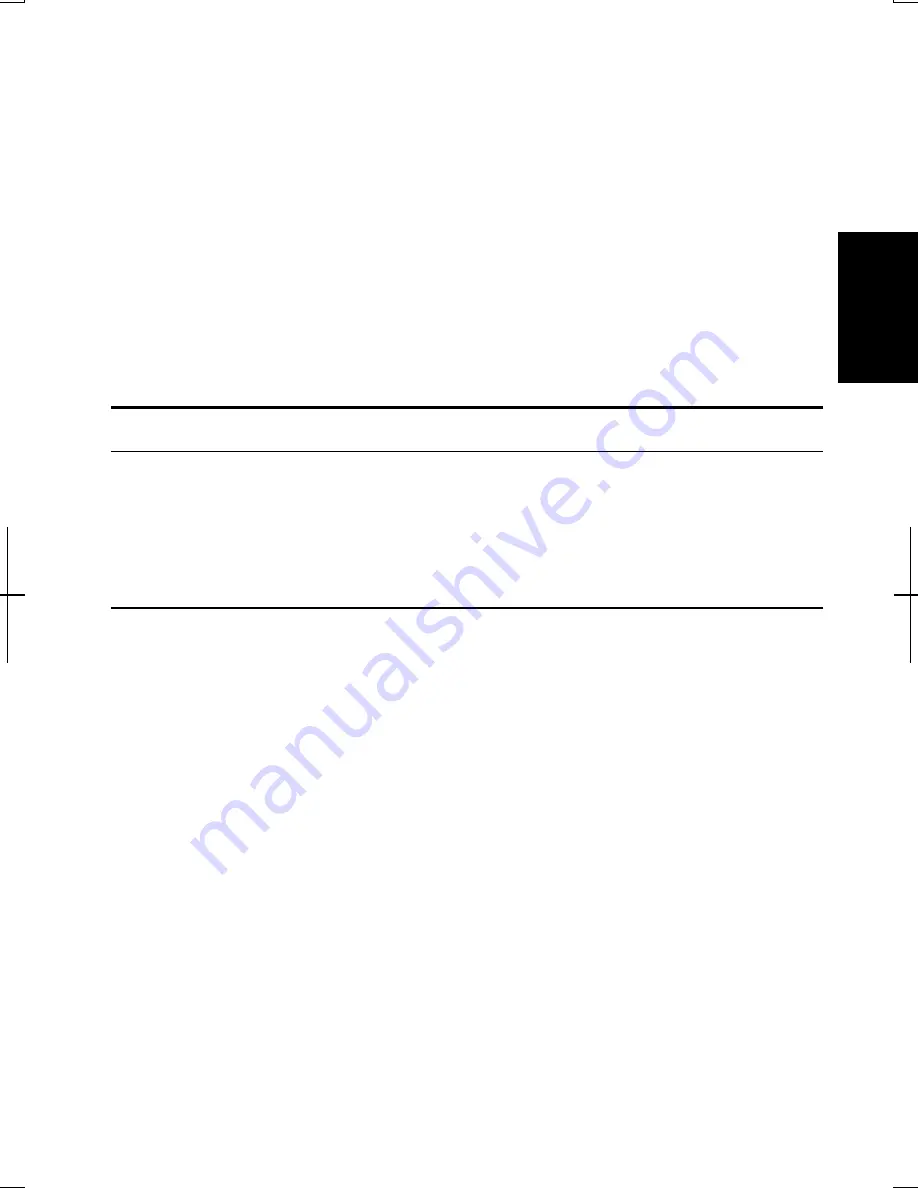
2-21
2
4.
Click OK twice.
5.
Click Cancel to back to Windows 2000.
If you want to change the password of another user (For administrator only);
1.
Follow the steps 1 to 3 on Registering New Users to Your Computer.
2.
In Users and Passwords dialog box, check Users must enter a user name and
password to use this computer; then, click the user name you want to change
its password.
3.
Click Set Password…..
4.
Type a new password twice for confirmation.
5.
Click OK twice.
Sharing the Computer (Windows XP Professional)
If you are sharing the computer with your colleagues or family members, set a user
account for each person. Every user can choose their favorite desktop setting, web
site lists, or make their own My Documents folder etc., and save them to their user
accounts. When you turn on the computer, select your user account.
Set a New User Account
1.
Click start - Control Panel.
2.
Click User Accounts. If Classic view is selected, double-click User Accounts
icon.
3.
Click Create a new account.
4.
Type a name for the new account and click Next.
5.
Select the account type; then, click Create Account. If you have selected a
Limited account, then that user account has limits for using the computer.
See Help and Support Center for more details.
6.
Close User Accounts dialog box; then, Control Panel.
If you added a new user account(s), you must select which user account you will
log in when you turn on the computer.
Summary of Contents for Actius PC-MV10
Page 1: ......
Page 20: ...xix Bottom RESET Battery Pack 3 1 Speaker Reset Switch 2 3 ...
Page 21: ...xx ...
Page 29: ...1 8 1 ...
Page 69: ...3 16 3 ...
Page 87: ...4 18 4 ...
Page 101: ...5 14 5 ...
Page 109: ...6 8 6 ...
Page 127: ...Appendixes A 18 ...
Page 143: ...Index 2 Index ...
Page 144: ......






























