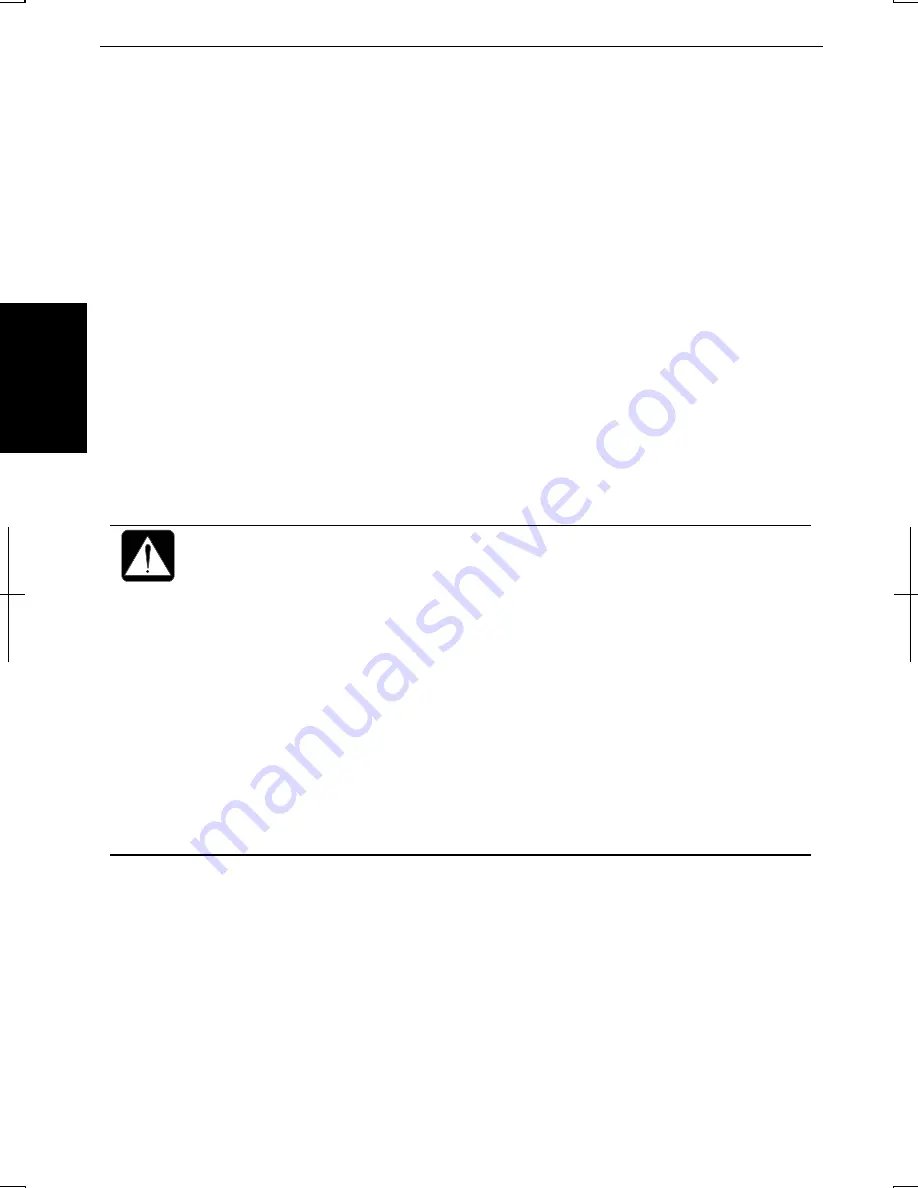
3-8
3
Using System Standby/Hibernate
System standby/hibernate
is a very useful power management tool. For example, after
your computer has entered
System standby
mode, you can restart your computer more
quickly when compared to a restart, after a normal shutdown operation. When your
computer resumes from
System standby/hibernate
, the system restores the exact last
state of the computer. In Windows XP, you can define
System standby
or
System
hibernate
the system enters under what conditions.
•
System standby
stores the current condition of the computer in RAM and stops
power supply to all but a few essential components. Your system enters and
resumes from
System standby
per the conditions mentioned later. In
System
standby
, the Power indicator or the battery power indicator blinks green. To resume
from
System standby
, operate the computer again.
•
System hibernate
saves the current condition of the computer in an area of the hard
disk and turns off the computer. Your system enters and resumes from
System
hibernate
per the conditions mentioned later. In
System hibernate
, the power
indicator or the battery power indicator turns off. To resume from
System
hibernate
, press the power button.
When entering/resuming from
System standby/hibernate
, follow the
instructions below:
•
Finish communications, printing, and playing music or video before
entering
System standby/hibernate
.
•
Do not operate the computer or peripheral devices, or
connect/disconnect peripheral devices, while entering/resuming from
System standby/hibernate.
•
While operating with a battery, the computer may not resume from
System standby/hibernate
if the battery capacity is not enough. In this
case, connect the AC adapter to your computer.
•
Save your data before your computer enters
System standby
. If the
power supply to the computer is stopped, the RAM contents will be lost.
•
Select your user account if Windows requires when the computer has
resumed from
System standby/hibernate
.
Summary of Contents for Actius PC-GP20
Page 1: ......
Page 37: ...2 14 2 4 Gently pull out the card ...
Page 73: ...4 14 4 ...
Page 79: ...5 6 5 ...
Page 87: ...6 8 6 ...
Page 97: ...A 10 Appendixes ...
Page 111: ...Index 2 Index ...
Page 112: ...Index 5 Index ...
Page 113: ...Index 2 Index ...
Page 114: ......
















































