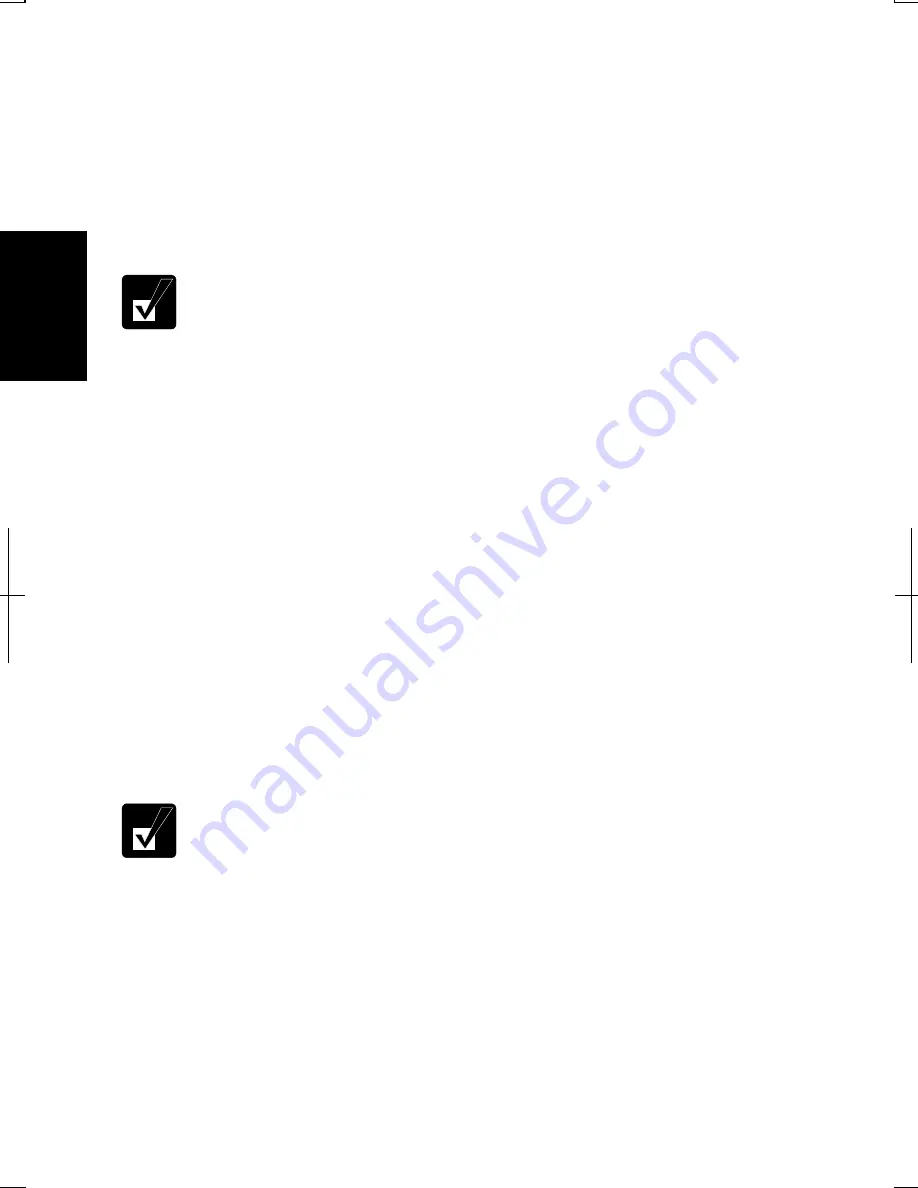
2-26
2
Changing Password
1.
Follow the steps 1-2 on
Setting Password
section.
2.
Select the account you want to change, if you log on to the computer as a
member of the Computer administrators group. If you log on the computer with
a limited account, skip this step. (You cannot change the password for another
user account.)
3. Select
Change my password
or
Change the password
.
•
If the password has not been set yet,
Change my password
or
Change
the password
will not appear.
•
Only the members of the Computer administrators group can change
the password of another user account.
4.
Type a new password.
5.
Type the new password again to confirm it.
6.
If necessary, type a password hint word to remember the password you set.
7. Click
Change Password.
8. Close
the
User Accounts
dialog box; then, the
Control Panel
window.
Deleting Password
1.
Follow the steps 1-2 on
Setting Password
.
2.
Select the account you want to delete, if you log on to the computer as a member
of the Computer administrators group. If you log on the computer with a limited
account, skip this step. (You cannot delete the password of another user
account.)
3. Select
Remove my password
or
Remove the password
.
•
If the password has not been set yet,
Remove my password
or
Remove
the password
will not appear.
•
Only a member of the Computer administrators group can delete the
password of another user account.
4.
Type your password and click
Remove Password
. If you log on the computer as
a member of the Computer administrators group and want to delete the password
of another user account, just click
Remove Password
.
5. Close
the
User Accounts
dialog box; then, the
Control Panel
window.
Summary of Contents for Actius PC-GP20
Page 1: ......
Page 37: ...2 14 2 4 Gently pull out the card ...
Page 73: ...4 14 4 ...
Page 79: ...5 6 5 ...
Page 87: ...6 8 6 ...
Page 97: ...A 10 Appendixes ...
Page 111: ...Index 2 Index ...
Page 112: ...Index 5 Index ...
Page 113: ...Index 2 Index ...
Page 114: ......






























