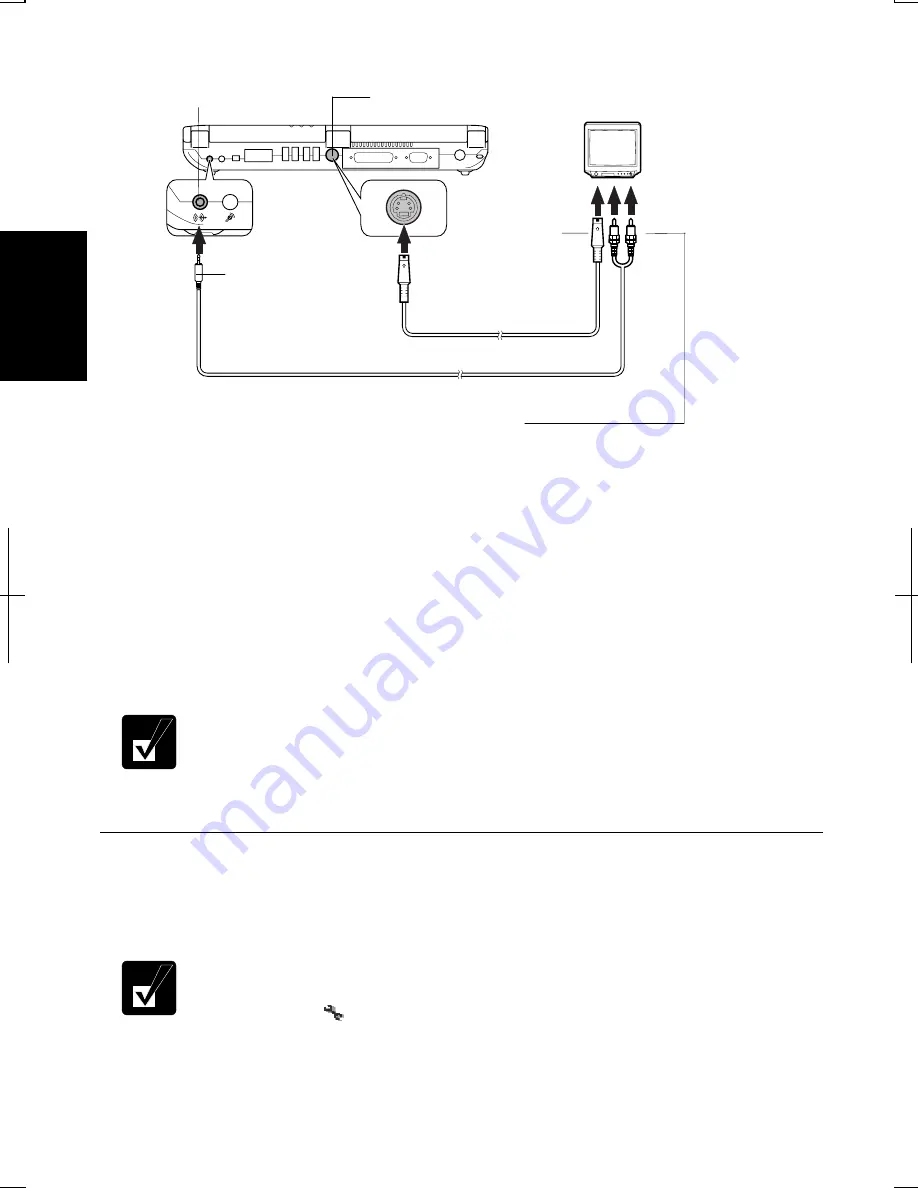
2-20
2
2.
Connect the television set to your computer.
3.
Turn on the computer and the television set.
4.
Right-click somewhere on the Windows desktop and click
Properties
from the
pop-up menu.
Display Properties
dialog box opens.
5. Click
Settings t
ab -
Advanced
button -
Utility Manager
tab; then, select
Driver
Mode Settings
icon.
6. Set
Primary
of
Driver mode
to
TV
and click
OK
twice.
7.
If you can see the screen image on the television set, click
Yes
.
8. Click
OK
and close
Display Properties
dialog box.
•
Before disconnecting the television set, be sure to turn off the computer
and the television set.
•
After disconnecting the television set, set back the display property
following the steps 4 to 6 and set the appropriate resolution.
Enjoying Dolby Digital Audio
Your computer is Dolby Digital compliant. If you connect Dolby Digital compliant
audio equipment or headphones, you will have an audio output similar to a big theater.
For connection, refer to
Audio System
of Chapter 4.
WinDVD
is equipped with
Dolby Headphone
TM
properties.
.
You can
enjoy Dolby sound just by connecting normal headphones. To set this
function, click
icon and select
Dolby Headphone
tab. The
Dolby
Headphone
properties page is available only while you are playing a
DVD-ROM disk. Refer to the online help of
WinDVD
for more details.
Audio Output Jack
Stereo Mini Plug
S Video Output Jack
To S Video
Input Jack
To Audio Input Jacks:
White Plug to Left
Red Plug to Right
Summary of Contents for Actius PC-GP20
Page 1: ......
Page 37: ...2 14 2 4 Gently pull out the card ...
Page 73: ...4 14 4 ...
Page 79: ...5 6 5 ...
Page 87: ...6 8 6 ...
Page 97: ...A 10 Appendixes ...
Page 111: ...Index 2 Index ...
Page 112: ...Index 5 Index ...
Page 113: ...Index 2 Index ...
Page 114: ......






























